Connections, Receiver with hdmi cable, Hdmi output mode and actual output signals – Denon DVD-2500BTCi User Manual
Page 13: Hdmi out
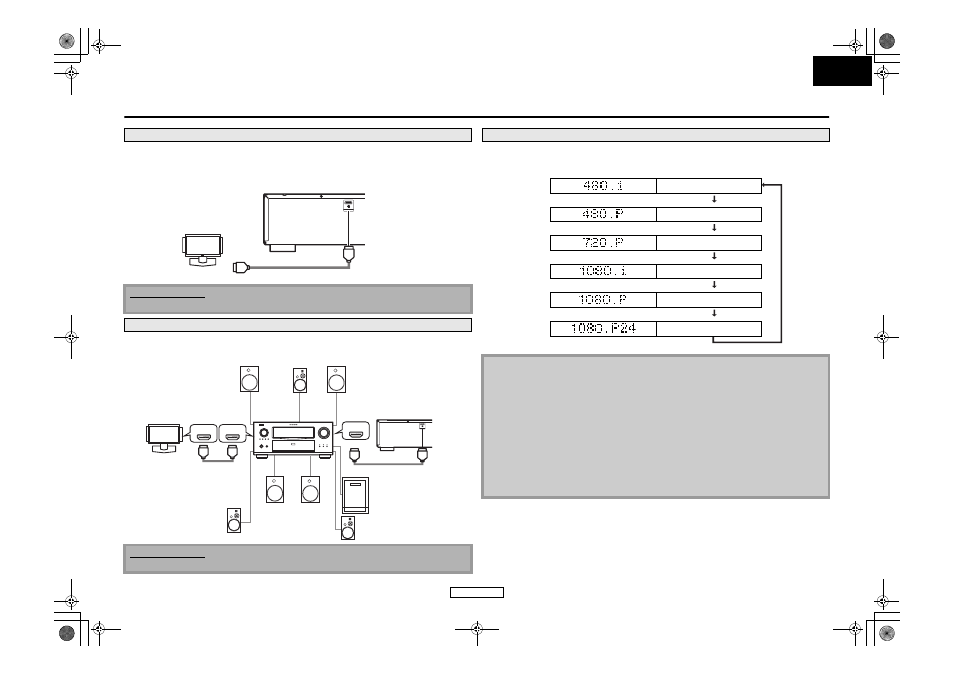
10
ENGLISH
ENGLISH
Connections
Connecting this unit to device with an HDMI jack using an HDMI cable enables digital transfer of both
digital video signals and multi-channel audio signals.
After making the connection, please make HDMI settings on setup menu according to your display
device. Refer to page 28-30.
Connecting this unit to display device and an amplifier/receiver with an HDMI jack using HDMI cables
enables digital surround sound with high quality video.
Press
following every time
Connecting to a Display Device with HDMI Cable
Cables not included.
Please purchase the necessary cables at your local store.
Connecting to a Display Device and an Amplifier/Receiver with HDMI Cable
Cables not included.
Please purchase the necessary cables at your local store.
HDMI OUT
To HDMI Input jack
HDMI cable
A display device with an HDMI compatible port
display device
this unit
HDMI OUT
HDMI IN
HDMI IN
HDMI OUT
Front Speaker (left)
Center
Speaker
Front Speaker (right)
HDMI cable
Surround Speaker (left)
Surround Speaker (right)
HDMI cable
Surround
back (For
7.1-channel)
(left)
Surround
back (For
7.1-channel)
(right)
Subwoofer
display device
amplifier
this unit
HDMI Output Mode and Actual Output Signals
Front Panel Display
HDMI Video Resolution
480 Interlaced
Press
480 Progressive
Press
720 Progressive
Press
1080 Interlaced
Press
1080 Progressive
Press
1080 Progressive 24 frame
Press
Note
• After you select a HDMI output mode, corresponding HDMI video resolution will be output.
Then if the connected display device is not compatible with the HDMI video resolution, this unit
will output the next HDMI video resolution in order until this unit finds the HDMI video
resolution that is supported by connected display device.
• During BD playback,
• Video and audio signals may distorted temporarily when switching to/from the HDMI output
mode.
• You can also change the HDMI output mode from “HDMI Video Resolution” in the “Video” menu
on the setup menu. Refer to page 29.
• In order to get natural and high quality film reproduction of 24-frame film material, select
“1080p24” if the connected display device is compatible with 1080p24 frame input.
• Even if you set to “1080p24” for the “HDMI Video Resolution”, when the contents of the disc is
not compatible for 1080p24 frame, 1080p60 frame will be output.
E5E01UD_EN.book Page 10 Wednesday, November 28, 2007 2:16 PM
