Denon DVD-2500BTCi User Manual
Page 17
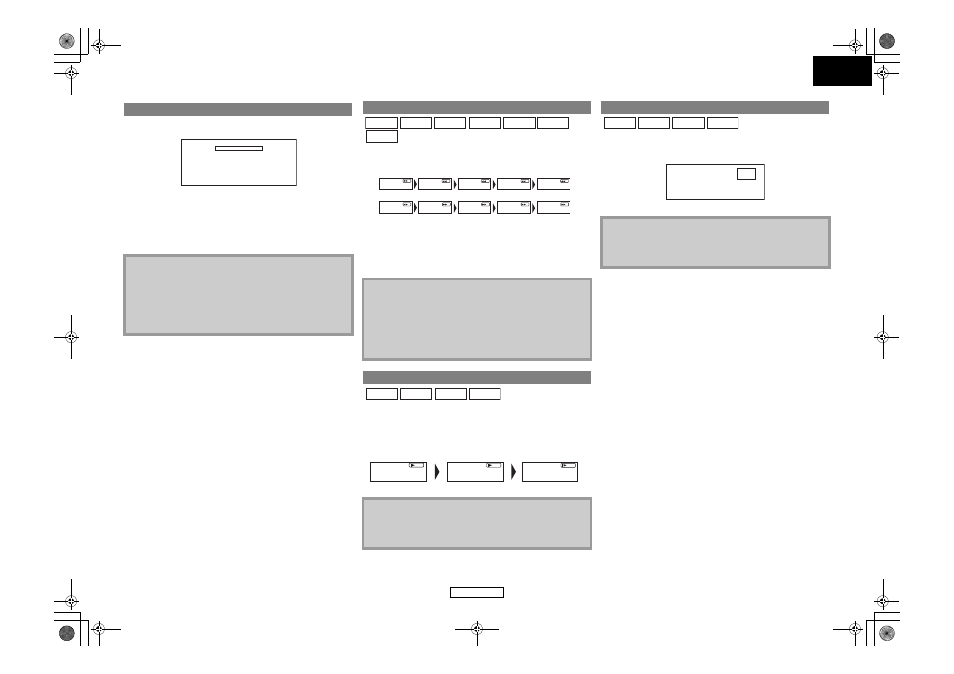
14
ENGLISH
ENGLISH
1) During playback, press C.
• Resume message will appear on the screen.
2) Press B.
In a few seconds, playback will resume from the point at which
it stopped last. To cancel the resume playback and start
playing back the disc from the beginning, press C again while
the playback is stopped.
1) During playback, press h or g repeatedly to select a
desired forward or reverse speed.
2) Press B to return to normal playback.
• For BD and DVD, speed changes in 5 different levels. For
audio CD, MP3, Windows Media™ Audio, and DivX
®
, speed
changes in 3 different levels.
• For audio CD, MP3 and Windows Media™ Audio, sound will
be output at any speed of fast forward and reverse search.
1) During playback, press F.
2) Press g.
• Slow motion playback will begin and sound will be muted.
3) Press g repeatedly to select a desired speed.
• Slow forward speed changes in 3 different levels.
4) Press B to return to normal playback.
1) During playback, press F.
• Playback will pause and sound will be muted. The disc
advances frame by frame each time F is pressed.
2) Press B to return to normal playback.
Resume Playback
Note
• For MP3, JPEG or Windows Media™ Audio, playback will
resume from the beginning of the current file.
• The resume information will be saved even when the power
is turned off.
• If you unplug the AC cord, open the disc tray or press C again
in stop mode, the resume information will be cleared.
Resume ON
Press 'PLAY' to play from here. To play the beginning,
press 'STOP' first and then 'PLAY'.
Fast Forward / Fast Reverse Playback
Note
• For MP3 and Windows Media™ Audio, fast forward/fast
reverse search between different files are not available.
• For audio CD, fast forward/fast reverse search between
different titles are not available during the program playback.
• For some DivX
®
files, fast forward/fast reverse search may not
function.
Slow Forward Playback
Note
• Set “Still Mode” to “Field” in the “Video” menu if pictures in
the slow playback mode are blurred (refer to page 29).
• Slow reverse is not available.
BD-V
DivX®
DVD-V DVD-VR
CD
MP3
WMA
1
2
3
4
1
2
3
4
5
5
h
Button
g
Button
DVD-V DVD-VR
BD-V
DivX®
2
1
3
g
Button
Step by Step Playback
Note
• Set “Still Mode” to “Field” in the “Video” menu if pictures in
the pause mode are blurred (refer to page 29).
• Only step by step forward is available.
DVD-V DVD-VR
BD-V
DivX®
F
E5E01UD_EN.book Page 14 Wednesday, November 28, 2007 2:16 PM
