Resetting the microprocessor – Denon AVR-1611 User Manual
Page 75
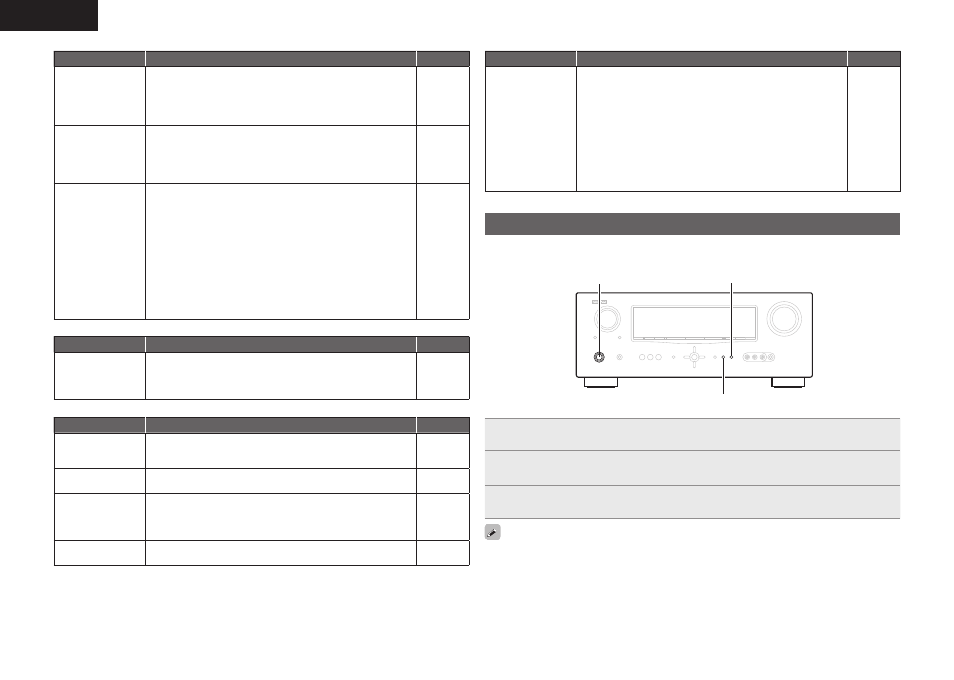
72
ENGLISH
G
HDMIH
Symptom
Cause/Solution
Page
No audio is
output with HDMI
connection.
• Check the connection of the HDMI connectors.
• When outputting HDMI audio from the speakers, set “HDMI
Audio Out” on the menu to “Amp”.
• When outputting HDMI audio from a TV, set “HDMI Audio Out”
on the menu to “TV”.
14
51
51
No video is
output with HDMI
connection.
• Check the connection of the HDMI connectors.
• Set the input source to match the connected HDMI connector.
• Check whether the TV is compatible with copyright protection
(HDCP). If connected to a device not compatible with HDCP, video
will not be output correctly.
14
14, 19, 20
14
When the following
operations are
performed on
devices compatible
with HDMI control,
the same operations
occur on this unit.
• Power ON/OFF
• Switching
audio
output devices
• Adjust volume
• Switch input source
• Set “HDMI Control” on the menu to “OFF”. To operate power
only for each device, set “Power Off Control” to “OFF”.
32, 51
G
RadioH
Symptom
Cause/Solution
Page
Reception fails, or
there is a lot of noise
or distortion.
• Change the antenna orientation or position.
• Separate the AM loop antenna from the unit.
• Use an FM outdoor antenna.
• Separate the antenna from other connection cables.
18
18
18
18
G
iPodH
Symptom
Cause/Solution
Page
iPod cannot be
played.
• Check the iPod connections.
• Plug the control dock for iPod’s AC adapter into a power outlet.
• Switch the input source to “DOCK”.
18
–
19, 20
“Connection Error”
is displayed.
• Unable to communicate properly. Turn off the power to this unit,
disconnect the iPod and then reconnect it.
–
“Not Support” is
displayed.
• The iPod connected to the unit is not compatible. Please make
sure the iPod you are connecting is compatible.
• The software version of the connected iPod is an old one. Please
update to the latest version.
21
–
“Connection Error”
is displayed.
• The iPod is not responding. Turn off the power to this unit,
disconnect the iPod and then reconnect it.
–
G
Remote control unitH
Symptom
Cause/Solution
Page
The set cannot be
operated with the
remote control unit.
• Batteries are worn out. Replace with new batteries.
• Operate the remote control unit within a distance of about 23 ft /
7 m from this unit and at an angle of within 30°.
• Remove any obstacle between this unit and the remote control
unit.
• Insert the batteries in the proper direction, checking the q and
w
marks.
• The set’s remote control sensor is exposed to strong light (direct
sunlight, inverter type fluorescent bulb light, etc.). Move the set
to a place in which the remote control sensor will not be exposed
to strong light.
64
64
64
64
64
Resetting the microprocessor
Perform this procedure if the display is abnormal or if operations cannot be performed.
When the microprocessor is reset, all the settings are reset to their default values.
SURROUND MODE 0
SURROUND MODE 1
ON/STANDBY
1
Turn off the power using
ON/STANDBY
.
2
Press
ON/STANDBY
while simultaneously pressing
SURROUND MODE 0
and
SURROUND MODE 1
.
3
Once the display starts flashing at intervals of about 1 second, release the two
buttons.
If in step 3 the display does not flash at intervals of about 1 second, start over from step 1.
