Video, Input mode, English – Denon AVR-1611 User Manual
Page 45
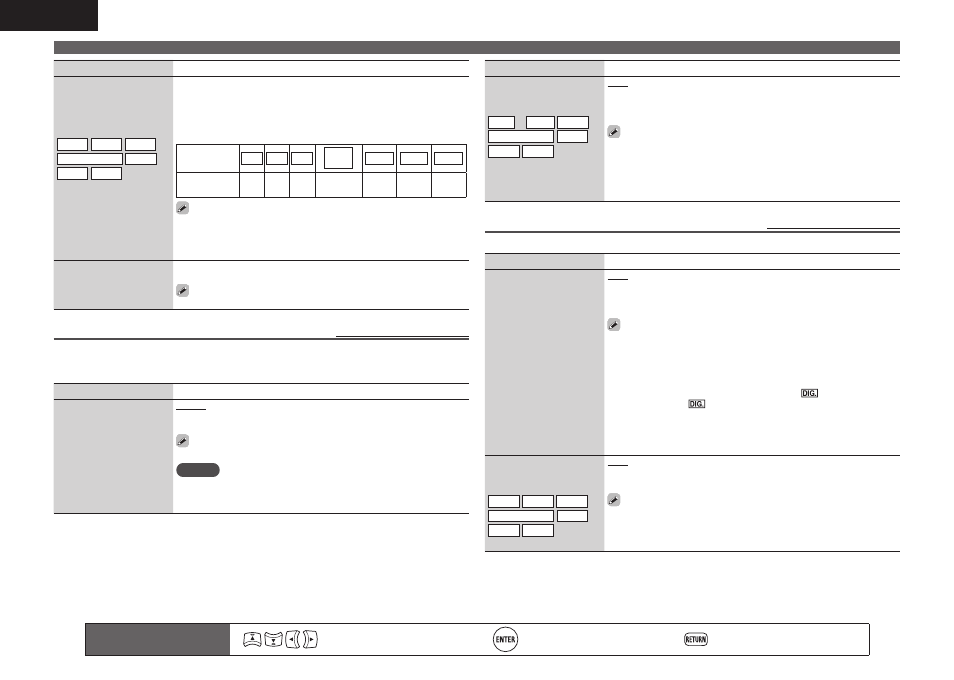
42
ENGLISH
Input Setup
Remote control operation
buttons
Move the cursor
(Up/Down/Left/Right)
Confirm the setting
Return to previous menu
Setting items
Setting details
Component
Set this to change the
component video input
connectors assigned to the
input sources.
BD DVD TV
SAT/CBL
GAME
V.AUX DOCK
Comp1 (Component video)
None : Do not assign a component video input connector to the selected
input source.
• At time of purchase, the settings of the different input sources are as
shown below.
Input source
BD
DVD
TV
SAT/
CBL
GAME
V.AUX DOCK
Default
setting
None None None
Component
1
None
None
None
• An input source to which an component video input connector cannot be
assigned is displayed as “–”.
• Even if a component input connector is assigned to the input source
“DOCK”, “DOCK” is effective when a control dock for iPod is connected.
Default
The “Input Assign” settings
are returned to the default
settings.
Yes : Reset to the defaults.
No : Do not reset to the defaults.
If you select “Default” and press
ENTER
, the message “Default
Setting?” is displayed. Select “Yes” or “No”, and then press
ENTER
.
Video
Default settings are underlined.
Set the source video.
z
“BD”, “TV” or “GAME” can be set when “HDMI” (vpage 41) or “Component” (vpage 42) has been
assigned.
Setting items
Setting details
Video Select
Video of another input
source is played back
combined with the playing
audio.
Source : Play the picture and sound of the input source.
BD / DVD / TV / SAT/CBL / GAME / V.AUX / DOCK : Select video input
source to view. This can be set for individual input sources.
“BD”, “TV” and “GAME” can be selected only when a component
video connector is assigned as an input source.
NOTE
• It is not possible to select HDMI input signals.
• Input sources for which “Delete” is selected at “Source Delete”
(vpage 53) cannot be selected.
Setting items
Setting details
Video Mode
Make settings for video
processing.
BD z DVD TV z
SAT/CBL
GAME
z
V.AUX DOCK
Auto : Process video automatically based on the HDMI content
information.
Movie : Process video normally.
Game : Always process video appropriate for game content.
• If “Video Mode” is set to “Auto”, the mode is switched according to the
input contents.
• If a source is played in both MAIN ZONE (audio and video) and ZONE2
(audio only) modes in the same room, audio in MAIN ZONE and ZONE2
modes may sound out of synchronization, but this is not malfunction.
In this case, setting to “Game” mode may improve audio synchronization.
Input Mode
Default settings are underlined.
The input modes available for selection may vary depending on the input source.
Setting items
Setting details
Input Mode
Set the audio input modes
for the different input
sources.
Auto : Automatically detect input signal and perform playback.
HDMI : Play only signals from HDMI input.
Digital : Play only signals from digital input.
Analog : Play only signals from analog input.
• “HDMI” can be set for input sources for which “HDMI” is assigned at
“Input Assign” (vpage 41).
• “Digital” can be set for input sources for which “Digital” is assigned at
“Input Assign” (vpage 41).
• If the input source is set to “TV” or “Game”, it cannot be set to “Analog”.
• When digital signals are properly input, the
indicator lights on
the display. If the
indicator does not light, check the digital input
connector assignment and the connections.
• If “HDMI Control” is set to “ON” and a TV compatible with the ARC is
connected via the HDMI MONITOR connectors, the input mode whose
input source is “TV” is fixed to ARC.
Decode Mode
Set the decode mode for
input source.
BD DVD TV
SAT/CBL
DOCK
GAME V.AUX
Auto : Detect type of digital input signal and decode and play automatically.
PCM : Decode and play only PCM input signals.
DTS : Decode and play only DTS input signals.
• This item can be set for input sources for which “HDMI” or “Digital” is
assigned at “Input Assign” (vpage 41).
• Normally set this mode to “Auto”. Set “PCM” and “DTS” when
inputting the corresponding input signal.
