Metro Mobile Computing Workstations MPE-7800 Series Nickel Metal Hydride Power Supply User Manual
Page 22
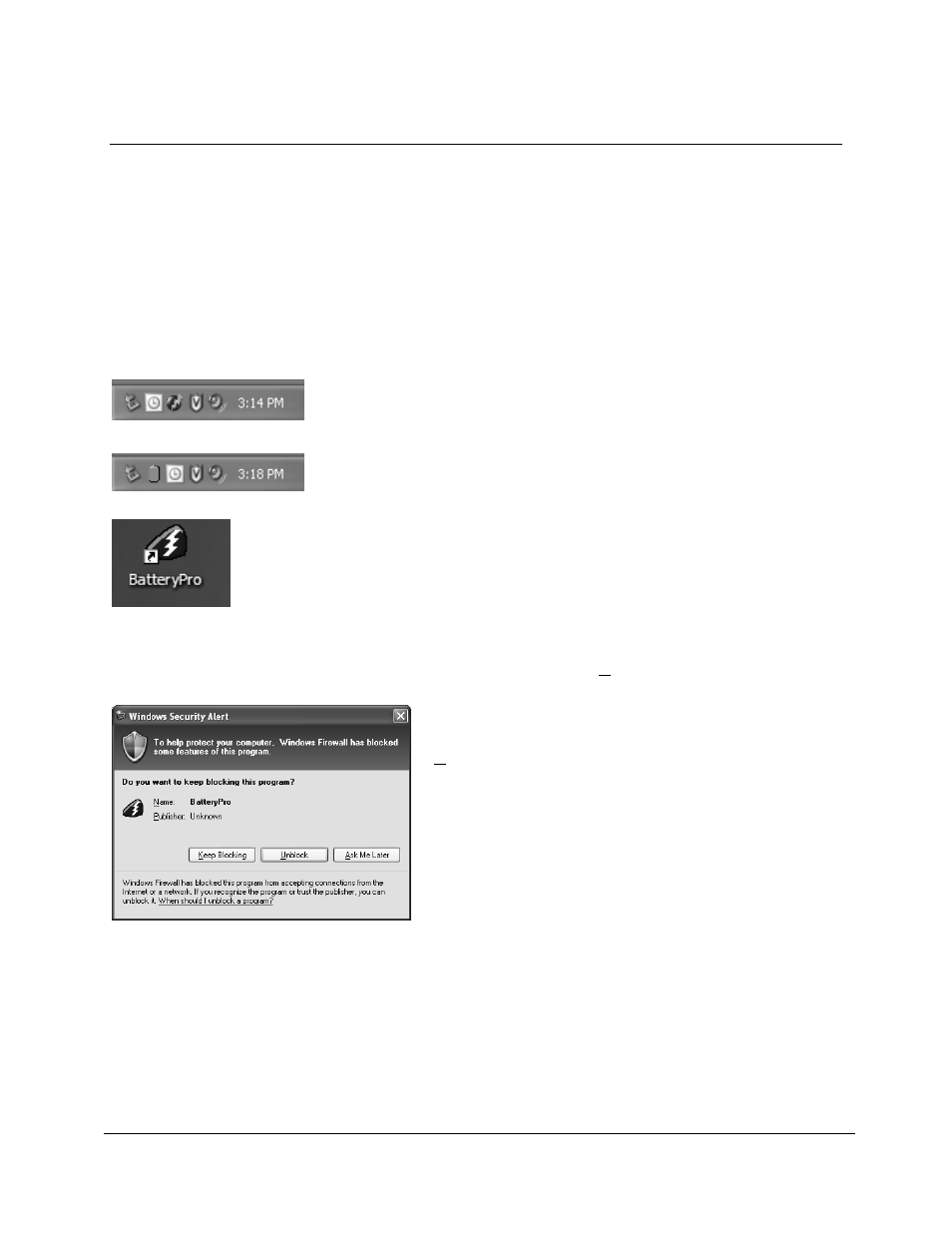
22
Metro
TM
MPE-7800 Series NiMH Power Supply Operations Manual Supplement
InterMetro Industries Corporation
Starting BatteryPro Application
When installed, BatteryPro is typically configured to start automatically when the host computer
starts up. No additional user action is required.
Notice: BatteryPro requires the workstation computer to be connected via USB to the MPE-
7800 USB-B port. The connection is already made if the workstation is delivered with
the MPE-7800 and BatteryPro installed.
If BatteryPro is not running as indicated by the status tray icon shown below, it can be started by
double-clicking on the BatteryPro icon shortcut provided on the desktop by the software
installation.
Battery shape indicates BatteryPro is running and power supply is
running on batteries (example shown is fully charged state).
Notice: The first time BatteryPro is launched, the Windows Firewall may ask you if you want to
continue to block BatteryPro. If this happens, click the “Unblock” button.
Red ball with lightening bolt indicates BatteryPro is running and
power supply batteries are charging.
If BatteryPro is not running, double-click on the desktop shortcut to
start BatteryPro.
Notice: BatteryPro shortcut is also available from the Windows
Start All Programs menu.
If Windows Firewall pops up the Security Alert shown
the first time BatteryPro is launched, click the
“Unblock” button.
