Selecting an audio language, Selecting a subtitle language, Selecting 3d audio – Daewoo SD-2100P User Manual
Page 55
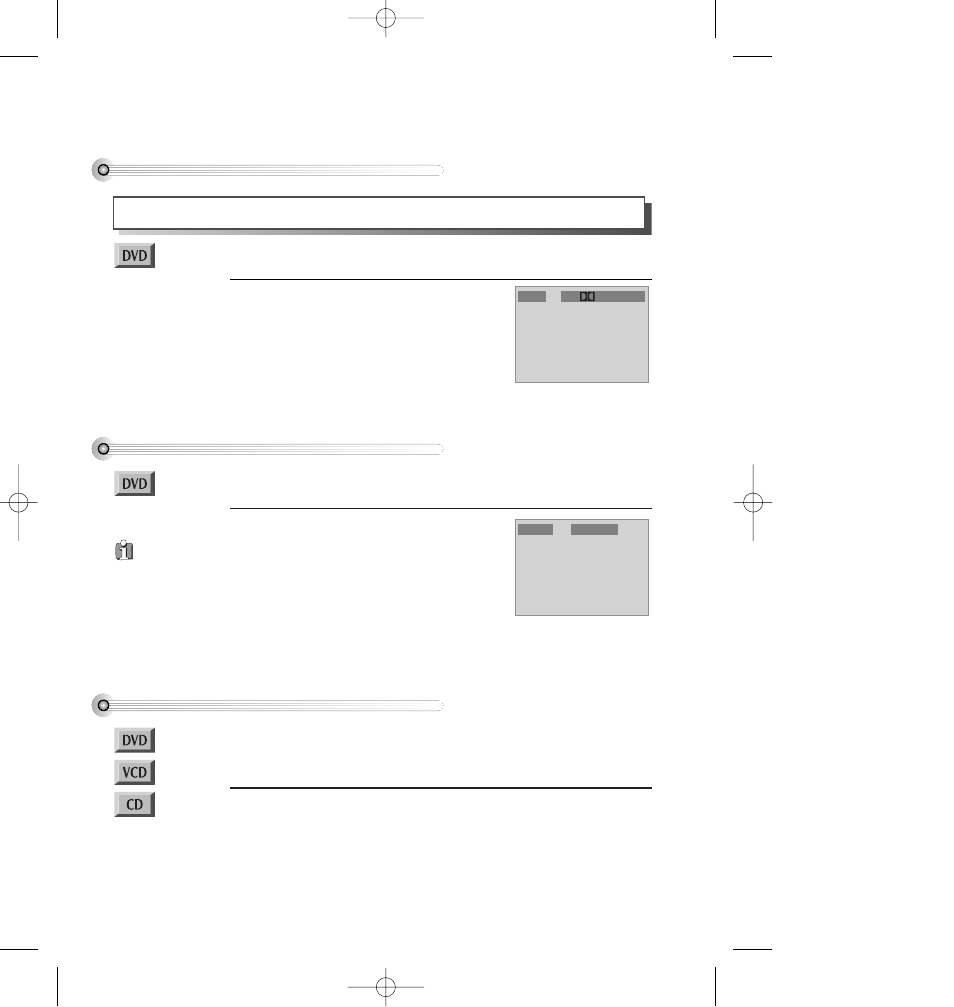
54
Selecting an audio language
Selecting an AUDIO language, SUBTITLE language and 3D AUDIO
A user may select an audio language and subtitle language if a disc includes Multi-language.
Keep pressing [AUDIO] button until the user’s
preferred language appears.
If DVD disc includes audio information, every time a user
presses [AUDIO] button, English (ENG), French (FRE),
Japanese (JAP), Korean (KOR) and others appear one by
one.
Audio 1/3 6Ch ENG
Selecting a subtitle language
Keep pressing [SUBTITLE] button until the user’s
preferred language appears.
If a DVD disc includes subtitle information, every time a
user presses [SUBTITLE] button, English (ENG), French
(FRE), Japanese (JAP), Korean (KOR) and others appear one
by one.
If a user presses [OFF] button, subtitle will not appear on
screen.
Subtitle 1/3 ENG
■ Before setting it, you should change status into DVD by pressing [DVD] button on the
remote control.
■ Before setting it, you should change status into DVD by pressing [DVD] button on the
remote control.
Selecting 3D Audio
Please press [CLEAR/3D] button.
If pressing the button twice, a user can select a 3D audio.
** In setting data, “CLEAR/3D” means clear.
In case of MP3, it is not operated.
■ Before setting it, you should change status into DVD by pressing [DVD] button on the
remote control.
■ Available in PLAY mode only.
A certain disc
may not support
audio select or subtitle
select.
DV6T711P-AP(DESUK)2 02.7.22 3:45 PM ˘
` 54 mac001 300DPI 120LPI
