Digital Research Technologies DRSCAN36EPPR User Manual
Page 29
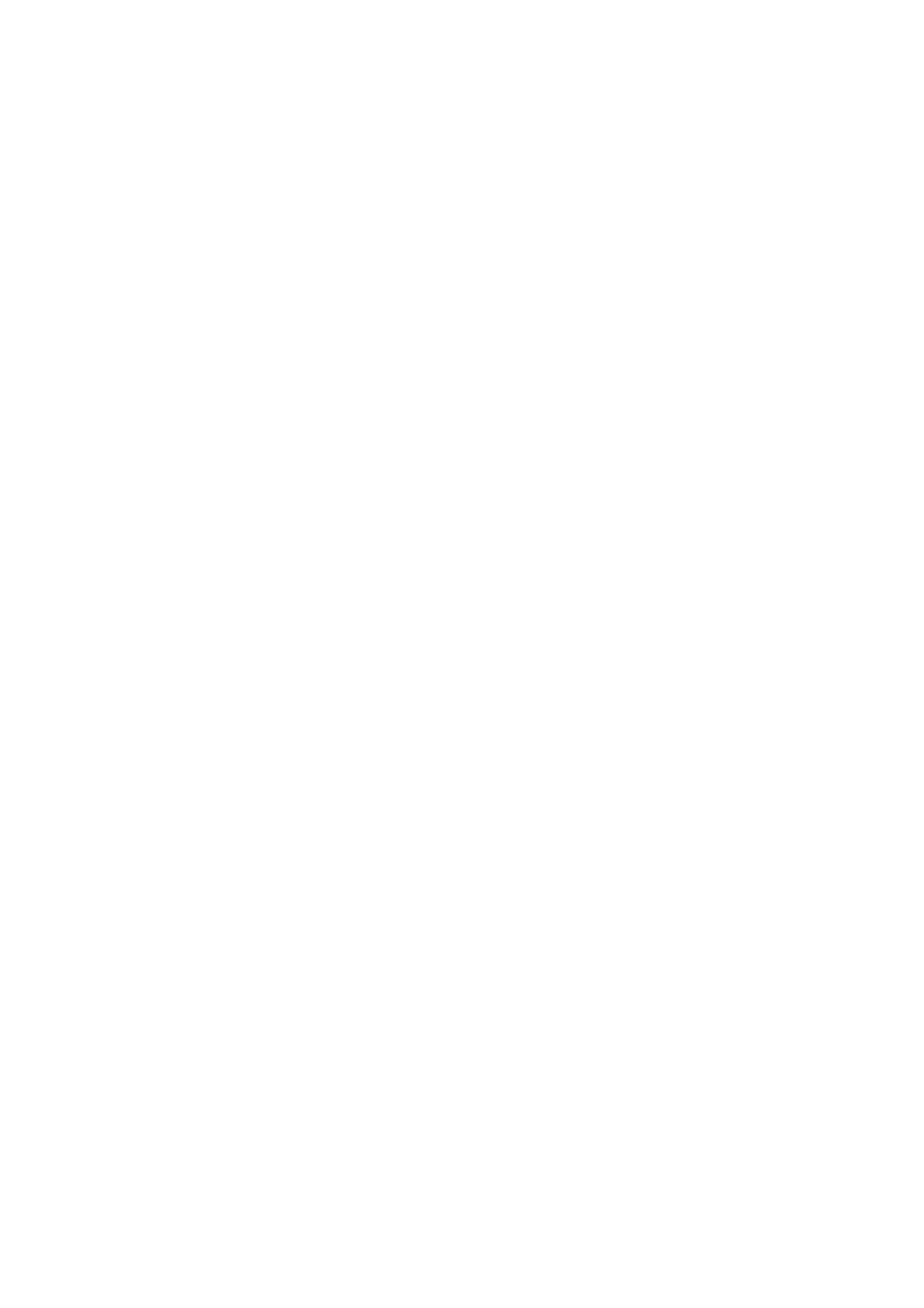
29
c) Highlight the “Parallel Port Mode” option on the
“CHIPSET FEATURES SETUP” screen. Use
or
to EPP or ECP.
d) Press
e) Select “SAVE & EXIT SETUP” in the main screen.
f) Press
EXIT (Y/N)?” appears.
g) The parallel mode has been changed to EPP or ECP mode
and the computer will boot-up automatically.
Q:
I’ve finished my scan and the lamp is still on. How do I
turn it off?
A:
The light will turn off after you close the TWAIN screen.
Q:
Why doesn’t the printer work when I connect it to the
scanner?
A:
Check all the connections between your computer,
scanner and printer. Ensure they are properly
connected to the correct parallel port. Ensure scanner
is plugged in and power is ON.
Q:
How do I access the scanner’s TWAIN User Interface
(TWAIN screen) in ScanOffix Pro?
