Shadow and highlight – Digital Research Technologies DRSCAN36EPPR User Manual
Page 18
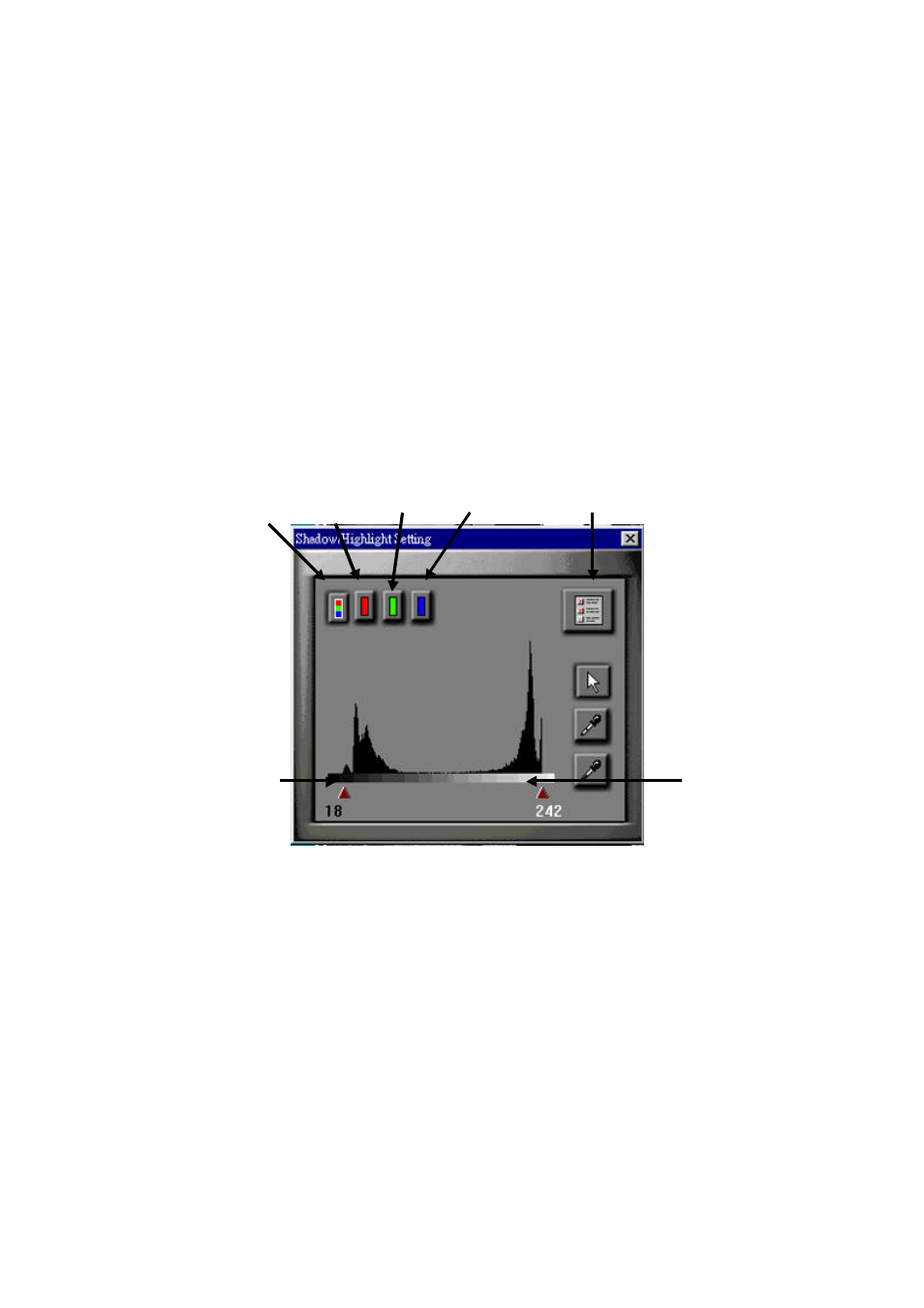
18
Shadow and Highlight
Using the Shadow/Highlight Setting, it is possible to make changes
to the image that will affect the brighter parts of the image without
influencing the darker parts, or conversely, affect the darker parts of
the image without influencing the brighter parts.
To change the shadow or highlight values of an image, do the
following:
2. After prescanning, click on the Shadow/Highlight Setting
button.
You will see a graph representing the intensity of the tones in the
image. Below the graph is a scroll bar with one scroll box at each
end. The box on the left is the Shadow scroll box; the one on the
right is the Highlight scroll box.
2. To make the darker parts of the image even darker, drag the
Shadow scroll box to the right. To make the lighter parts of
Master button
Red
button
Green
button
Blue
button
Reset
button
Shadow scroll
box
Highlight scroll
box
