Image resolution, Image mode – Digital Research Technologies DRSCAN36EPPR User Manual
Page 15
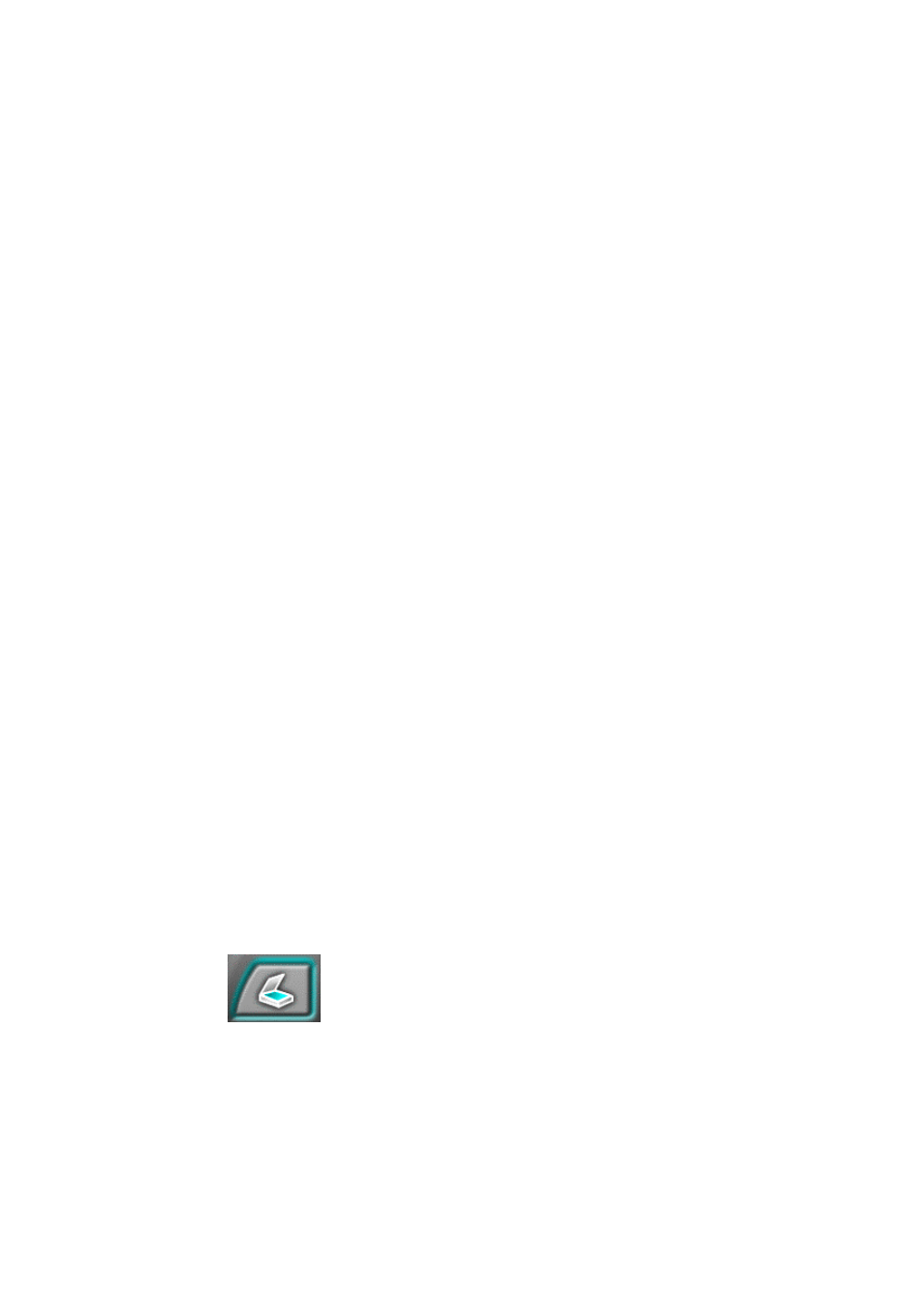
15
scanned image. All the instructions that follow assume that you've
already chosen the New Scan command from the ScanOffix Pro
File menu, and that you have the TWAIN screen in front of you.
Image Resolution
When you scan, the result is an image that is made up of dots (also
called pixels), like on a TV screen. Image resolution is measured in
dots per inch (dpi). A resolution of 600 dpi means that the scanned
image contains 600 pixels, or dots, for each inch of the original.
The recommended resolution when scanning a photograph or a text
document is 300 dpi. For a business card, however, you may need
400 dpi.
The Resolution readout is found on the TWAIN screen below the
Preview window. At any time before scanning you may change the
resolution by clicking on the digits with the mouse pointer. By
clicking with the left mouse button you can increase the resolution,
while the right mouse button decreases the resolution.
Image Mode
The next thing to do is choose one of the four possible image
modes, depending on what the item you're scanning is. Are you
scanning a color photo? A fax? A business card? Something else?
1. Click on the Basic Setting button to see the Basic Setting
screen.
