Connecting the usb-erb24 to your system, Connecting the usb-erb24 to your system -4 – Measurement Computing USB-ERB24 User Manual
Page 14
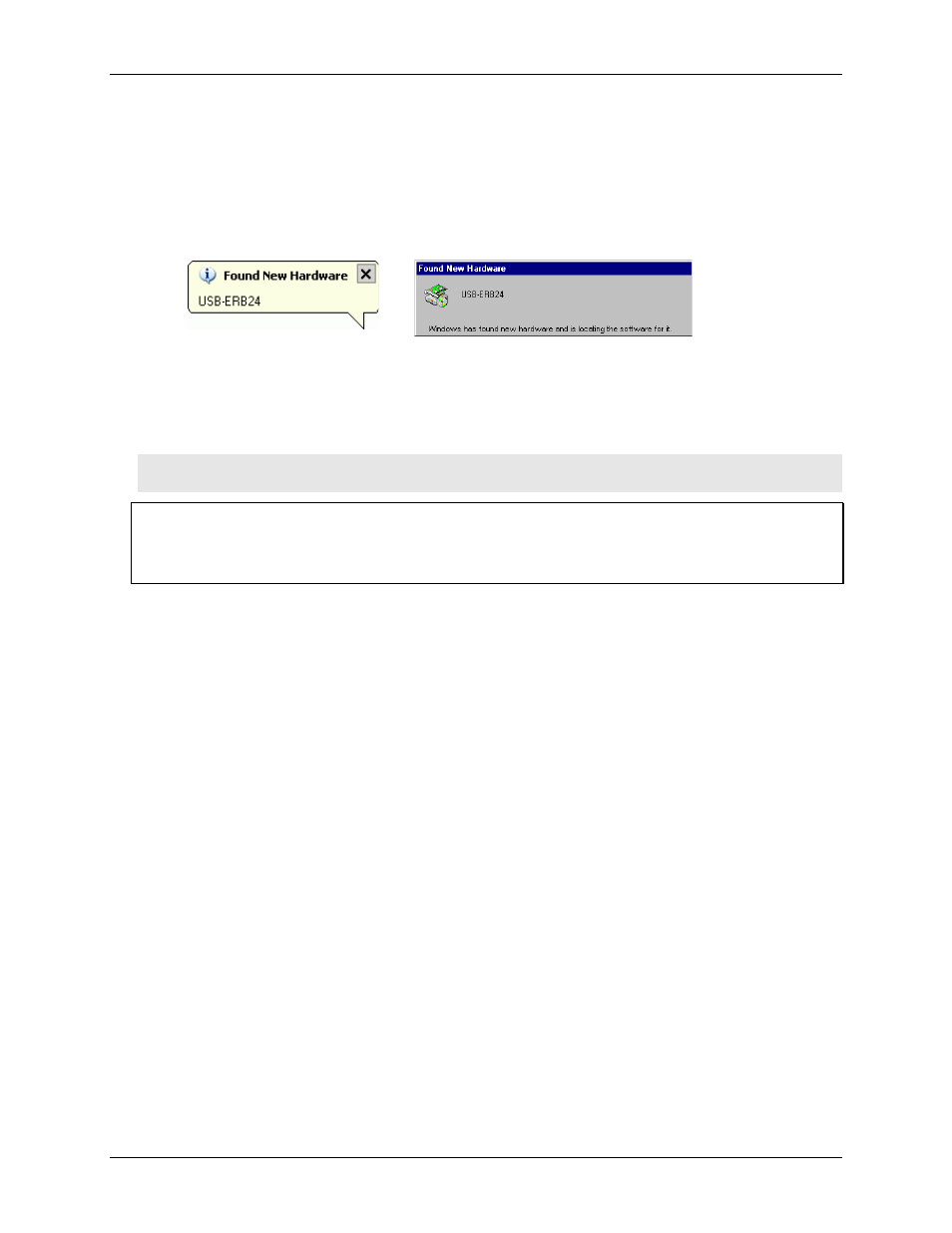
USB-ERB24 User's Guide
Installing the USB-ERB24
Connecting the USB-ERB24 to your system
To connect the USB-ERB24 to your system, turn your computer on, and connect the USB cable to a USB port
on your computer or to an external USB hub that is connected to your computer. The USB cable provides
communication to the USB-ERB24.
When you connect the USB-ERB24 for the first time, a
Found New Hardware
popup balloon (Windows XP) or
dialog (other Windows versions) opens as the USB-ERB24 is detected.
When this balloon or dialog closes, the installation is complete. The
USB LED
should flash and then remain lit.
This indicates that communication is established between the USB-ERB24 and your computer.
If you are running Windows XP and connect the USB-ERB24 to a USB 1.1 port, a balloon displays the message
"
Your USB device can perform faster if you connect to a USB 2.0 port
." You can ignore this message. The
USB-ERB24 will function properly when connected to a USB 1.1 port.
Caution! Do not disconnect any device from the USB bus while the computer is communicating with the
USB-ERB24, or you may lose data and/or your ability to communicate with the USB-ERB24.
If the LED turns off
If the LED is lit but then turns off, the computer has lost communication with the USB-ERB24. To restore
communication, disconnect the USB cable from the computer, and then reconnect it. This should restore
communication, and the LED should turn back on.
2-4
