Unpacking the usb-erb24, Installing the software, Installing the usb-erb24 – Measurement Computing USB-ERB24 User Manual
Page 12: Configuring the hardware switches, Unpacking the usb-erb24 -2, Installing the software -2, Installing the usb-erb24 -2, Configuring the hardware switches -2, Cl ch a b
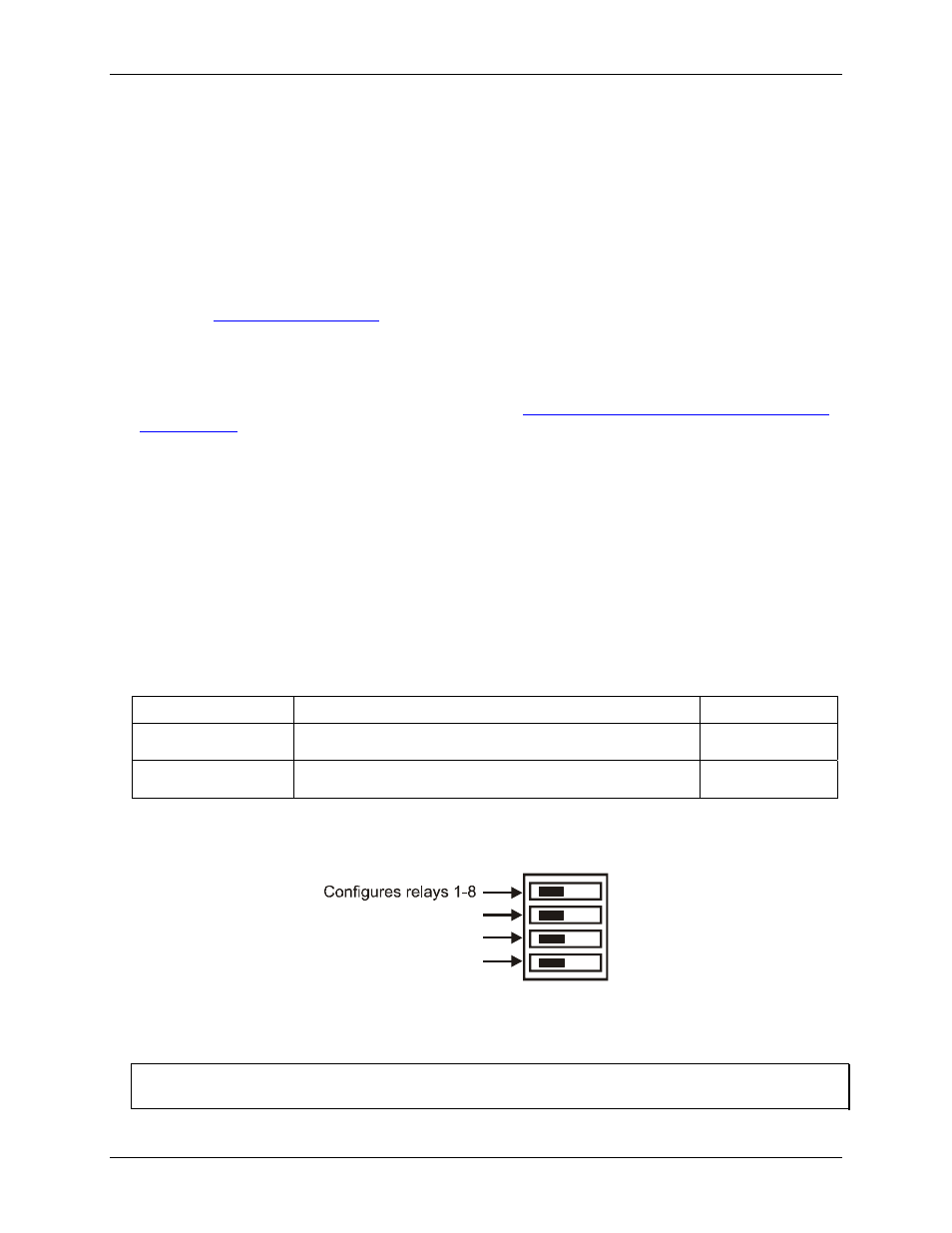
USB-ERB24 User's Guide
Installing the USB-ERB24
Unpacking the USB-ERB24
As with any electronic device, you should take care while handling to avoid damage from static
electricity. Before removing the USB-ERB24 from its packaging, ground yourself using a wrist strap or by
simply touching the computer chassis or other grounded object to eliminate any stored static charge.
If your USB-ERB24 is damaged, notify Measurement Computing Corporation immediately by phone, fax, or e-
mail. For international customers, contact your local distributor where you purchased the USB-ERB24.
Phone: 508-946-5100 and follow the instructions for reaching Tech Support.
Fax: 508-946-9500 to the attention of Tech Support
Email:
Installing the software
Refer to the Quick Start Guide for instructions on installing the software on the Measurement Computing Data
Acquisition Software CD. This booklet is available in PDF
Installing the USB-ERB24
The USB-ERB24 has two on-board switches that you set to configure the relay logic polarity and the resistor
pull-up/down configuration. Configure these switches before you connect the external power supply to the
USB-ERB24. Factory-configured default settings are listed in
for the location of
each switch on the USB-ERB24.
Table 2-1. Default switch configuration
Configuring the hardware switches
The USB-ERB24 has two on-board switches that you set to configure the relay control logic polarity and the
relay
power-on
state
. Factory-configured default settings are listed in
. Refer to
location of each switch on the USB-ERB24.
Board label
Description
Default setting
INVERT NON-INVERT
S1
Configures the relay control logic parity per relay bank for invert or
non-invert logic.
Non-invert
Pull DOWN PULL UP
S2
Configures the relay power-on state per relay bank for pull-up or
pull-down.
Pull-down
Each DIP switch sets the configuration of one relay group. The DIP switch labeled
A
configures relays 1 to 8,
the switch labeled
B
configures relays 9 to 16, the switch labeled
CL
configures relays 17 to 20, and the switch
labeled
CH
configures relays 21 to 24 (
).
Figure 2-3. Typical board switch
Configures
9-16
relays
Configures relays17-20
Configures relays21-24
CL
CH
A
B
Port A consists of relays 1 through 8, Port B consists of relays 9 through 16, Port CL consists of relays 17
through 20, and Port CH consists of relays 21 through 24.
Remove from the enclosure to access the on-board switches
To change the configuration of a switch, you must first remove the USB-ERB24 from the enclosure.
2-2
