Installing the cio-dual-ac5 – Measurement Computing CIO-DUAL-AC5 User Manual
Page 10
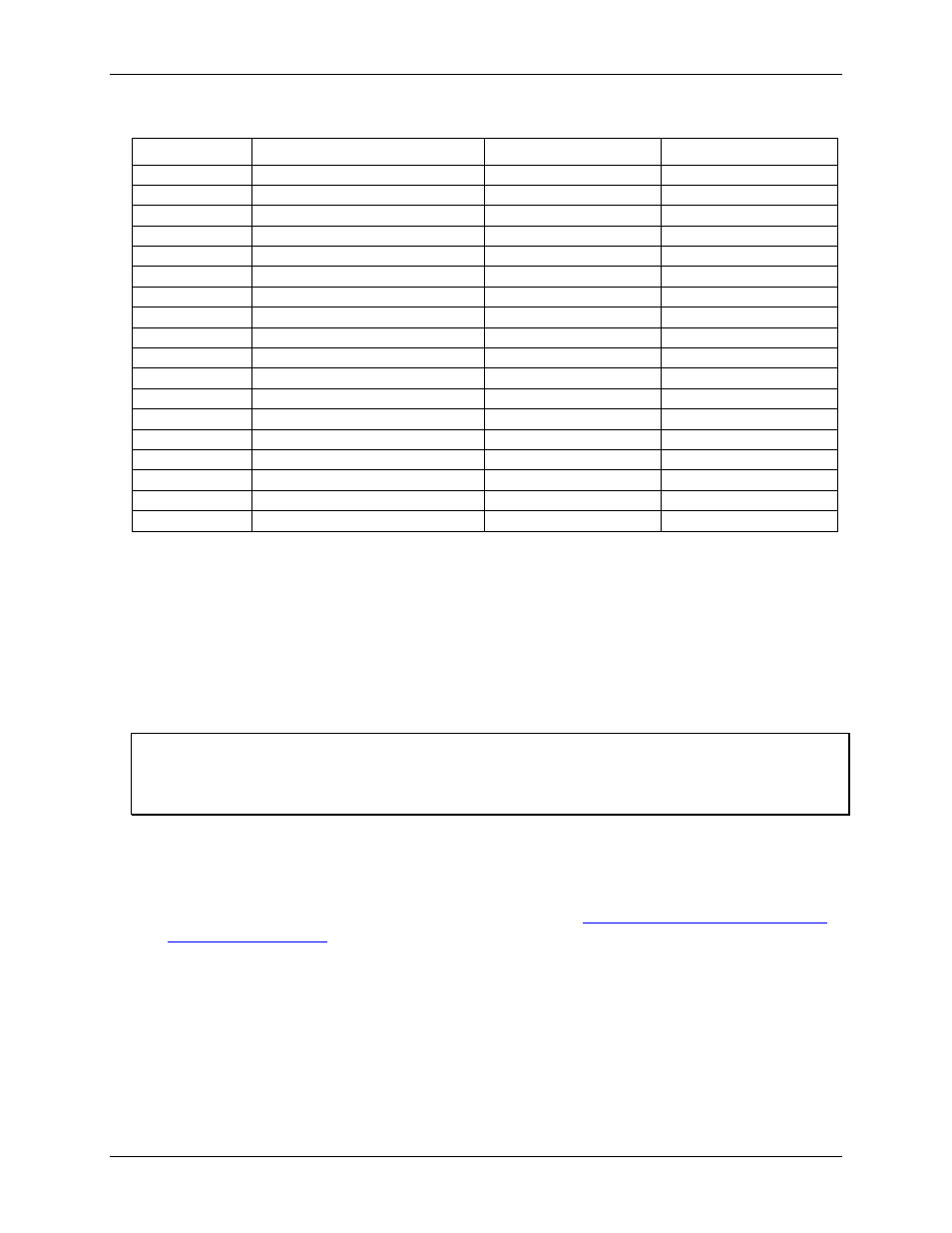
CIO-DUAL-AC5 User's Guide
Installing the CIO-DUAL-AC5
10
PC I/O addresses
Hex Range
Function
Hex Range
Function
000-00F
8237 DMA #1
2C0-2CF
EGA
020-021
8259 PIC#1
2D0-2DF
EGA
040-043
8253 Timer
2E0-2E7
GPIB (AT)
060-063
8255 PPI (XT)
2E8-2EF
Serial Port
060-064
8742 Controller (AT)
2F8-2FF
Serial Port
070-071
CMOS RAM & NMI mask (AT)
300-30F
Prototype card
080-08F
DMA page registers
310-31F
Prototype card
0A0-0A1
8259 PIC #2 (AT)
320-32F
Hard disk (XT)
0A0-0AF
NMI mask (XT)
378-37F
Parallel printer
0C0-0DF
8237 #2 (AT)
380-38F
SDLC
0F0-0FF
80287 numeric CO-P (AT)
3A0-3AF
SDLC
1F0-1FF
Hard disk (AT)
3B0-3BB
MDA
200-20F
Game control
3BC-3BB
Parallel printer
210-21F
Expansion unit (XT)
3C0-3CF
EGA
238-23B
Bus mouse
3D0-3DF
CGA
23C-23F
ALT bus mouse
3E8-3EF
Serial port
270-27F
Parallel printer
3F0-3F7
Floppy disk
2B0-2BF
EGA
3F8-3FF
Serial port
The CIO-DUAL-AC5 Base switch can be set for an address in the range of 000-3E0, so it should not be hard to
find a free address area for your CIO-DUAL-AC5. If you are not using IBM prototyping cards, or some other
board which occupies these addresses, then 300-31F HEX are free to use. Addresses not specifically listed,
such as 390-39F, are free.
Installing the CIO-DUAL-AC5
After you configure the board's switches and jumpers, you can install the CIO-DUAL-AC5 into your computer.
To install your board, follow the steps below.
Install the MCC DAQ software before you install your board
The driver needed to run your board is installed with the MCC DAQ software. Therefore, you need to install
the MCC DAQ software before you install your board. Refer to the Quick Start Guide for instructions on
installing the software.
1. Turn your computer off, open it up, and insert your board into an available ISA slot.
2. Close your computer and turn it on.
3. To test your installation and configure your board, run the InstaCal utility you installed in the previous
section. Refer to the Quick Start Guide that came with your boar
for information on how to initially set up and load InstaCal.
