Schedules – D-Link DFL-700 User Manual
Page 43
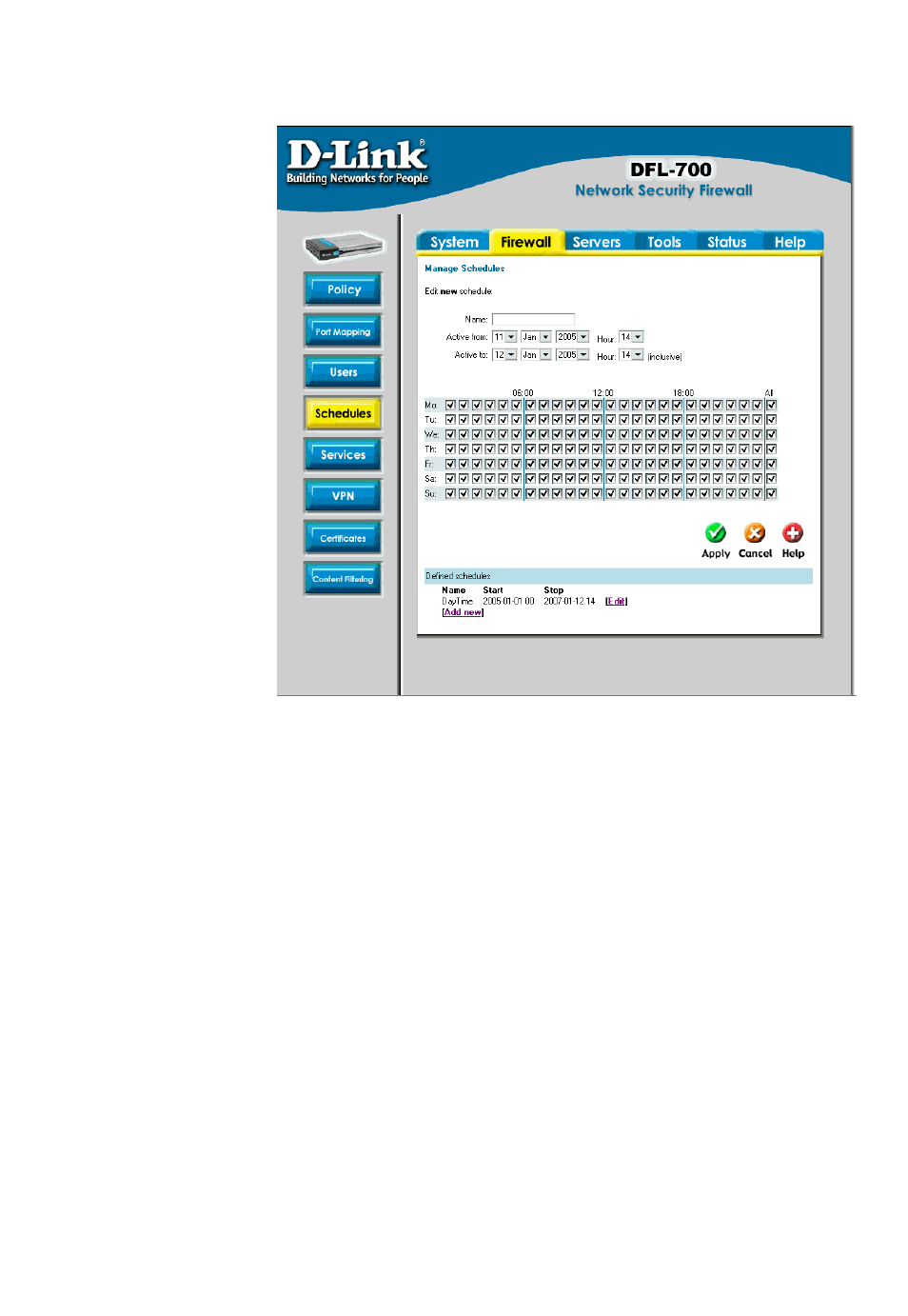
Schedules
It is possible to
configure a schedule for
policies to take affect.
By creating a schedule,
the DFL-700 is allowing
the firewall policies to
be used at those
designated times only.
Any activities outside of
the scheduled time slot
will not follow the
policies and will
therefore likely not be
permitted to pass
through the firewall. The
DFL-700 can be
configured to have a
start time and stop time,
as well as creating 2
different time periods in
a day. For example, an
organization may only
want the firewall to allow
the internal network
users to access the
Internet during work
hours. Therefore, one may create a schedule to allow the firewall to allow traffic Monday-
Friday, 8AM-5PM only. During the non-work hours, the firewall will not allow Internet access.
Add new recurring schedule
Follow these steps to add new recurring schedule.
Step 1. Go to Firewall and Schedules and choose Add new.
Step 2. Choose the starting and ending date and hour when the schedule should be active.
Step 3. Use the checkboxes to set the times this schedule should be active. If all boxes
are checked the schedule will be active all the time from the starting to the ending date. If
all boxes are unchecked the schedule never will trigger.
Click the Apply button below to apply the change or click Cancel to discard changes.
