Change administrative user access level, Change administrative user password – D-Link DFL-700 User Manual
Page 37
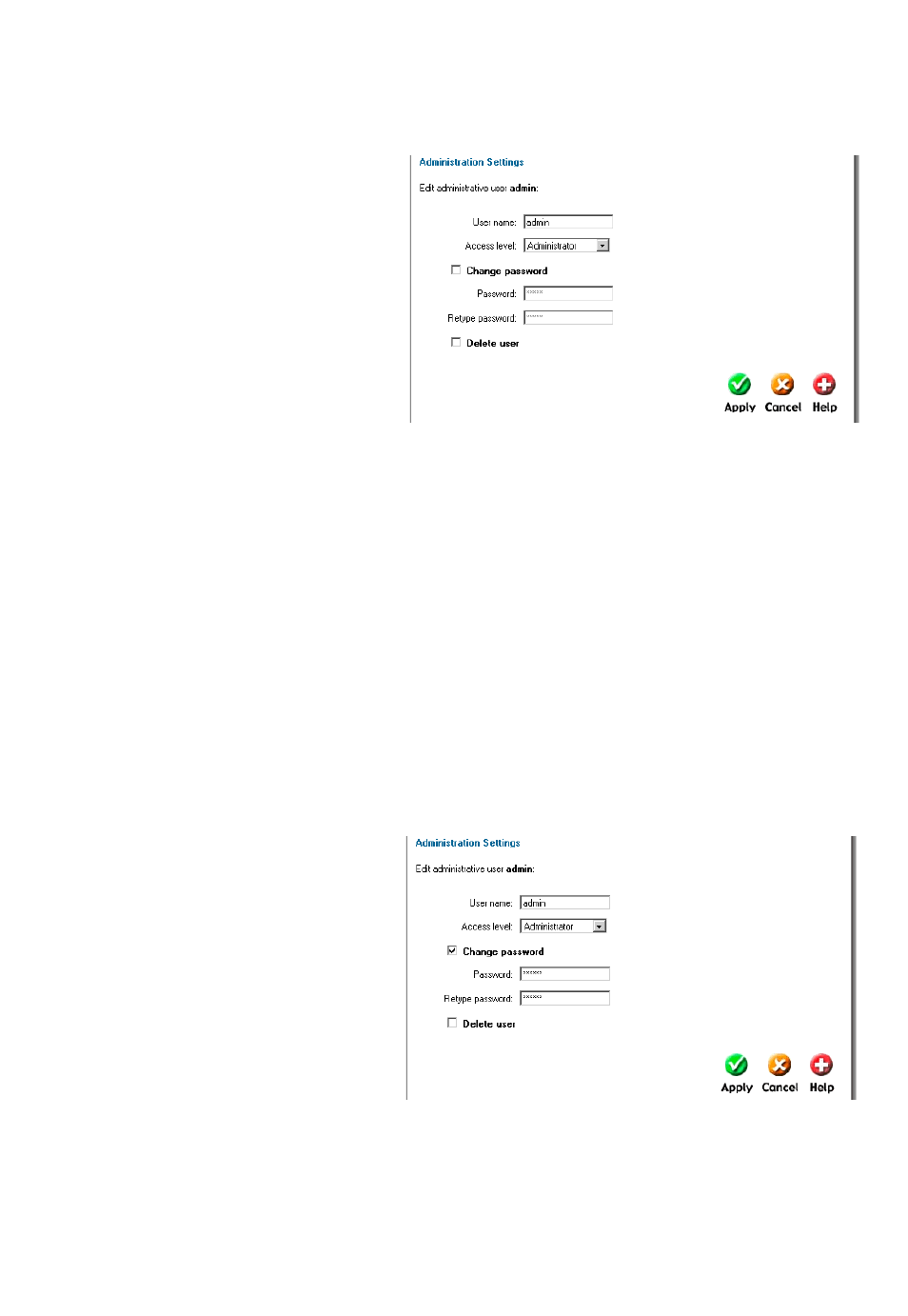
Change Administrative User Access level
To change the access lever of a user click on the user name and you will see the following
screen. From here you can change the
access level by choosing the
appropriate level from the drop-down
menu.
Access levels
•
Administrator – the user
can add, edit and remove
rules and change all
settings.
•
Read-only – the user can
only look at the
configuration of the firewall.
•
No Admin Access – The user is only used for user authentication.
Follow these steps to change Administrative User Access level.
Step 1. Click on the user you would like to change level of.
Step 2. Choose the appropriate level from the drop-down menu.
Click the Apply button below to apply the setting or click Cancel to discard changes.
Change Administrative User Password
To change the password of a user click on the user name and you will see the following
screen.
Follow these steps to change
Administrative User password.
Step 1. Click on the user you would
like to change level of.
Step 2. Enable the Change
password checkbox.
Step 3. Enter the new password
twice.
Click the Apply button below to apply the setting or click Cancel to discard changes.
Note: The password should be at least six characters long. The password can contain
numbers (0-9) and upper and lower case letters (A-Z, a-z). Special characters and spaces
are not allowed.
