Marantz MCR503 User Manual
Page 38
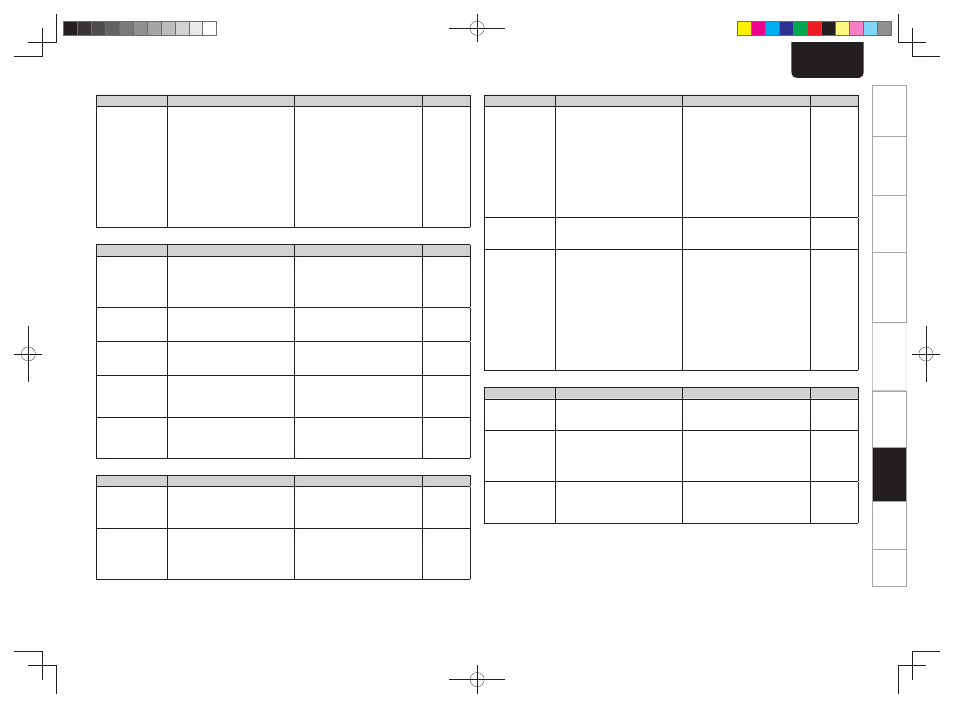
33
Getting Started
Basic Connections
Advanced Connections
Basic Operations
Advanced Operations
Troubleshooting
Troubleshooting
Explanation terms
Specifi
cations
Index
ENGLISH
GiPod/USBH
Symptom
Cause
Countermeasure
Page
When a USB
memory device
is connected,
“USB” is not
displayed.
• The set cannot recognize a USB
memory device.
• A USB memory device not
conforming to mass storage class
or MTP standards is connected.
• A USB memory device that
the set cannot recognize is
connected.
• USB memory device is
connected via USB hub.
• Check the connection.
• Connect a USB memory device
conforming to mass storage
class or MTP standards.
• This is not a malfunction.
Marantz does not guarantee that
all USB memory devices will
operate or receive power.
• Connect the USB memory
device directly to the USB port.
20
–
–
–
iPod cannot be
played.
• Input source other than “iPod/
USB” is selected.
• Cable is not properly connected.
• Switch the INPUT to “iPod/
USB”.
• Reconnect.
21
20
Files on a USB
memory device
cannot be played.
• USB memory device is in a
format other than FAT16 or
FAT32.
• USB memory device is divided
into multiple partitions.
• Files are stored in a non-
compatible format.
• You are attempting to play a fi le
that is copyright protected.
• Set the format to FAT16 or
FAT32. For details, refer to the
USB memory device’s operating
instructions.
• When divided into multiple
partitions, only fi les stored in the
top partition can be played.
• Record the fi les in a compatible
format.
• Files that are copyright
protected cannot be played on
this set.
–
–
25
25
GM-XPortH
Symptom
Cause
Countermeasure
Page
No sound.
• Pairing for Bluetooth
communication
has not been
properly completed.
• Perform pairing for Bluetooth
(wireless) communication again.
–
The sound is
distorted or
breaks up.
• There is a device, such as a
wireless LAN or microwave,
that uses radio waves in the
same frequency band (2.4 GHz)
as this unit.
• Move the unit or Bluetooth
device from where it has been
installed.
–
Cannot operate
Bluetooth device.
• AVRCP commands are not
supported.
• Consult the user guide of the
Bluetooth device you are using
to fi nd out whether the device
supports AVRCP commands.
–
GRemote controlH
Symptom
Cause
Countermeasure
Page
Set does not
work properly
when remote
control operated.
• Batteries are worn.
• You are operating outside of the
specifi ed range.
• Obstacle between main unit and
remote control.
• The batteries are not inserted
in the proper direction, as
indicated by the polarity marks
in the battery compartment.
• The set’s remote control sensor
is exposed to strong light (direct
sunlight, fl uorescent light, etc.).
• Replace with new batteries.
• Operate within the specifi ed
range.
• Remove the obstacle.
• Insert the batteries in the
proper direction, following the
polarity marks in the battery
compartment.
• Move the set to a place in which
the remote control sensor will
not be exposed to strong light.
4
4
–
4
4
GCDH
Symptom
Cause
Countermeasure
Page
“00 Tr 00 : 00”
is shown on the
display even
though a CD is
loaded.
• The disc is not properly loaded.
• Reload the disc.
3
Disc does not
play when
1/3
button is pressed.
• The disc is dirty or scratched.
• Wipe the disc clean or replace
the disc.
3
A specifi c part
of a disc is not
played.
• The disc is dirty or scratched.
• Wipe the disc clean or replace
the disc.
3
A CD-R or CD-RW
disc cannot be
played.
• The disc has not been fi nalized.
• The recording conditions are bad
or the quality of the disc itself
it poor.
• Finalize the disc then play it.
• Use a properly recorded disc.
3
–
MP3 and WMA
fi les cannot be
played.
• The fi le formats, extensions or
settings made when the disc
was created are not compatible
with this unit.
• Create discs with fi le formats,
extensions or settings
compatible with this unit.
21
GTunerH
Symptom
Cause
Countermeasure
Page
Continuous noise
is heard when
receiving FM
programs.
• Antenna cable is not properly
connected.
• Connect the antenna cable
properly.
• Connect an outdoor antenna.
10
–
Hissing or
continuous noise
is heard when
receiving AM
programs.
• This may be noise from a TV or
interference from a broadcast
station.
• Turn off the TV.
• Change the position and
direction of the AM loop
antenna.
–
10
1.M-CR503N_ENG_4th_0610.indd 33
1.M-CR503N_ENG_4th_0610.indd 33
2010/06/11 18:24:23
2010/06/11 18:24:23
