Ipod® playback – Marantz MCR503 User Manual
Page 28
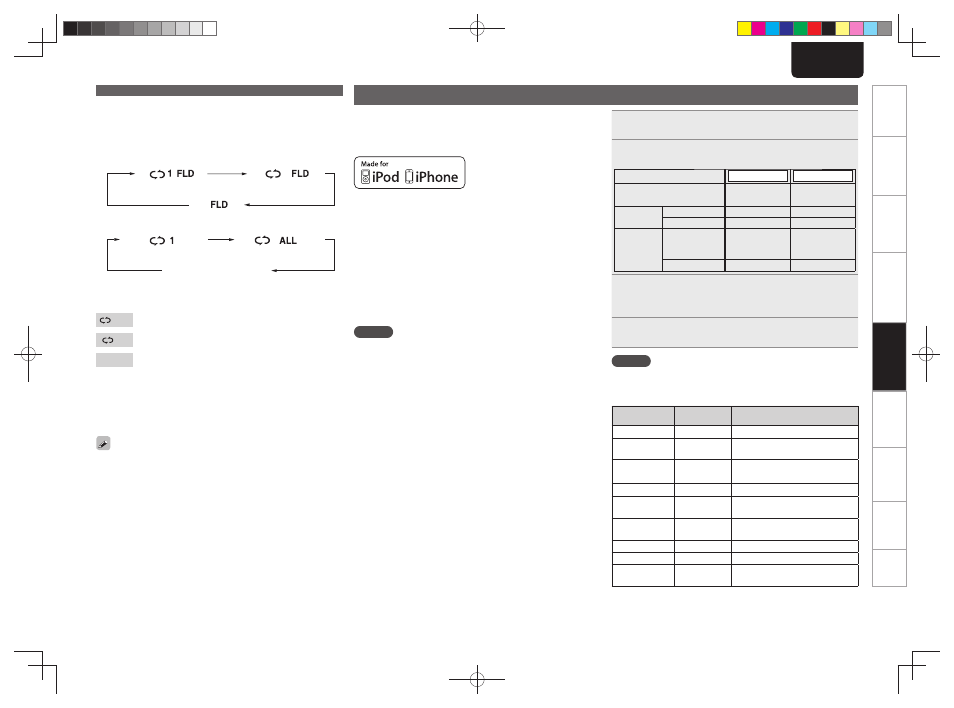
23
Getting Started
Basic Connections
Advanced Connections
Basic Operations
Advanced Operations
Advanced Operations
Troubleshooting
Explanation terms
Specifi
cations
Index
ENGLISH
iPod® playback
With this unit, you can listen to music on an iPod. It is also possible to
operate the iPod from the main unit or remote control.
For the supported iPod models, see “iPod connection” (vpage 20).
“Made for iPod” and “Made for iPhone” mean that an electronic
accessory has been designed to connect specifi cally to iPod, or
iPhone, respectively, and has been certifi ed by the developer to meet
Apple performance standards.
Apple is not responsible for the operation of this device or its
compliance with safety and regulatory standards.
iPhone, iPod, iPod classic, iPod nano, iPod shuffl e, and iPod touch are
trademarks of Apple Inc., registered in the U.S. and other countries.
• Individual users are permitted to use iPhone, iPod, iPod classic, iPod
nano, iPod shuffl e, and iPod touch for private copy and playback of
non-copyrighted contents and contents whose copy and playback is
permitted by law. Copyright infringement is prohibited by law.
NOTE
• Marantz will accept no responsibility whatsoever for any loss of iPod
data.
• Depending on the type of iPod and the software version, some
functions may not operate.
• When connecting an iPhone to this unit, keep the iPhone at least
20cm away from this unit. If the iPhone is kept closer to this unit
and a telephone call is received by the iPhone, noise may be output
from this device.
1
Playback preparation (vpage 21 “Preparations”).
2
Press
[DIRECT/REMOTE]
to select the display mode.
The mode switches each time the button is pressed.
[Selectable mode]
Remote mode
Direct mode
Display location
Main unit display
iPod display
Playable
fi les
Audio fi le
3
3
Video fi le
3
Active
buttons
Remote control
and main unit
3
3
iPod®
3
3
Use
ui
to select the item, then press
[ENTER/
MEMO]
or
to select the music fi le to be
played.
4
Press
1/3
.
Playback starts.
NOTE
iPod nano 1G and iPod video do not have Direct mode support.
n Remote control and iPod button relations
Remote control
buttons
iPod buttons
Operation on this unit
1/3
13
Play the track / Pause the track.
8
,
9
8
,
9
Play the track from the beginning/
Play the next track.
6
,
7
Press and hold
8
,
9
Press and hold
Fast-reverse the track/Fast-
forward the track.
u
,
i
Click Wheel
Select an item.
ENTER/MEMO
or
p
Select
Enter the selection or plays the
track.
DIRECT/
REMOTE
–
Switch between the Direct mode
and the Remote mode.
REPEAT
–
Switch the repeat function
RANDOM
–
Switch the shuffl e function
o
MENU
Display the menu or return to the
previous menu.
n To play repeatedly
Press
[REPEAT]
.
Playback starts in the respective repeat mode.
• The selectable repeat modes differ in the “Folder Mode” and the
“Disc Mode”.
When “Folder Mode” is selected:
Single-track repeat
Repeat of all the tracks
in the folder
Repeat off
When “Disc Mode” is selected:
Single-track repeat
All-track repeat
Repeat off
(indicator turns off)
[Selectable items]
When “Folder Mode” is selected:
1 FLD Only the selected track is played repeatedly.
FLD All the fi les in the selected folder are played repeatedly.
FLD
Folder mode playback resumes.
When “Disc Mode” is selected:
“Playing repeatedly (Repeat playback)” (vpage 15)
n Setting random playback
“Playing random order (Random playback)” (vpage 15)
Programmed playback is not possible with MP3/WMA discs.
MP3 and WMA fi les playback
1.M-CR503N_ENG_4th_0610.indd 23
1.M-CR503N_ENG_4th_0610.indd 23
2010/06/11 18:24:20
2010/06/11 18:24:20
