Network audio playback – Marantz MCR603 User Manual
Page 26
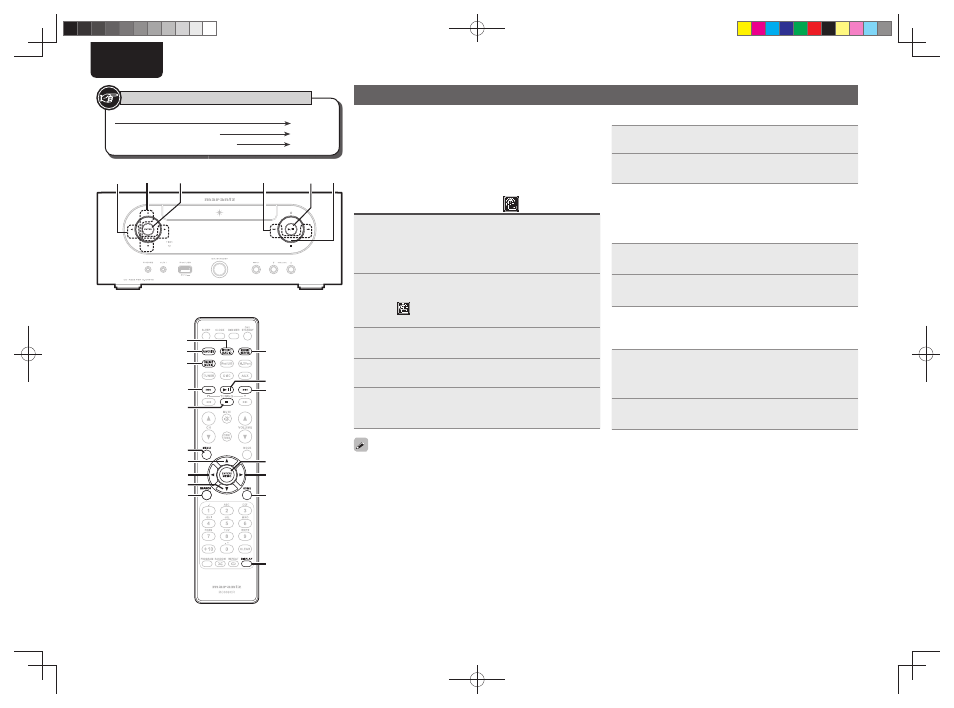
20
ENGLISH
Network audio playback
Follow this procedure to play Internet radio stations or music fi les
stored on a computer
.
n About the internet radio function (vpage 42)
n Music server (vpage 42)
n About Napster (vpage 42)
n About Last.fm (vpage 42)
Listening to internet radio
1
Prepare for playback.
q Check the network environment, then turn on this unit’s
power (vpage 11 “Turning the power on”).
w If settings are required, make the “Setting the network
[Network]” (vpage 30).
2
Press
[INTERNET RADIO]
.
• Selecting
in the “Source Select” menu, lets you directly select
“Internet Radio”.
3
Press
ui
to select the item you want to play, then
press
[ENTER/MEMO]
,
or
p
.
4
Repeat step 3 until the station list is displayed.
The station list is displayed.
5
Press
ui
to select the station, then press
[ENTER/
MEMO]
,
or
p
.
Playback starts once buffering reaches “100%”.
• There are many Internet radio stations on the Internet, and the
quality of the programs they broadcast as well as the bit rate of the
tracks varies widely.
Generally, the higher the bit rate, the higher the sound quality, but
depending on the communication lines and server traffi c, the music
or audio signals being streamed may be interrupted. Inversely, lower
bit rates mean a lower sound quality but less tendency for the sound
to be interrupted.
• “Server Full” or “Connection Down” is displayed if the station is
busy or not broadcasting.
• On this unit, folder and fi le names can be displayed as titles. Any
characters that cannot be displayed are replaced with “.” (period).
• When
[DISPLAY]
is pressed, the display can be switched between
the fi le type/bitrate and radio station name.
n Switching the display
1
Press
[DISPLAY]
during Internet radio reception.
2
The broadcast station information and signal format
bit rate are displayed.
n Recently played internet radio stations
Recently played internet radio stations can be selected from
“Recently Played”.
Up to 20 stations stored in “Recently Played”.
1
Press
ui
to select “Recently Played”, then press
[ENTER/MEMO]
,
or
p
.
2
Press
ui
to select the item you want to play, then
press
[ENTER/MEMO]
,
or
p
.
n Searching stations by keyword
(Alphabetic strings)
1
Press
ui
to select “Search by Keyword”, then press
or
p
.
• For character input, see page 35.
2
Input the characters, then press
[ENTER/MEMO]
,
or
p
.
n Registering internet radio stations as your
favorites
You can register your favorite broadcast stations in Favorite List.
(vpage 24)
Button located on both the main unit and the remote control
BUTTON
Button only on the main unit
Button only on the remote control
[BUTTON]
Symbols used to indicate buttons in this guide
u
p
[ENTER/MEMO]
i
[SEARCH]
[MENU]
[DISPLAY]
[INTERNET RADIO]
o
[MUSIC SERVER]
[HOME]
2
13
8
9
[FAVORITE]
[ONLINE MUSIC]
u/i
o/p
8 、 9
2
13
1.M-CR603N_ENG_0728.indd 20
1.M-CR603N_ENG_0728.indd 20
2010/07/29 20:39:23
2010/07/29 20:39:23
