Listening to hd radio, Listening to hd radio stations, N changing the screen display duration – Marantz SR7007 User Manual
Page 49
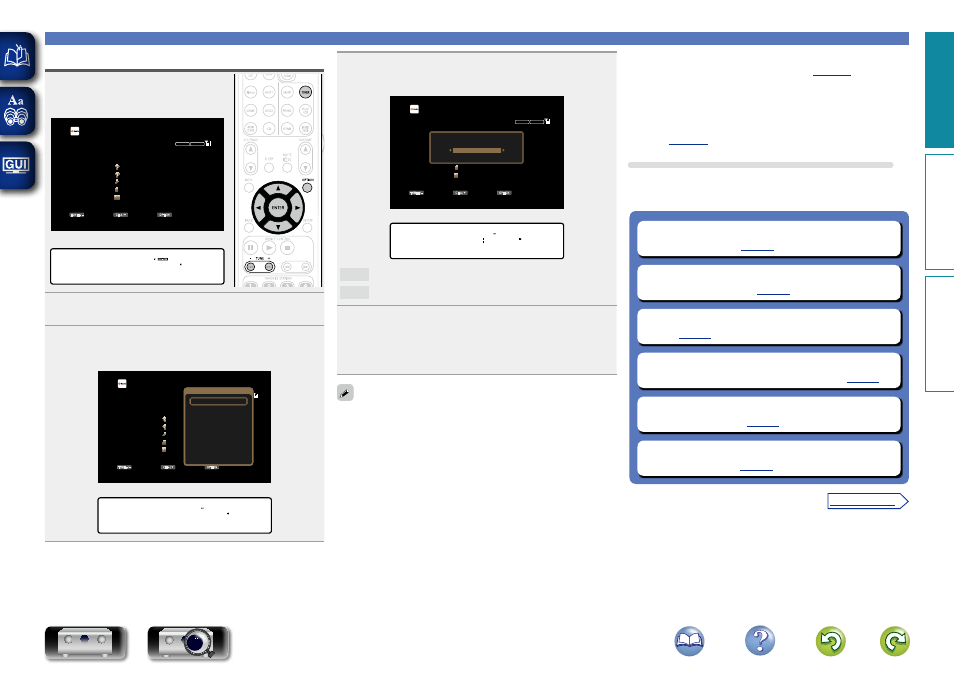
46
Listening to HD Radio stations
Listening to HD Radio stations
1
Press
TUNER
to switch the input
source to “HD Radio”.
GTV ScreenH
TUNE+/-
STEREO HD-AUTO
CH /
OPTION
HD Radio
CH 1
FM 87.50MHz
Now Playing
Tune
Preset
Option
GDisplay of this unitH
01 FM 87.50MHz
2
Press
OPTION
.
The option menu screen is displayed.
3
Use
ui
to select “Band”, then press
ENTER
.
The Band screen is displayed.
GTV ScreenH
TUNE+/-
STEREO HD-AUTO
CH /
OPTION
HD Radio
CH 1
FM 87.50MHz
Now Playing
Tune
Preset
Option
Band
Option
Direct Tune
Preset Memory
Tune Mode
Auto Preset Memory
Preset Name
Preset Skip
GDisplay of this unitH
*OPTION
Band
4
Use
o
p
to select “FM” or “AM”, then press
ENTER
.
GTV ScreenH
TUNE+/-
STEREO HD-AUTO
CH /
OPTION
HD Radio
CH 1
FM 87.50MHz
Now Playing
Tune
Preset
Option
Band
FM
GDisplay of this unitH
Band • FM –
FM
When listening to an FM broadcast.
AM
When listening to an AM broadcast.
5
Press
TUNE +
or
TUNE –
to select the station you
want to hear.
Scanning is performed until it finds an available radio station.
When it finds a radio station, it stops the scan automatically
and tunes in.
• If the desired station cannot be tuned in with auto tuning, tune it in
manually.
• When tuning in stations manually, press and hold
TUNE +
or
TUNE
–
to change frequencies continuously.
n Changing the screen display duration
Make this setting at “Audio Display” (
) in the menu.
The default setting is “30s”.
Press
uio
p
while the display is off to return to the original
screen.
n Adding to the FAVORITE STATION button
Operations available through the OPTION button
Press the
OPTION
button to display a menu of functions that can be
used on the TV screen. Select the function you want to use from this
menu. You can easily find and use the desired function.
n Tuning in by entering the radio frequency
n Presetting the current broadcast station
n Changing the tuning mode (Tune Mode)
n Tuning in to radio stations and presetting them
automatically (Auto Preset Memory) (
n Specify a name for the preset broadcast station
n Skipping preset broadcast stations
Basic v
ersion
A
dv
anced v
ersion
Inf
or
mation
Basic v
ersion
v See overleaf
DVD
