MacroSystem Arabesk Ver.6 User Manual
Page 9
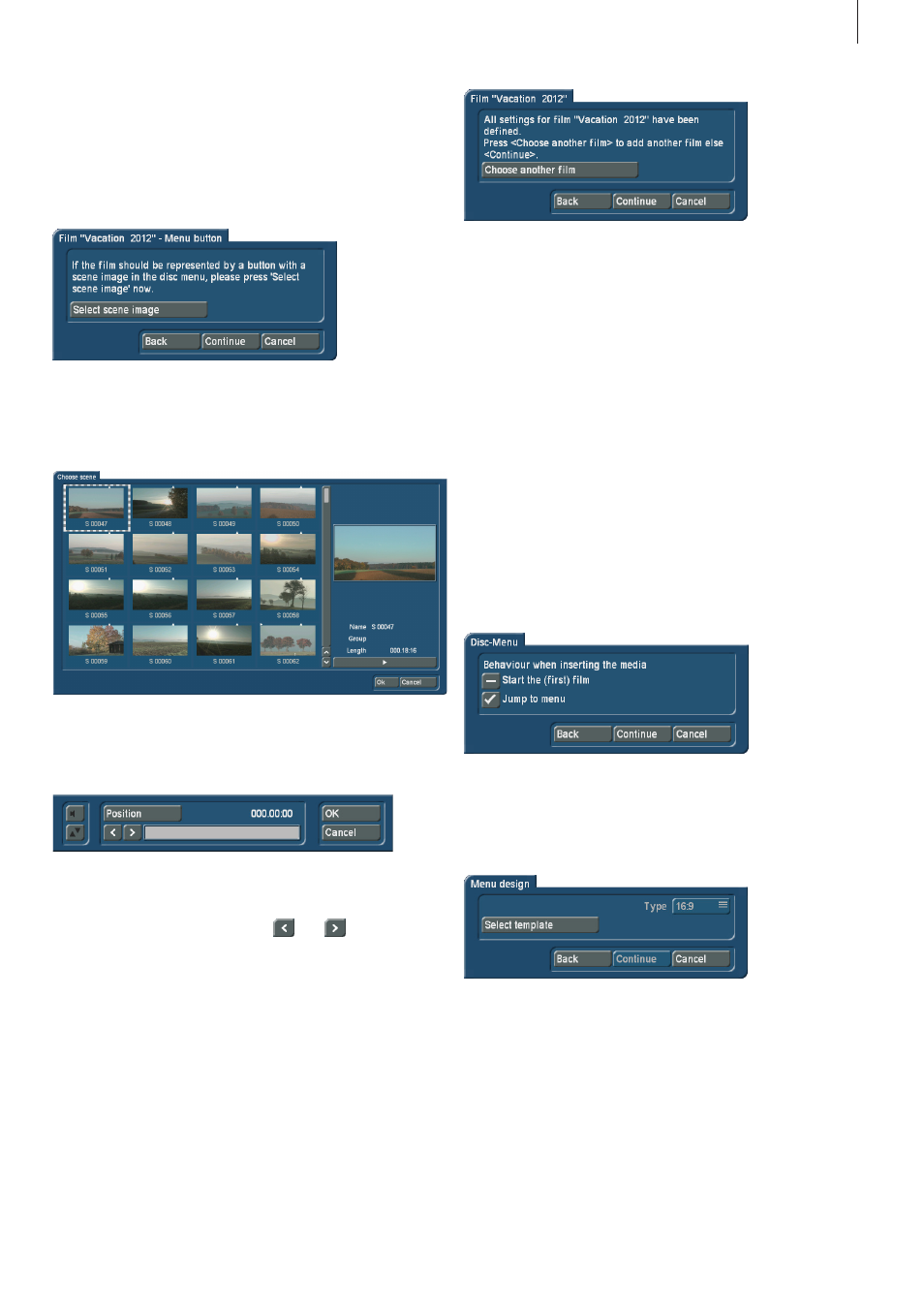
9
Arabesk 6 User manual
Tip: A chapter menu can only be created using the predefined
templates.
The next dialog window will allow you to create a button for
the previously added movie, to represent it in the main menu
of the disc .
Click on the ‘Select scene image’ button to do this . You will
now get to the menu for selecting button patterns, and will be
able to select the scene containing the desired pattern and
then confirm the selection by clicking on OK .
You will now be able to select a pattern from the scene you
have selected, by clicking on the Position button and then
rolling through the scene using the trackball .
Once you arrived at the desired spot in the scene, click the
left button of your trackball . Should you wish to make a more
precise choice, you should use the
and
buttons in
order to advance or go back frame by frame in the movie, until
the pattern you wish to use for the button has appeared . Click
now on the OK button to confirm your selection and return to
the assistant .
In the next step, the assistant will ask you if you want to burn
an additional project (i .e . another movie) on the disc . If that is
not the case, the Next button will take you to the next editing
step .
Should you want to add another project, simply click on the
button ‘Choose another film’ . When you have selected an
additional movie, it will appear together with the project name
in a text box in the dialog window . Click on this field to change
the name of the project or the movie which will later be shown
in the main menu of the disc, next to the button for the cor-
responding movie . When you click the Continue button after
adding another movie in this editing step, you will be taken to
the Quality editing step again which will allow you to select the
appropriate settings for the movie you just added . After this,
you will also be able to set chapter markers, to create a chap-
ter menu, to create a menu button for the movie in the main
menu of the disc and to add additional movies .
If you did not add another movie and you click on the Continue
button, the next editing step will allow you to set a checkmark
to indicate if the main menu must first be shown after the disc
has been inserted in a player, or if the first movie should start
to play immediately .
Once you have made your choice, click on the Continue button
to go to the next editing step of the assistant .
You are now in the ‘Menu creation’ editing step .
Here, you will be able to use the ‘Select template’ button to
create your main menu . Clicking on this button will open the
‘Load menu template . . .’ dialog window . Also here, there are
numerous templates from Arabesk 6 at your disposal, as well
as menu templates that you have created yourself which you
have already saved .
