Adjusting the picture, To adjust the picture, To select a preset picture setting – Dynex DX-R20TV User Manual
Page 23: Changing the aspect ratio (digital tv mode only), To change the aspect ratio, Using your tv
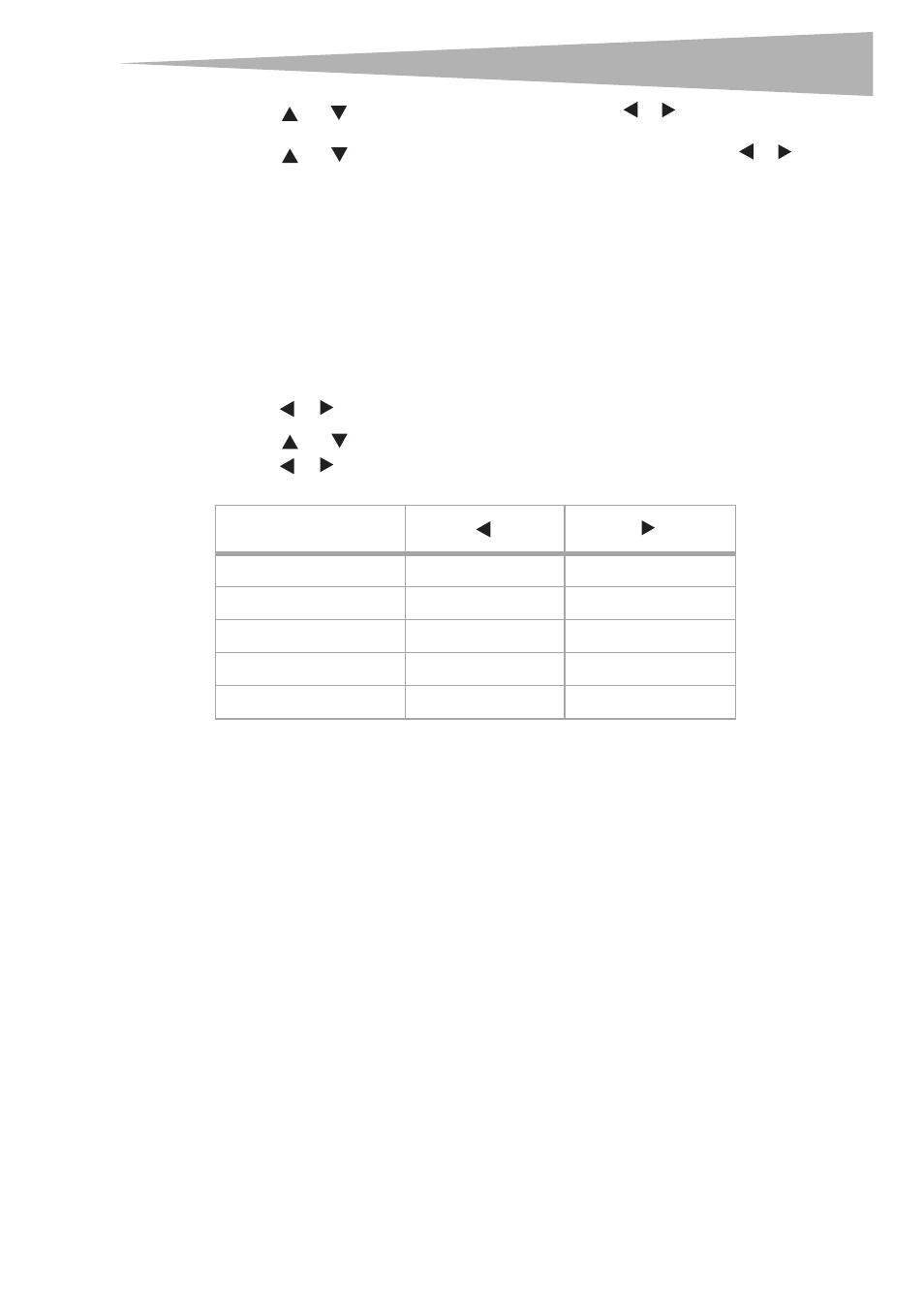
Using your TV
23
2 Press
or
to select a specific menu, then press
or
. The specific menu opens.
3 Press
or
to select a submenu or change a setting, then press
or
. The
submenu opens or the setting is changed.
4 Press MENU to return to the previous menu, or press EXIT to exit the menu system and
return to your program.
Note: The illustrations and on-screen displays in this manual are for explanation purposes
and may vary slightly from the actual ones.
Adjusting the picture
To adjust the picture:
1 Press MENU to open the MAIN MENU. The PICTURE menu is highlighted.
2 Press or to open the PICTURE menu.
3 Press
or
to select the item you want to adjust.
4 Press or to adjust the setting.
5 After modifying your desired setting, press EXIT to return to normal screen.
To select a preset picture setting:
• Press PICTURE on the remote to cycle through the available picture settings, which
include:
• STANDARD —Select for a normal picture
• DYNAMIC —Select for a bright and dynamic picture
• SOFT —Select for a finely detailed picture
• PERSONAL —The picture quality you set
Changing the aspect ratio (digital TV mode only)
You can change the aspect ratio (picture size) of the picture, based on the video signal type or
your preference.
To change the aspect ratio:
• When the video signal is in the 16:9 (wide screen) format, press ZOOM to select the
aspect ratio you want (between NORMAL and ZOOM).
Item
CONTRAST
decrease
increase
BRIGHTNESS
decrease
increase
COLOR
paler color
brilliant color
TINT
purplish tint
greenish tint
SHARPNESS
softer picture
clearer picture
