MacroSystem Bogart SE Ver.4 User manual User Manual
Page 98
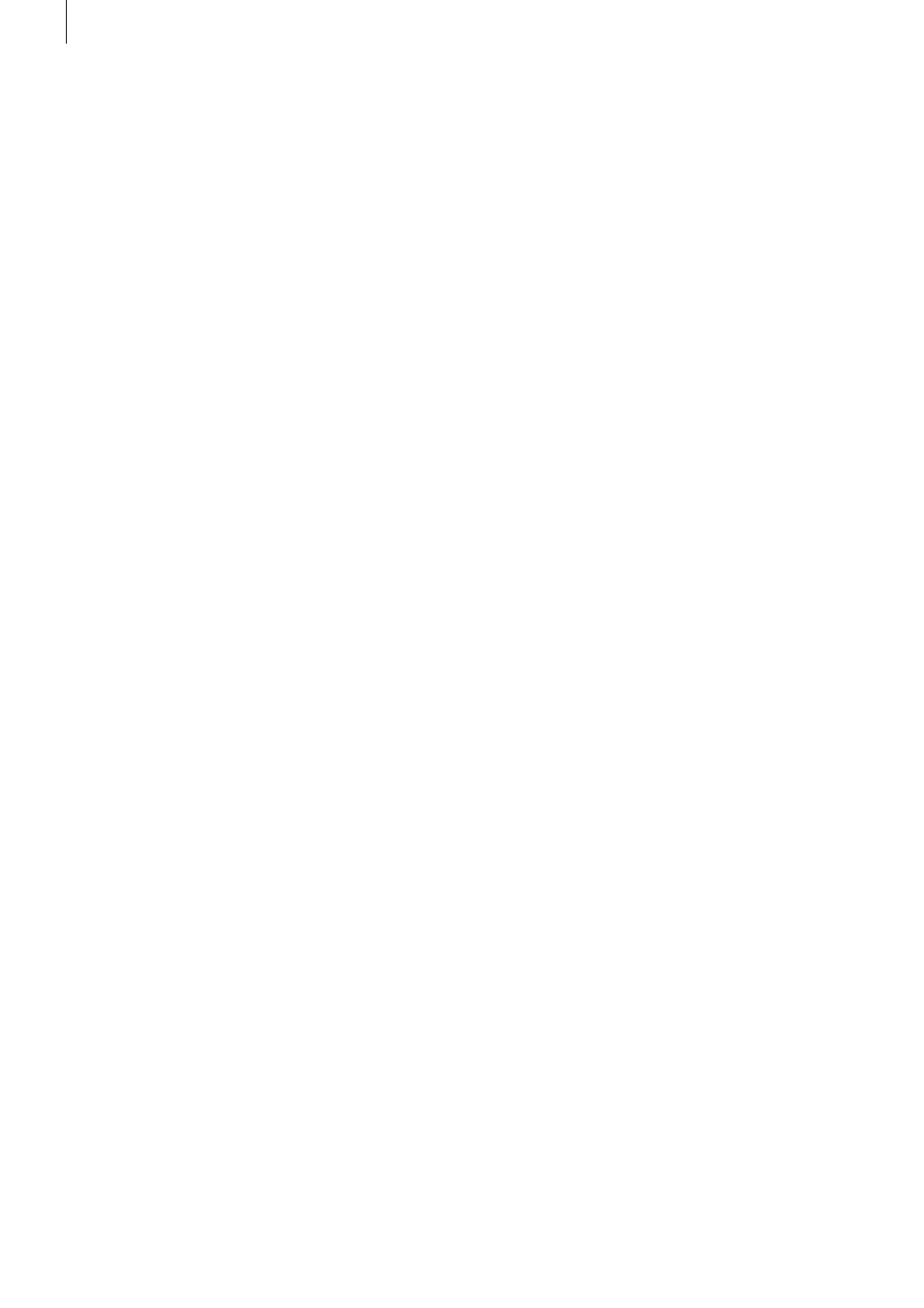
98 Appendix
You can then monitor the progress by watching the progress
bar at the bottom of the screen . It shows the various conver-
sion steps . When all is done, the system begins burning the
disc . If you insert a recorded DVD-RW, it will be deleted (you
will be asked) . The system places automatic chapter marks
if you did not specify any yourself (see chapter 2 .2 .6 (Me-
dia Manager)) . These automatic chapters are placed every 5
minutes . Please wait until the system tells you that the burning
process was successful before you remove the disc .
If you want to burn another disc with the same contents, sim-
ply insert a new disc and press button ‘3’ again . You can also
copy a CD/DVD from the DVD menu . Please note that in order
to make a private copy of a disc, you may require the permis-
sion of the copyright holder . Insert the disc you wish to dupli-
cate and press ‘4’ (Copy CD/DVD) . The medium is loaded and
the tray opens . Insert an empty disc (a recorded DVD RW will
be deleted) and the system will burn the contents to the new
disc . When the process is completed, the tray will open again
and you can remove the disc . If you want to burn another disc,
you have to load the original disc again first .
2.2.6 Renaming imported films
In order to rename imported films and text required for the filter
settings, mark the desired film in the archive and press the ‘aA’
button . This menu holds multiple filter areas . To change the
text in a specific field, press the respective number . You can
now use the trackball or keyboard/remote to delete (record
button) the text and enter a new text . You can also change the
genre and other parameters in this fashion .
The more your archives are organized from the start, the easier
you will be able to find particular films later . Think about mean-
ingful terms and information for the available text fields .
Tip: If you rename an album to a name already used by another
album, the two albums will be reduced to one.
2.2.7 Options
In order to edit an imported film directly using the Media Man-
ager, press the options button . There are several options:
Delete all recordings
Press the red heart button to delete (move to trashcan) all the
films in the archive in one go . If the system is set to ‘all films’
you will not see any items at this stage . Select another display
type with left/right to the series/album display - this will show
you the trashcan . Press OK to restore all films and put them
back into the regular list . Alternatively, enter the trashcan and
select single films with OK to restore them individually .
Hard disk usage
This gives you detailed information about the hard-drive ca-
pacity and the archives . It shows the number of films and se-
• Change steps:
Use the P+ and P- buttons to change the length of each move-
ment step . When you move the images using the direction but-
tons, this occurs in ‘steps’ . You can increase the step length
by pressing P+ . The step length ‘2’ requires five times as many
presses as ‘10’ to reach the same position . It is recommended
to increase the step length if you want to move the image
further away .
• Activate stamp:
By pressing the OK button, the currently selected film will be
activated, changing the border to bright blue . Once you have
positioned the image, press the OK button again to stick down
the stamp at that position .
• Change stamp/background image:
Press the red heart button to change the background picture .
If you have one of the stamps activated (blue border), you can
use this button to instead change the image of the stamp .
In both cases, pressing the button brings up a screen show-
ing the current image . On the right, you can see the length of
the film and the position of its reference image . Now you can
use the given direction buttons to move along the film . Press
the Chapter+ and Chapter- buttons to jump to the start and
end of the film and the FF and RW buttons to move along in
12-frame steps (1 GOP) in both directions . You can also use
the four direction buttons to navigate . The speed is set using
the P+ and P- buttons . The left and right buttons will move
in frame, second or minute steps while the up/down buttons
provide 10-frames, 10-seconds or 10-minutes steps . Once you
have found a suitable image, confirm with OK . Pressing Return
cancels without any changes made .
• Yellow star:
This activates or deactivates the matrix for auto-positioning .
Press the yellow star once to switch it on and off . The matrix
positions the images/stamps along an invisible line and helps
you to position stamps in a tidy row .
• Restore stamp position:
Press this to reset the position of the stamp and return it to its
original place .
• Info:
Press the info button to activate a screen in the bottom right
corner containing information . It shows the position of the
currently marked stamp (X and Y coordinates), color saturation
and contrast of the background picture, the status of the posi-
tion matrix and step length .
• Return:
Press the return button to go back to the menu ‘Burn film to
CD/DVD’ . Once you have inserted a DVD and edited a menu,
start the burning process by pressing ‘3’ (burn CD/DVD) . If the
expected capacity exceeds the disc capacity, you will be in-
formed accordingly . After this, the conversion process begins .
