Casablanca, Media manager pre-release – MacroSystem Bogart Ver.2 Release Notes User Manual
Page 2
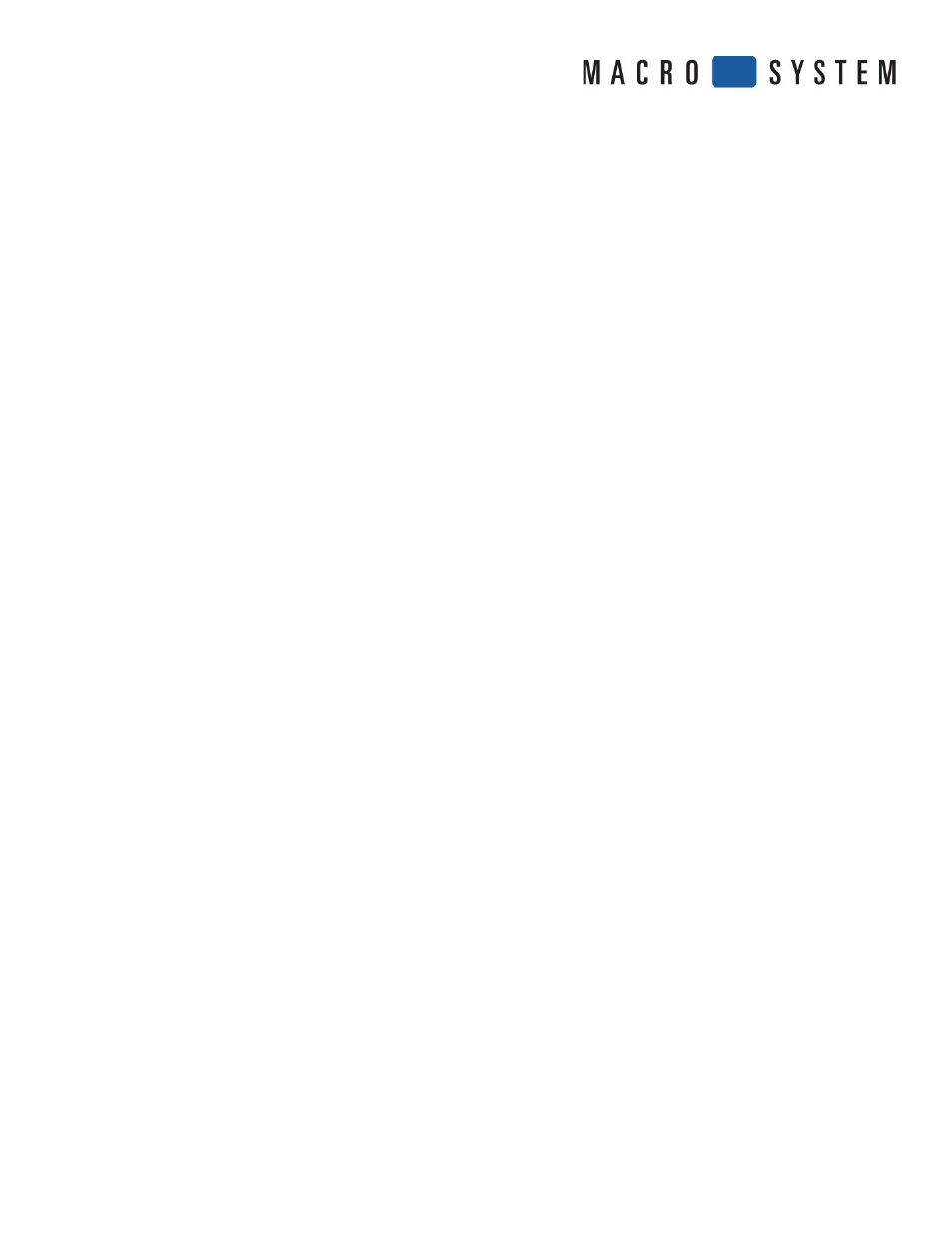
CASABLANCA
Bogart V2 Release Notes
- When using the Audio envelope feature, there will not be a playback from an area near highlighted keypoints. You can
only play from the beginning a created envelope sample.
- When working with Countdown, the option for the Shadow Blur in “Style” is not working.
- When using the single analog monitor mode display, the new clipboard menu fi lls up so much of the screen that you
can’t click on the “OK” button to close it. (All needed modes are inside the Clipboard now. Once you import a scene to
the scene bin, clicking OK is no longer needed. Just right click out of the clipboard after you check mark and import
your selected scenes.)
- Photo Mode in the Record menu does not function in an HDV project
- During Single VGA monitor mode, there is no video signal visible when using analog input for video recordings.
- Time code display appears to stutter during playback. (When playing a clip back in the Edit Menu with the time code
setting turned on, the counter may appear to skip. Time code is not available during Trimming or Splitting.
- When importing via CD with the new Font Import option, make sure that fi les from the PC ( font .ttf fi les or
graphic “.png” fi les), then these fi les are burned to the CD in the UDF fi le system format.
- The new Time Line display can be only be when using a single or dual VGA mode of 1024x768 or higher.
You will not be able to us it in a video mode.
- When using the new Countdown options, you will need to lower the “Alpha” slider in the “Background” button in
order to blend or see any images chosen in the “Background-Scene” button.
Media Manager Pre-Release
- The new Premium Pack program unlocks more features on the Media Manager side of the system.
Be sure to activate this pack when you are ready to explore the new Media Manager. Here are the steps to unlock it:
1. The disc containing Bogart 2 will actually fi rst update a machine from Bogart 1.2 to Bogart 1.3c. This is the core
program that contains the Media Manager and the new Archives main menus. Simply choose to do an update or full
install with this disc during the boot up like usual. Make sure you have a keyboard connected to the machine as you
boot up with this disc. The update/install commands are now chosen on the keyboard.
2. Once the update or the install is complete, reboot the machine to come back up to the main Bogart menu. Then go
to the “System Settings” menu. Click on “Install Product”. There you will see Bogart 1.3c active, but there will also be a
Bogart 2.0c there listed as “hidden”. Highlight the Bogart 2, then click on “Activate” and enter your 12 digit code. The
program should then be “active”. Both Bogart 1.3c and Bogart 2.0c need to read as active in this menu, or you won’t
have full Bogart functionality. (Note: If you have chosen to do a full install, you will need to activate your add on
programs again with the assistance of your code sheet. Be sure to activate programs like HD Video Edit, Pro Pack, etc.
You will also want to be running the new Arabesk 4.1e update which is available on the updated Add On software CD.)
3. Next, to activate the Premium Package you must go into the new Media Manager menu. You will fi nd this button on
the main menu of the Bogart OS. (Note: Be sure to be running in an analog video mode or DVI monitor mode to be able
to work on the Media Manager side. If you are working in one of the VGA modes, you will need to switch your Screen
setting in the System Settings menu. )
4. Next, click on the Media Manager button (you will see it in basic form the fi rst time you open it).
5. Click on the little wrench icon which represents the main “Settings” menu
6. Click on “Basics”
7. Click on “Install product”.
8. Scroll down to “Premium Package V 1.0” then click ‘activate’
9. Enter license code and enter previously sent code and click ‘Ok’ . The fully featured Meda Manager software should
now be activate. The inner right click button on a 4-button trackball will always take you to the main menu on the
Media Manager side if you happen to get lost. Please be sure to go over the manual before beginning with this Media
Manager program. It will be like learning a whole new operating system.
To exit back to Bogart, you can hit “0” on the keyboard or simply click on the icon for Bogart SE.
