Project settings (settings/project), Copying projects, Formats – MacroSystem Bogart SE Ver.3 Addition to the manual User Manual
Page 7
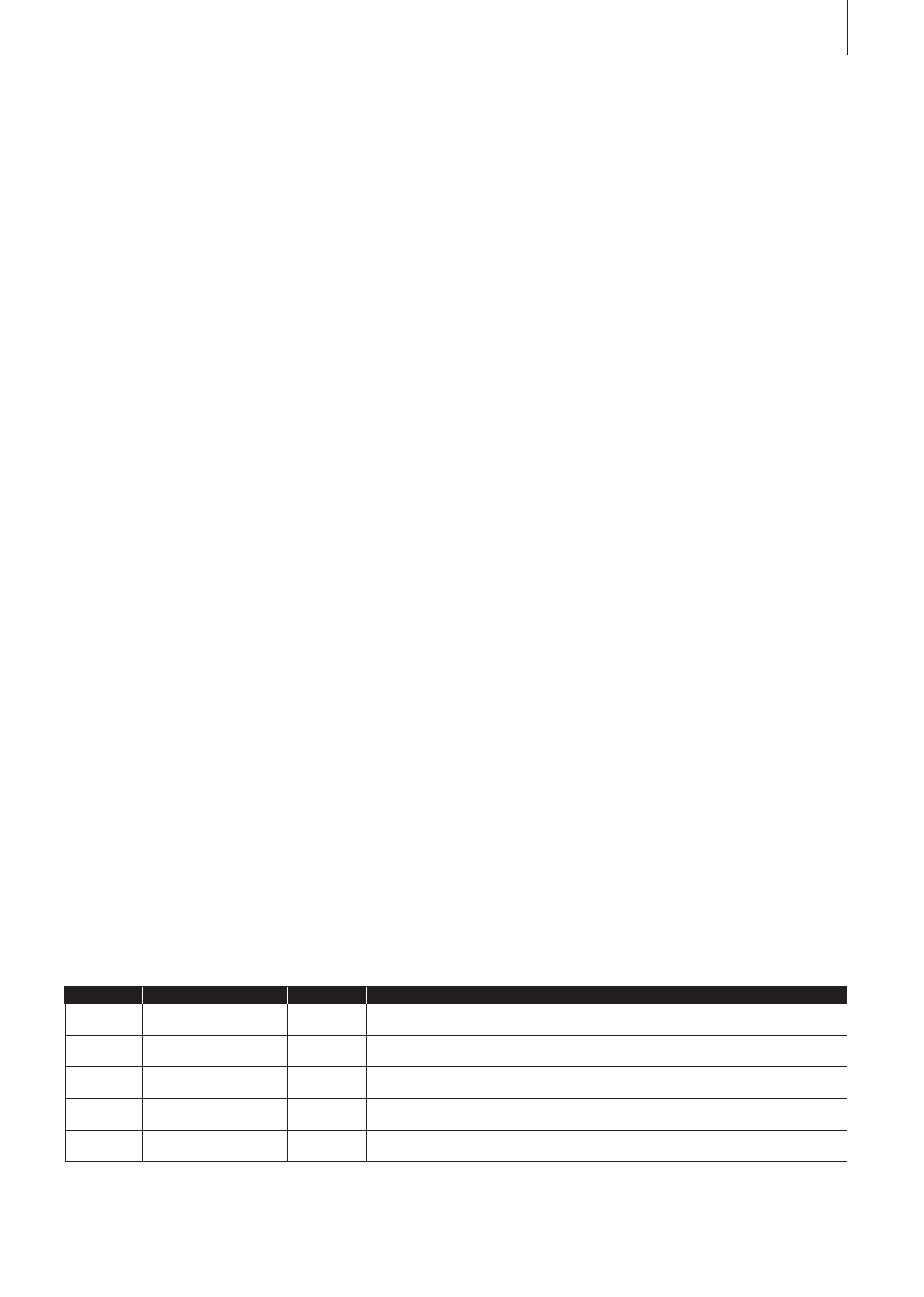
7
Bogart SE 3 Addition to the manual
It is now possible to create HD projects in the following resolu-
tions: 1920x1080, 1440x1080 and 1280x720 .
In addition to the resolution, you can set the aspect ratio . You
may choose between 4:3 and 16:9 . If you have installed the
Cinemascope product, the 21:9 option will also be available .
Once you close the settings by clicking OK, they will be displa-
yed as text, to the right of the Format button .
The table below contains an overview of common resolution
and aspect ratio combinations, and when they are used . You
should try to adapt the resolution of a project to the camera
you use the most .
Copying projects
The ability to copy individual projects is a major innovation in
Bogart 3 . There are several ways to make use of such a copy:
• Saving the current version of your film, in order to try some-
thing, without risking losing it
• Creating several different versions of a movie, for example a
short one and a long one
• Saving a „Start project“ to start all new projects with. This
way, your opening and closing credits, or your favorite back-
ground music will always be available .
Note: It is not possible to use the „Copy project“ function to
combine two projects.
To copy a project, you should select the project you want to
copy in the Project menu under Project - Select . This project
should not be empty . You can now choose what parts of the
project must be included in the copy:
• Storyboard
• Scene bin
• Samples
It can be useful not to copy the storyboard if you want to cre-
ate another version based on the same footage . In order to
create a direct copy, all checkmarks must be set .
This can be useful to remove imperfections at the start and the
end of a recording .
The setting „A/V asynchronity“ is also new . This allows to
adjust the synchronization between image and sound . This
setting only influences the display of footage with the device . It
has no effect when burning on DVD or exporting to tape . It can
be necessary to use this setting to adjust the time difference
between the sound and the image when you play the sound
on another device than the image (for example via a monitor
and a separate amplifier) . Many monitors need a short time to
display the video . In case you are listening to the sound via
headphones or a sound system, this can lead to a minimal, but
irritating timing difference . In order to adjust the time difference
during playback, you should do the following:
• In case your sound comes before the image, e.g. in case the
sound of a closing door can be heard before you see it, you
should move the slider to the right (positive direction)
• If, on the contrary, you see the image before you hear the
corresponding sound, you should compensate by moving
the slider to the left (negative direction)
Project settings (Settings/Project)
Formats
In Bogart 3, you can no longer only choose between SD (DV)
and HDV projects, but you can now adjust your HDV projects
best suited to your camera or the medium you want to use to
display your project .
The settings of a project will be displayed after you have
clicked on the Format button . This is where you define the
properties of your project .
Note: As usual, you can only set the format for new or com-
pletely empty projects.
Picture size
Picture elements (pixels) Aspect ratio
When is this used?
HDV
1920x1080
2 .073 .600
16:9
This resolution is commonly used by AVCHD cameras and it is compliant with the
HDTV standard
HDV
1440x1080
1 .555 .200
16:9
Is usually i=interlaced, and is the standard resolution of HDV cameras . Many camera
can also be switched to p=progressive .
HDV
1280x720
921 .600
16:9
There are a few cameras that support only this resolution and that mostly record in
p=progressive
SD PAL
720x576
414 .720
4:3, 16:9
Analog and DV quality of imported PAL footage
SD NTSC
720x480
345 .600
4:3, 16:9
Analog and DV quality of imported NTSC footage
i: interlaced, this means that the image has been recorded or is being displayed with half images
p: progressive, this means that the image has been recorded or is being displayed with full (complete) images
