Windows vista, Windows 7/windows 8 user operation – Lencore Spectra i.Net: Sound Manager 2.0 User Manual
Page 6
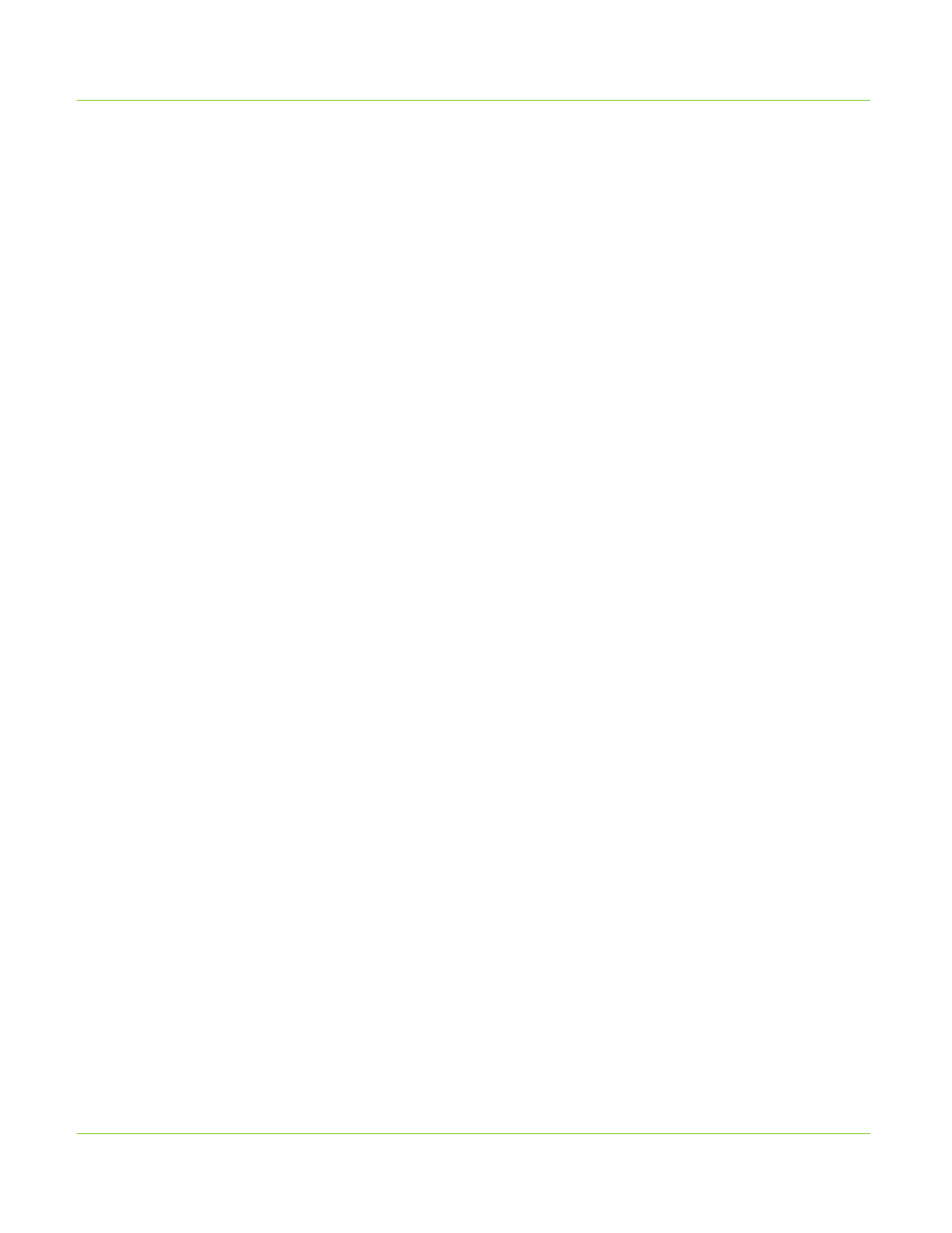
WINDOWS VISTA
•
Go to Control Panel
•
Under Network and Internet, click on “View Network Status and Tasks”
•
At left menu of next screen, click on “Manage Network Connections”
•
At next screen, double-click “Local Area Connection”
•
At next screen (Local Area Connection Status), click on “Properties”
•
A pop-up window will appear asking you for permission, click on “Continue”
•
At the next screen in the area where used items are checked, highlight the
selection “Internet Protocol Ver- sion 4” (NOT VERSION 6!), and click “Properties”.
•
At the next screen (Internet Protocol Version 4 properties), select the option “Use
the following IP address” and complete the following:
•
In the IP address section, enter 192.168.100.200
•
Press the
set to 255.255.255.0
•
Press the
computer Gateway must
match the Gateway assigned to the i.LON if a specific gateway was entered.
•
Click “OK” to save and exit the screen
•
Your computer is now ready to talk to the i.LON
•
Go to Control Panel
•
Under Network and Internet, click on “View Network Status and Tasks”
•
At next screen, under “active networks”, click “Local Area Connection”
•
At next screen (Local Area Connection Status), click on “Properties”
•
At the next screen in the area where used items are checked, highlight the
selection “Internet Protocol Ver- sion 4” (NOT VERSION 6!), and click
“Properties”.
•
At the next screen (Internet Protocol Version 4 properties), select the option “Use
the following IP address” and complete the following:
•
In the IP address section, enter 192.168.100.200
•
Press the
area set to 255.255.255.0
•
Press the
computer Gateway must
match the Gateway assigned to the i.LON if a specific gateway was entered.
•
Click “OK” to save and exit the screen.
•
Your computer is now ready to talk to the i.LON
WINDOWS 7/WINDOWS 8
USER OPERATION
IP Address 192.168.100.225
Note: After you are done accessing the i.LON with your laptop, do not forget to go back
into TCP/IPv4 Properties and
select “obtain IP address automatically”.
4
