Windows xp user operation – Lencore Spectra i.Net: Sound Manager 2.0 User Manual
Page 5
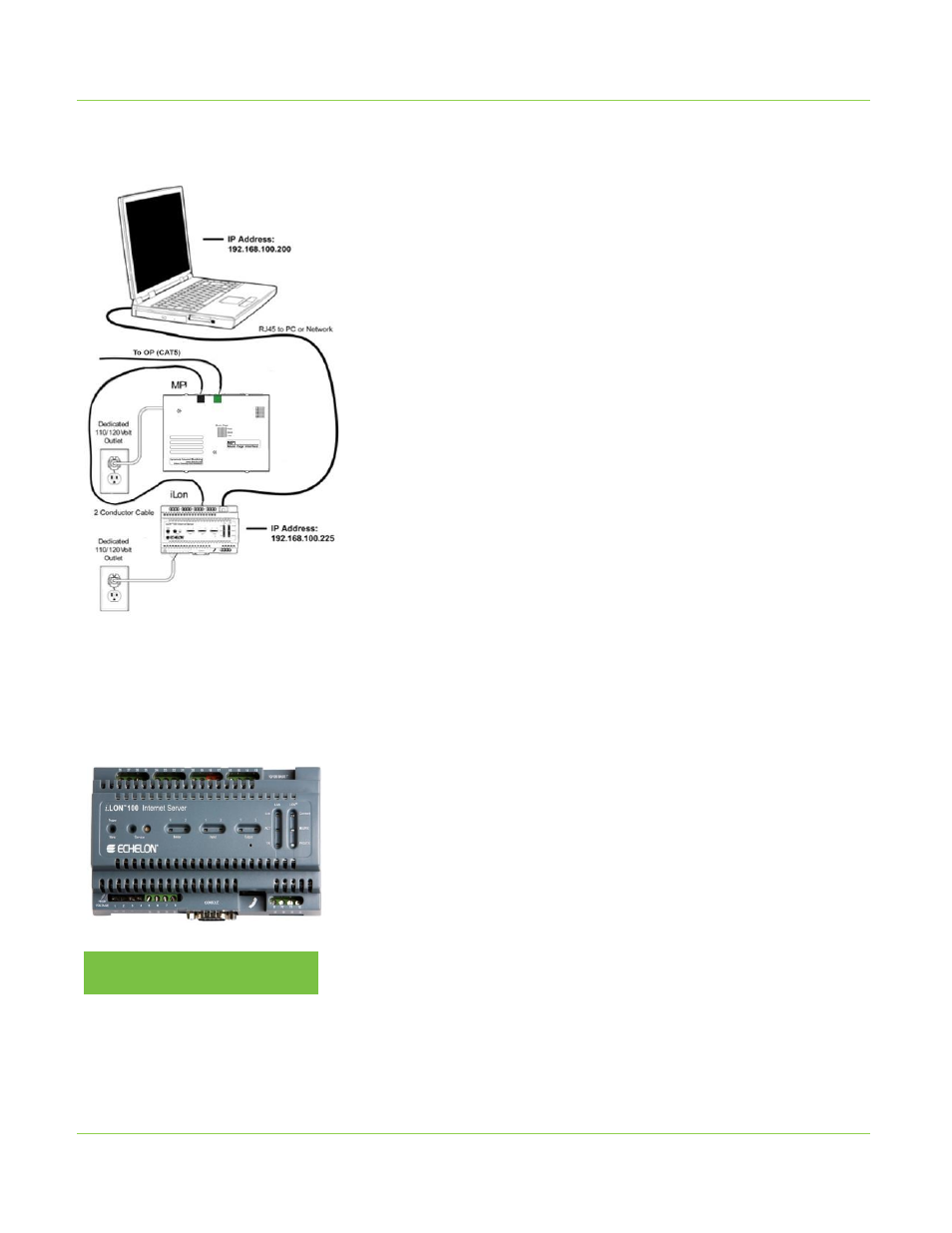
USING THE
Connect a computer to the i.LON’s 10/100 base T connector
using a computer data cable with an RJ-45 connector.
The computer (not the i.LON) must be configured to have
an IP address that is different from the i.LON’s IP address
(other than 192.168.100.225). For example, a good IP
address for the computer is 192.168.100.200. Consult with
an IT profes- sional if you do not understand these
instructions.
To configure the computer that is directly connected to the
i.LON, complete the
following:
Turn the computer on, allow the computer to boot completely,
plug in using the data cable from the computer to the i.LON,
or log on through a wireless connection (router).
•
Go to the ‘Start’ button and click
•
Go to ‘Connect To’ button and click (if not available, go to the
control panel and click ‘Networks & Internet Connections’
and click)
•
Go to ‘Show All Connections’ (may say ‘Show Network
Connections’) and click
•
Right click ‘Local Area Connection’
•
Go to ‘Properties’ and click – A pop-up screen will appear
•
Go to the window in the Pop-up Box titled “This Connection
Uses the Following Items”
•
Scroll down to the last item in this box and highlight
‘Internet Protocol (TCP/ IP)’
•
Once highlighted, click the ‘Properties’ button below the box
•
Click on “Use the Following IP address”
•
In the box labeled “IP Address:” put in the following address:
192.168.100.200
•
Next, click the ‘Tab’ button on your computer
•
The box labeled ‘Subnet Mask:’ will automatically fill in with
255.255.255.0
•
Press Ok/Close on the box and then close the dialog box
•
Your computer is now ready to talk to the i.LON
WINDOWS XP
USER OPERATION
IP Address 192.168.100.225
USING THE SOUND MANAGER ON-SITE
(MOST COMMON USAGE):
3
