Kip windows driver and folding – KIP KIPFold 1000 User Manual
Page 18
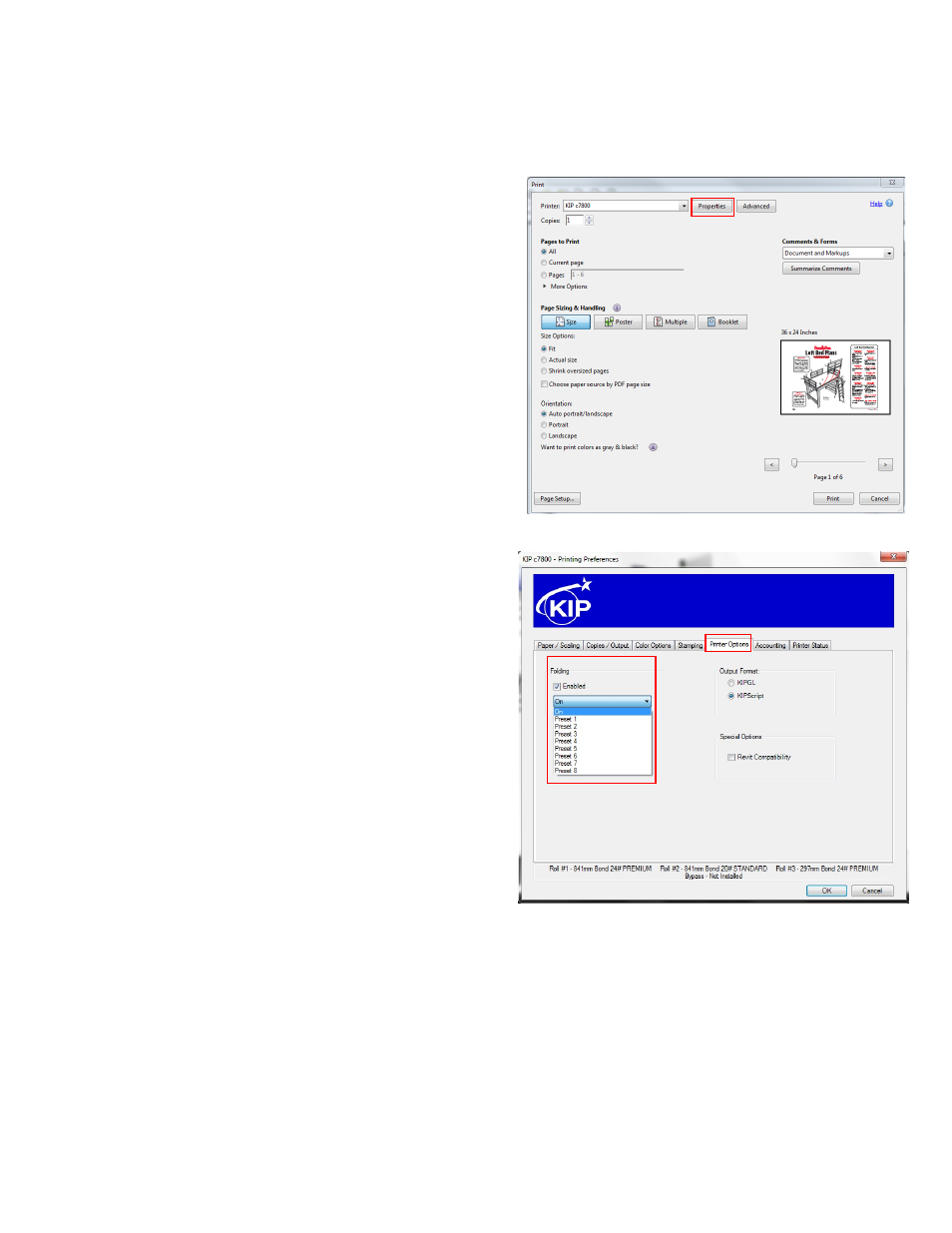
18
KIP Windows Driver and Folding
When using the KIP Windows Driver to print and fold files follow these steps:
1. Select the file to be printed in the appropri-
ate application. For this example Adobe Ac-
robat is being used.
2. Go to File and select Print
3. When the Print window opens select the in-
stalled KIP Windows Driver and then select
the Properties button.
4. When the Properties button opens select
the Print Options Tab.
5. Under Folding check the box to enable fold-
ing and using the dropdown arrow make
sure that “On” is selected.
6. Select the Desired Fold Packet.
7. Select the “OK” button to set this.
