Kanguru Exchange Pro User Manual
Page 12
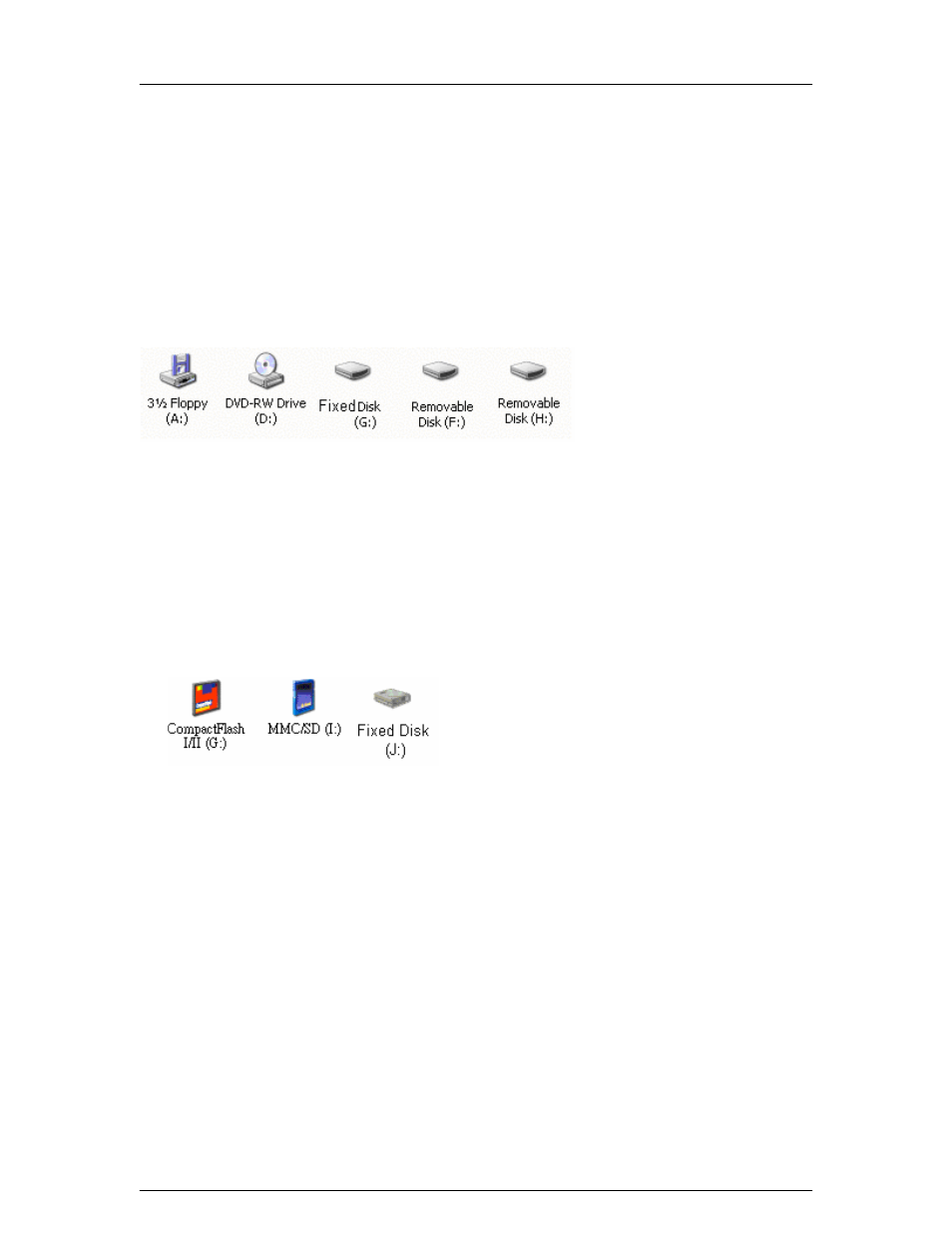
Kanguru Media X-Change Pro 1.8”
- 12 -
Driver Installation
1. Depending on your operating system, you may need to install drivers
before attaching your Kanguru Media X-Change to your PC.
Window Me, 2000, and XP:
Windows Me and Windows XP Home Edition and Professional Edition, Win2000
Professional SP 3 above users do not need to install any drivers. Windows will
automatically detect your device and install the drives are seen below.
Window 98/98SE:
1. Insert the drivers CD into your CD-Rom and double click on My Computer.
2. Open your CD-Rom and run “setup.exe” to begin the driver installation.
Press Next and follow the on-screen instructions.
3. Restart your computer after the installation is complete.
4. Under Windows 98 the removable drive icons look like this:
Mac OS 9.x:
1. Insert the drivers CD into your CD-Rom.
2. Browse the CD-Rom drive to “MacOS Installer”.
3. Follow the installation instructions to being installing the extensions.
4. Restart your computer after the installation is complete.
Important Notes:
• When connected to a PC, the Kanguru Media X-Change will have drive
icons for both the internal hard drive and the card reader slots. Each of
these drives can be accessed at anytime without any proprietary software.
• The Kanguru Media X-Change Pro can be charge via your USB cable.
You must have the drive in the locked position to do so.
