General operation, Disk dock operation – Kanguru Copy Dock User Manual
Page 7
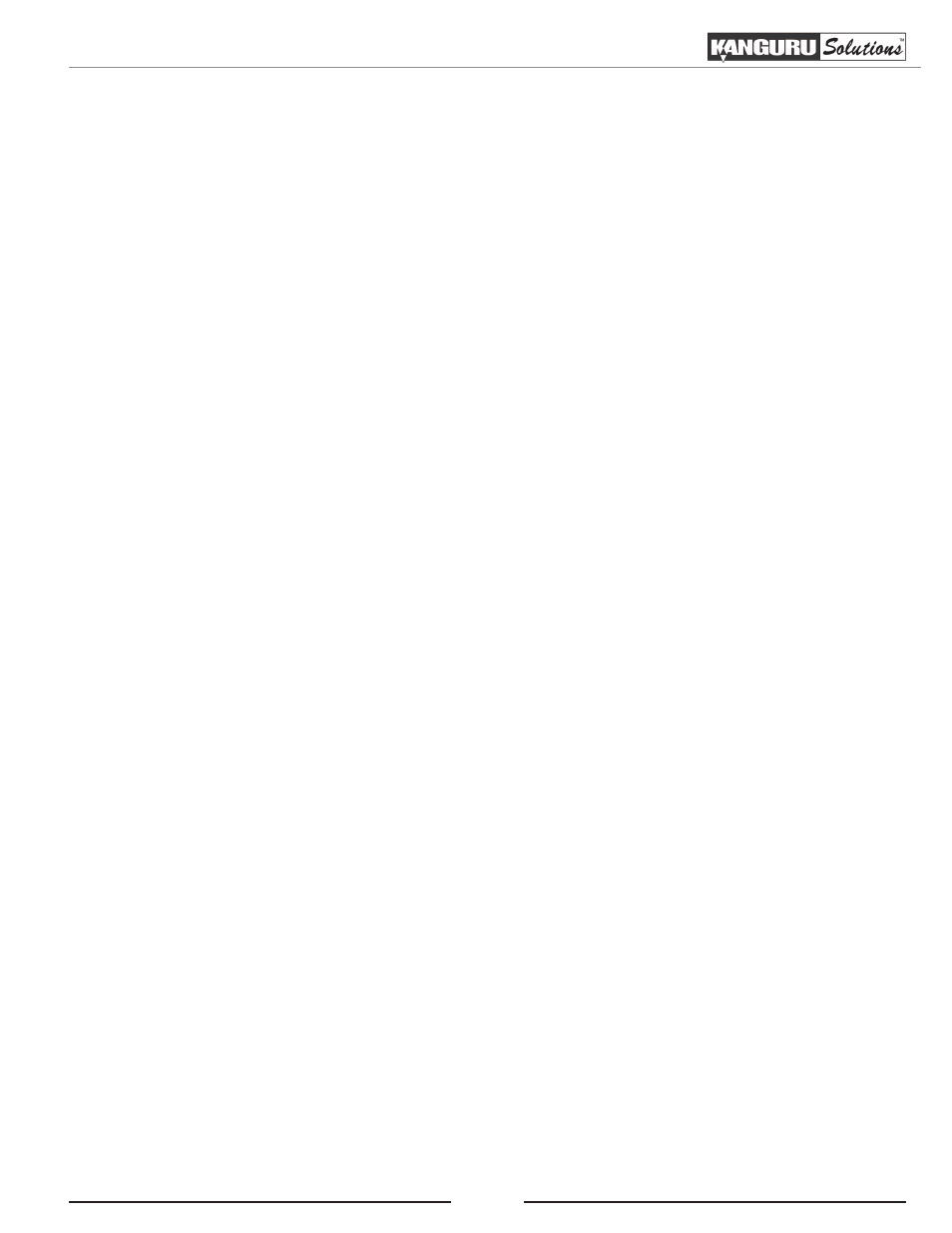
7
General Operation / Disk Dock Operation
2. GENERAL OPERATION
The Kanguru 2-Bay Hard Drive Clone Dock can function in one of two ways:
• As a 2-bay disk dock
• As a standalone 1 to 1 hard drive duplicator
Both modes of operation are described in the following sections.
2.1 Disk Dock Operation
The Kanguru 2-Bay Hard Drive Clone Dock primarily functions as a 2-bay drive dock that allows you
to easily connect up to 2 hard drives to your computer through a single USB connection.
1. Before you power on the unit, insert your SATA hard drive(s) into the Disk 1 and/or Disk 2 bay.
Be sure that the hard drives’ SATA connectors align with the SATA connectors within each bay.
2. Use the provided USB cable to connect the dock with a USB port on your computer. We
recommend connecting through a USB3.0 port on your computer to acheive USB3.0 transfer
rates. You can connect the Kanguru Dock through a USB2.0 port, however your transfer rates
will be limited to USB2.0 speeds.
3. Flip the power switch located on the back of the unit to the On position. The LED indicators will
light up and the hard drives will be powered up.
4. Your computer will automatically detect the newly connected device and drives. It may need a
minute or two to install the necessary drivers. The Kanguru Dock uses drivers that are already
built into your operating system. Additional drivers are not necessary to use this product.
5. Once the computer has recognized the hard drives, they will show up under My Computer if you
are using a Windows operating system or on your desktop if you are using a Mac OSX operating
system.
Note: If you are using new/unformatted hard drives, you will need to first format and partition the
drives before your operating system will recognize them. Please refer to the documentation included
with your hard drive and/or operating system for more information about correctly formatting a hard
drive.
