2 removing your defender dualtrust – Kanguru DualTrust User Manual
Page 23
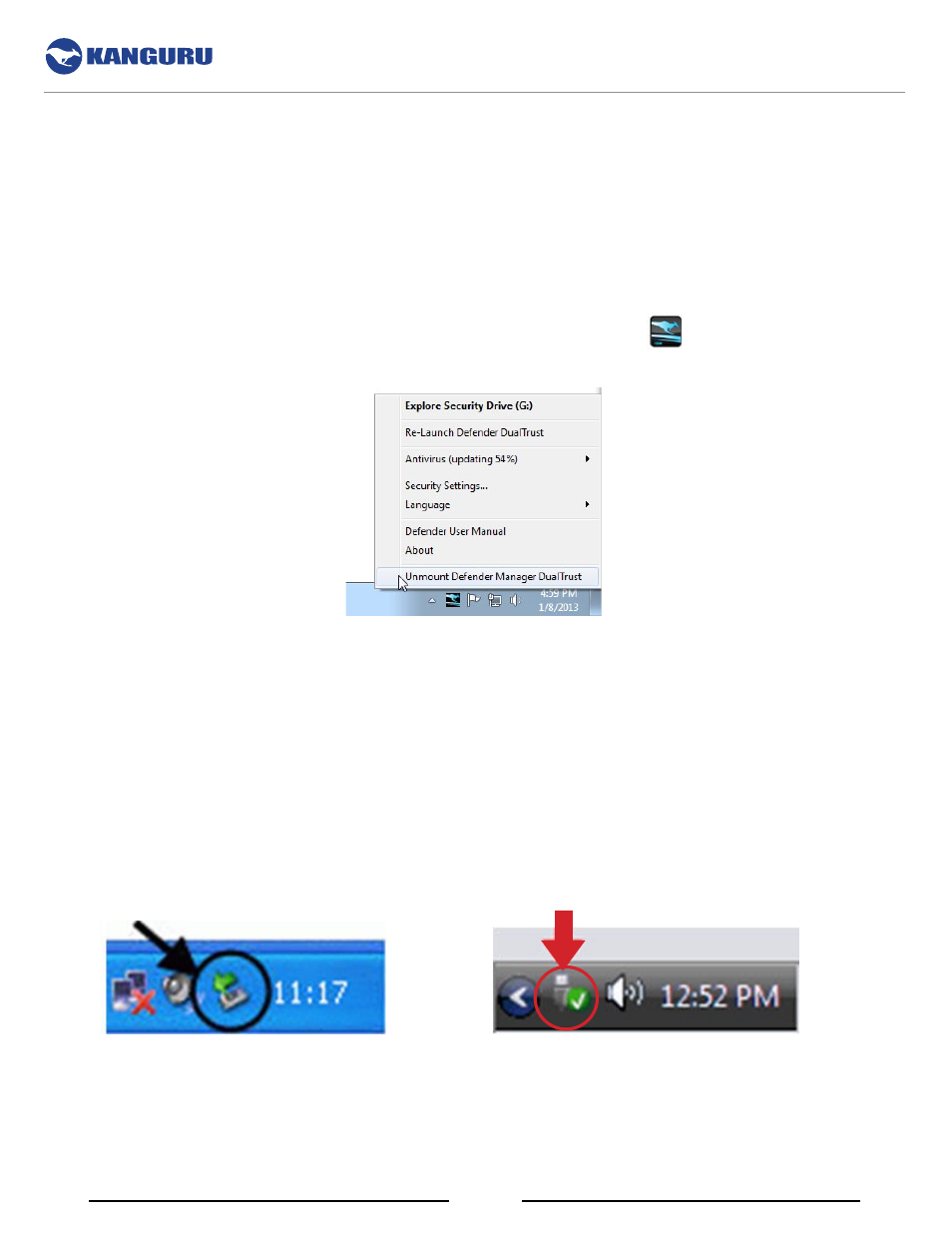
23
3.2 removing Your Defender DualTrust
caution! Do not disconnect the Defender DualTrust without first properly unmounting your device and
then safely removing the device from your computer as detailed in this section. Doing so may result in
file damage or data corruption.
Unmounting Your Defender DualTrust
To unmount your Defender DualTrust, click on the Kanguru Defender icon
located in the Windows
taskbar area and then select
Unmount Kanguru Defender DualTrust.
When you unmount the Defender DualTrust, the KDMDT application will close and the secure, online
environment will close. The KDMDT icon in the taskbar will disappear and the secure partition will no
longer be accessible from My Computer or Windows Explorer.
safely removing from Windows
After the Defender DualTrust has been unmounted, use the Windows ‘Safely Remove Hardware’ function
before removing your drive. To safely remove your Defender, click on the Safely Remove Hardware
icon located in the taskbar. The icon may look different depending on your version of Windows.
Windows XP / 2000
Windows Vista / 7 / 8
A popup menu appears listing all USB devices connected to your computer. Select the Defender DualTrust
from the list. A message will appear indicating that the portable storage device can be safely removed. If
a message saying “The device cannot be stopped right now” appears, please make sure any windows or
applications accessing the Defender DualTrust are closed and then try again.
Removing Your Defender DualTrust
