Defender dualtrust taskbar menu – Kanguru DualTrust User Manual
Page 19
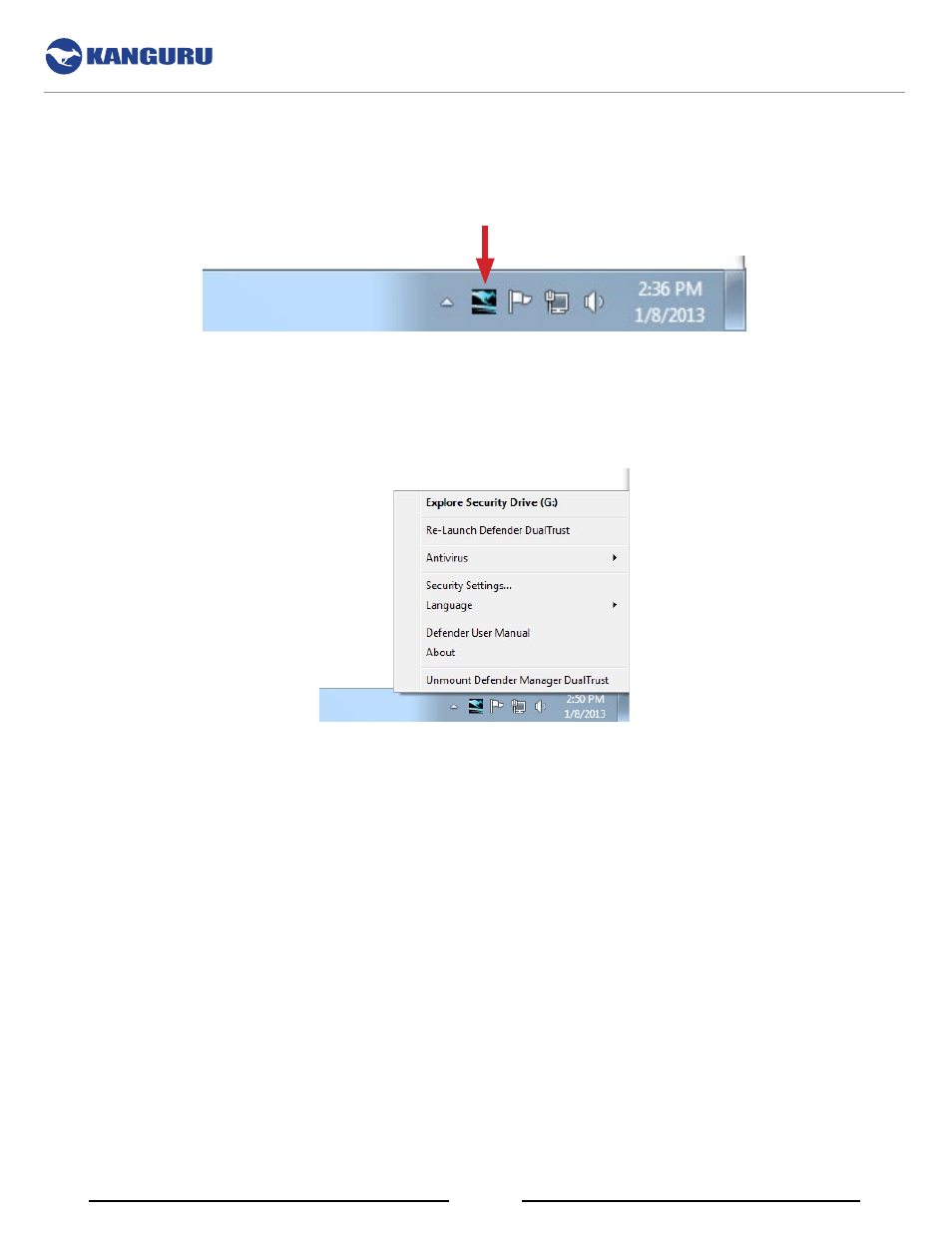
19
3. Defender DualTrust Taskbar Menu
After you have logged into Defender DualTrust, you will see a Kanguru Defender icon in the taskbar
area.
Note: The Kanguru Defender icon may be hidden in the taskbar. Click on the show hidden icons button
next to the taskbar to reveal any hidden taskbar icons.
When you click on the taskbar icon, the Defender DualTrust taskbar menu appears.
The Defender DualTrust taskbar menu contains the following items:
• explore security Drive : Open the secure partition in a new explorer window.
• re-launch Defender DualTrust : Re-launch the secure, browsing environment.
• antivirus : Disable or Enable realtime scanning. Access the on-board antivirus console to scan
your device, a path or a file. See section 3.1 On-board Antivirus on page 20.
• security settings : Change your KDMDT login password.
• Language : Select the language the KDMDT menus are displayed in.
• Defender User Manual : Download a digital copy of this user manual.
• about : View information regarding the version of KDMDT currently on your device.
• Unmount Defender Manager DualTrust : Unmount the secure partition. This will close any
secure, online environments and disable access to the device’s encrypted partition.
Defender DualTrust Taskbar Menu
