6 the secure partition – Kanguru DualTrust User Manual
Page 18
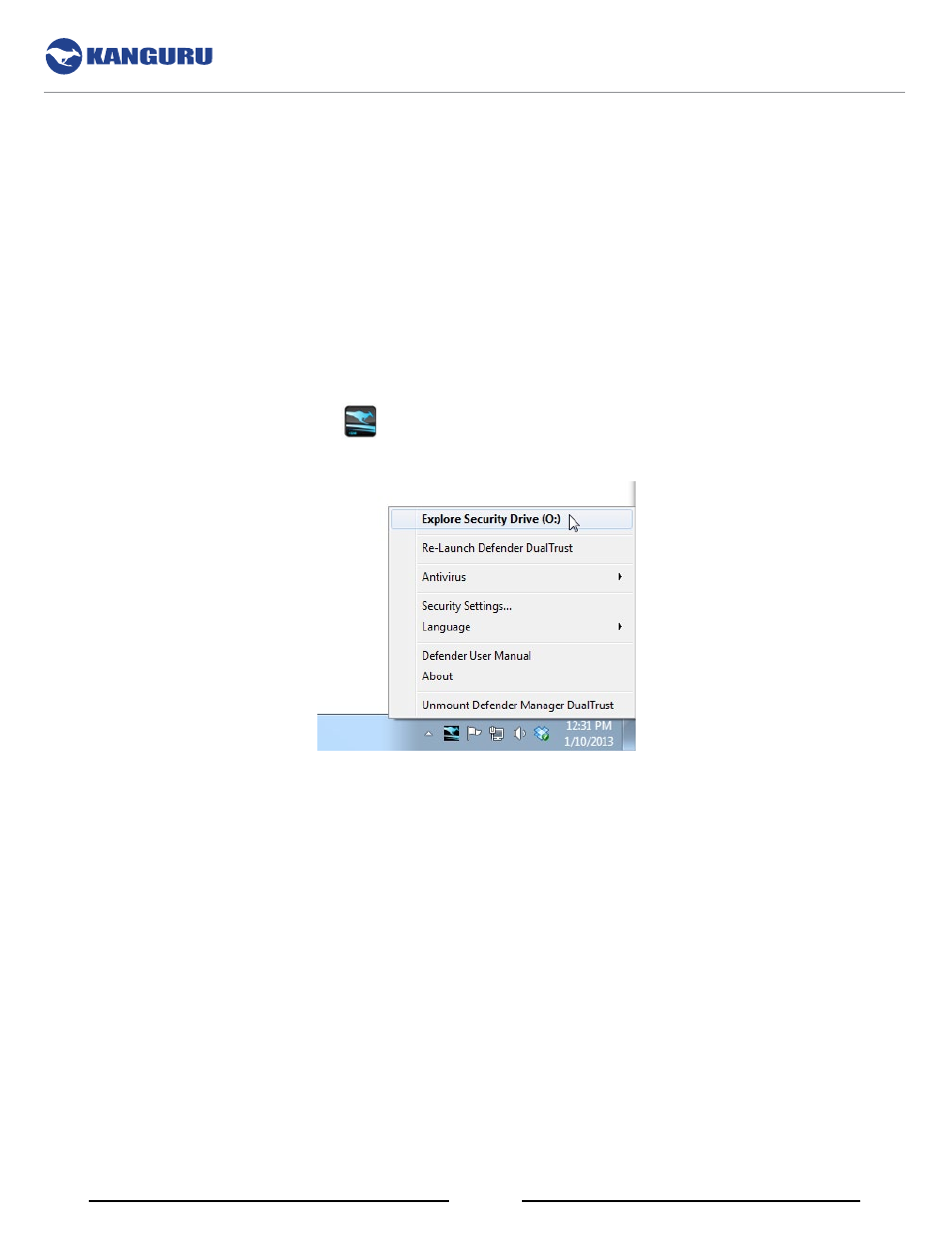
18
2.6 The secure Partition
A key feature of the Defender DualTrust is the secure, encrypted partition that only becomes available
once you have logged into KDMDT.
The root directory in the secure, encrypted partition also contains a link to the D ownloads folder, where
items saved from Chromium are saved.
To open the secure partition:
1. Login to KDMDT to gain access to the secure partition.
2. Click on the KDMDT icon
located in the taskbar and then select
explore security Drive
from the popup menu.
Alternatively, you can access the secure partition through My Computer or through Windows Explorer.
Since the Defender DualTrust employs hardware based encryption you are able to simply drag and drop
files onto the drive using the standard Windows Explorer interface. The Defender DualTrust automatically
encrypts your data as it is transferred to the secure partition, ensuring that your data remains safe and
private.
Note: The Defender DualTrust’s encrypted partition may remain accessible even after the secure, online
environment has been closed, depending on how you close the secure, online environment (see section
2.5.2 Closing the Secure, Online Environment on page 17). In order to prevent access to the encrypted
partition you need to unmount it. For instructions on unmounting your Defender DualTrust’s encrypted
partition, please refer to section 3.2 Removing Your Defender DualTrust on page 23.
The Secure Partition
