Operation and configuration, 1 introduction to the operation, 2 description of the key functions – Ivoclar Vivadent IvoBase Injector v.2 User Manual
Page 14: 3 basic meaning of the screens
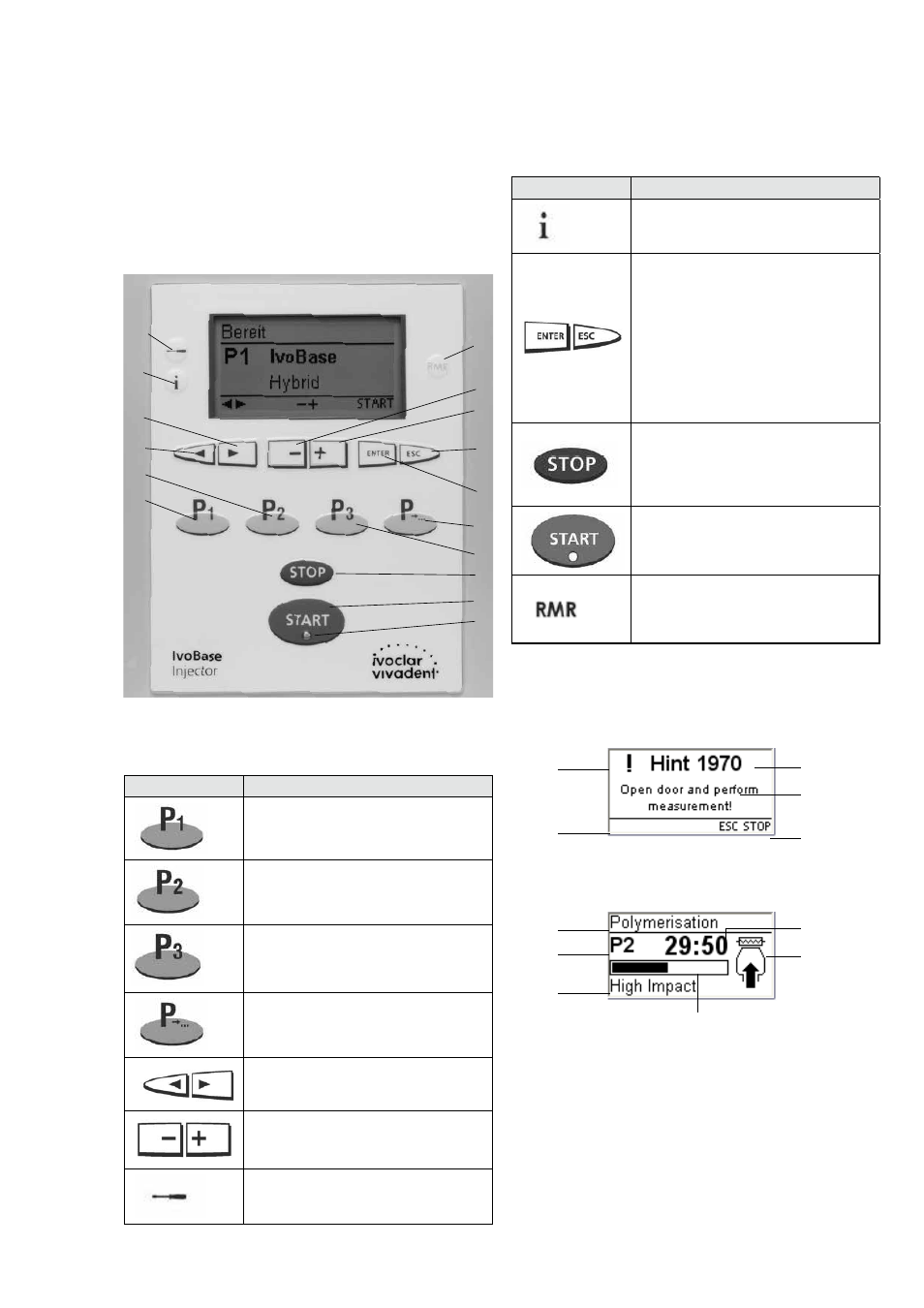
14
5. Operation and Configuration
5.1 Introduction to the operation
The IvoBase Injector is equipped with a graphic display with back-
lighting. The injector can be operated by means of the membrane-
sealed keypad. The input and command keys can be used to
program and control the injector.
5.2 Description of the key functions
Key
Function
Program 1 key
Pressing results in the direct change to
Program 1.
Program 2 key
Pressing results in the direct change to
Program 2.
Program 3 key
Pressing results in the direct change to
Program 3.
Next Program Number key
Pressing results in the direct change to the
next higher program number.
Cursor keys left, right
These keys are used to move the cursor.
Minus/Plus keys
These keys are used to change the numeric
value.
Settings
Settings, programming, special programs,
etc.
Key
Function
Information
Serial number, software versions, etc.
ENTER, ESC keys
ENTER
Confirmation of the set numeric value.
ESC
– Ends an entry without accepting the
value.
– Return from the current to the previous
screen.
– Acknowledgement of error messages.
STOP
– A program in progress can be aborted
by pressing this key twice.
– The beeper can be confirmed by
pressing the STOP key.
START (Start LED)
Starts the selected program. The green LED
indicates that a program is running.
RMR (Residual Monomer Reduction)
With this function, the residual monomer
content can be reduced to below 1%
(acc. to ISO 20795-1).
5.3 Basic meaning of the screens
– Stand-by
– Program progress screen
74
75
73
76
86
85
84
82
83
80
81
79
78
77
71
72
Status area
The most important infor-
mation is displayed in the
main screen.
The most likely next
action is indicated here.
Injector and/or
program status
Recommendation area
Remaining time indicator
Graphic
status information
Progress bar
Program status
Currently selected
program
Program or
material name
