Honestech Video Editor 8.0 User Manual
Page 52
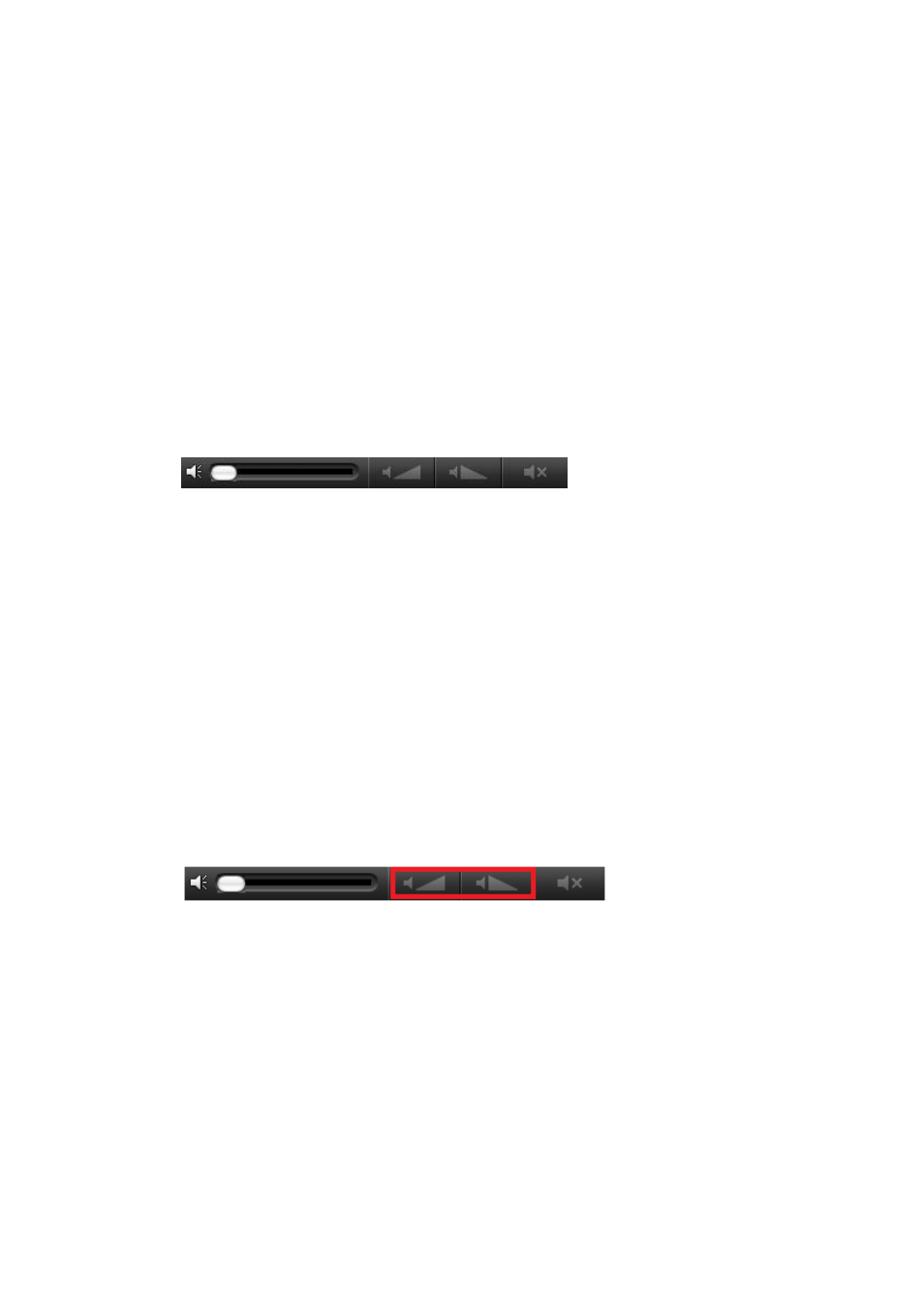
52. honestech
C. Muting the audio portion of a Video Clip
Prevent the audio on a video clip from playing using the mute feature.
To mute the audio portion of a video clip:
1.
Select the clip you want to modify.
2.
Right-click the clip to display the popup menu.
3.
From the popup menu, select "Audio Mute." The muted clip will display
the "x" icon. This can also be done by selecting the Mute button in the
bottom right corner of the screen.
D. Adding a fade in/fade out to the audio portion of a video or audio clip
Fade in and fade out the audio of an individual clip by using the audio Fade in/Fade out
tool.
To fade in/fade out the audio portion of a clip:
1.
Select the clip you want to modify.
2.
Press the Fade In button to add a fade in or the Fade Out button for a
fade out. These buttons are contained in a box, located to the right of clip
volume control in the bottom right corner of the screen.
3.
When applied to a clip, the button turns blue in color.
E. Restoring the original volume of a video or audio clip
Undo changes made to the audio portion of a clip using the restoration feature.
To restore the original volume:
1.
Select the clip you want to modify.
2.
Right-click the clip to display the popup menu.
3.
From the popup menu, select "Restore to Original Volume"
