Honestech VHS to DVD 7.0 Deluxe User Manual
Page 73
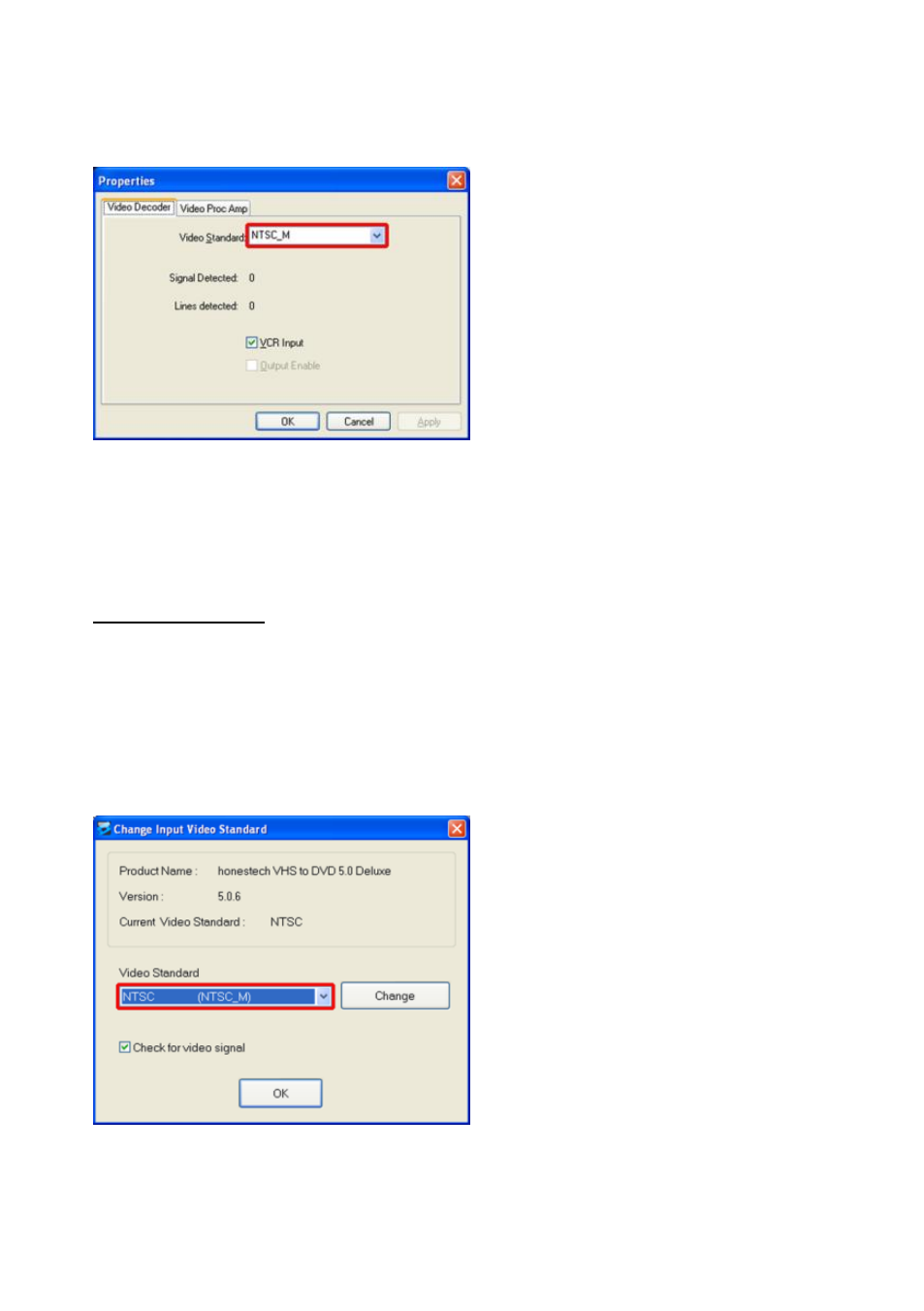
73. VHS to DVD 7.0 Deluxe
A Video Properties window should appear (shown below).
In the Video Decoder tab, you will find an option for Video Standard. Use the drop down menu
to select the Video Standard setting for the tape you are attempting to record. Click Ok when
finished and close all other optional windows. Preview your video tape using the preview pane.
If the video still does not appear in color or changes back to black and white after clicking
Record, proceed with the next adjustment.
Second Adjustment:
Change Video Standard (stand-alone)
– You may or may not have already noticed that the
VHS to DVD software included an additional utility program called Change Video Standard.
Before accessing the utility, please be sure to first close the VHS to DVD program.
To access the Change Video Standard utility, click the Start icon in the bottom left corner of
your scre
en and select ‘All Programs’ from the Start Menu.
From the list, locate and highlight honestech VHS to DVD 7.0 Deluxe, among the four items
that will appear, should be Change Video Standard. If the VHS to DVD program is closed,
select the Change Video Standard utility to open it.
From the Video Standard drop down menu, select the Video Standard setting for the tape you
are attempting to record. Click Ok when finished and then re-start the VHS to DVD 7.0 Deluxe
software. Preview your video tape using the preview pane in the Capture Screen.
