Edit, Preview pane, Clip panel – Honestech VHS to DVD 7.0 Deluxe User Manual
Page 37
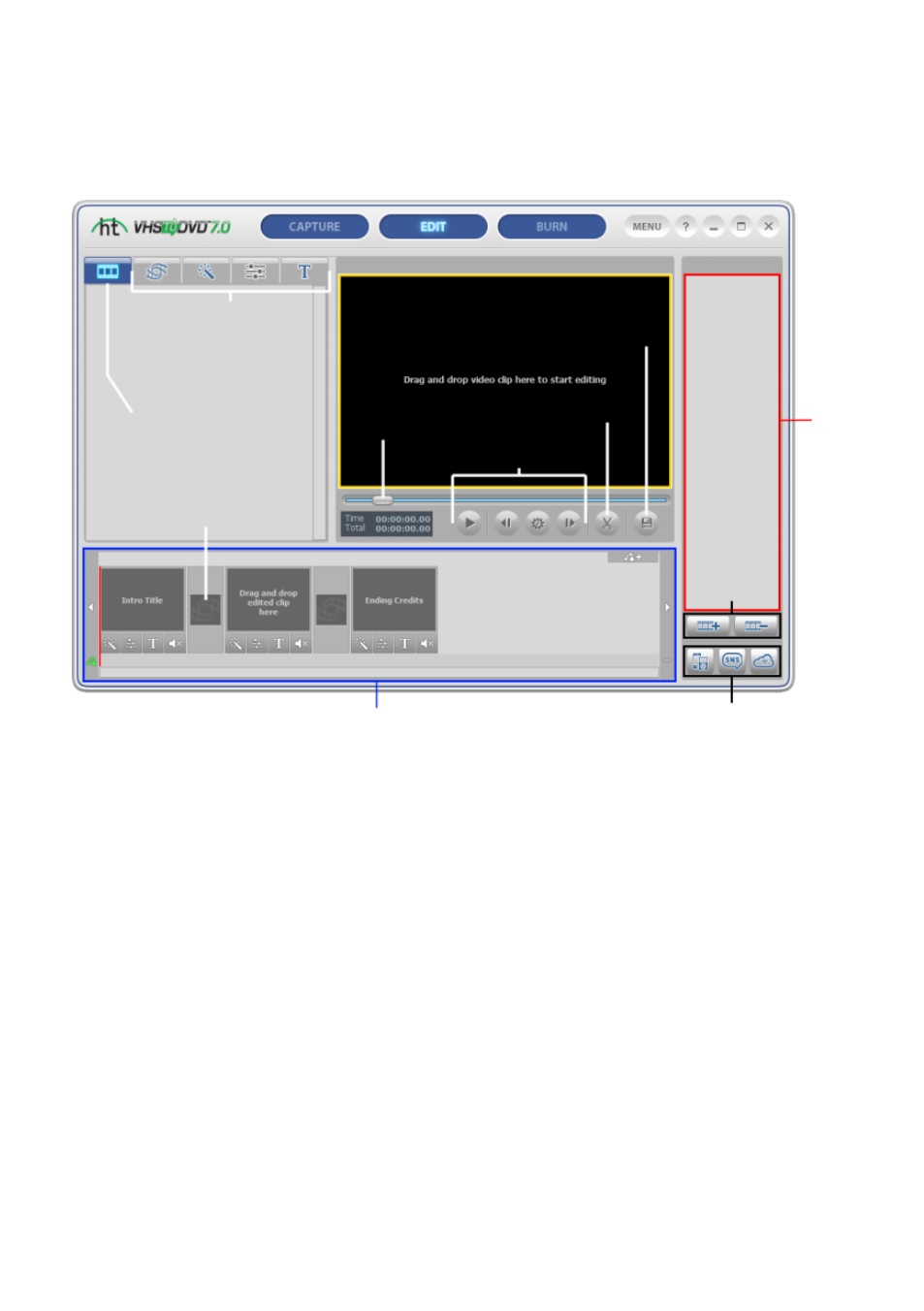
37. VHS to DVD 7.0 Deluxe
7.2. Edit
In the edit screen, you can split your video clips into smaller segments, arrange segments
within the storyboard, add background music and transitions, apply effects and overlay text.
*Editing is an optional process and is not a required step in the conversion process. If you do
not need to perform any editing, you should select the Burn button from the top of the screen.
Below are descriptions for some of the functions and areas found within the Edit screen.
Video Clipboard
– displays any video clips you have edited/split in the Preview Panel. Clips
are displayed in thumbnail format.
Effects Tabs
– choose from a wide array of transitions, special effects, and titles.
Storyboard Panel
– drag and drop your edited clips from the Clip Board here. Organize, add
transitions and text titles, apply special effects, and create intro and ending credits.
Clip Panel
– all recorded, imported, and merged video clips will appear here as thumbnail
images.
Clip
Panel
Import &
Remove
video from
Clip Panel
Export
Clip options
Playhead
Preview Pane
Transport
Controls
Split
Merge
&
Save
Storyboard
Transition Box
Video
Clipboard
Effects, Titles &
Picture Settings
