Honestech VHS to DVD 7.0 Deluxe User Manual
Page 59
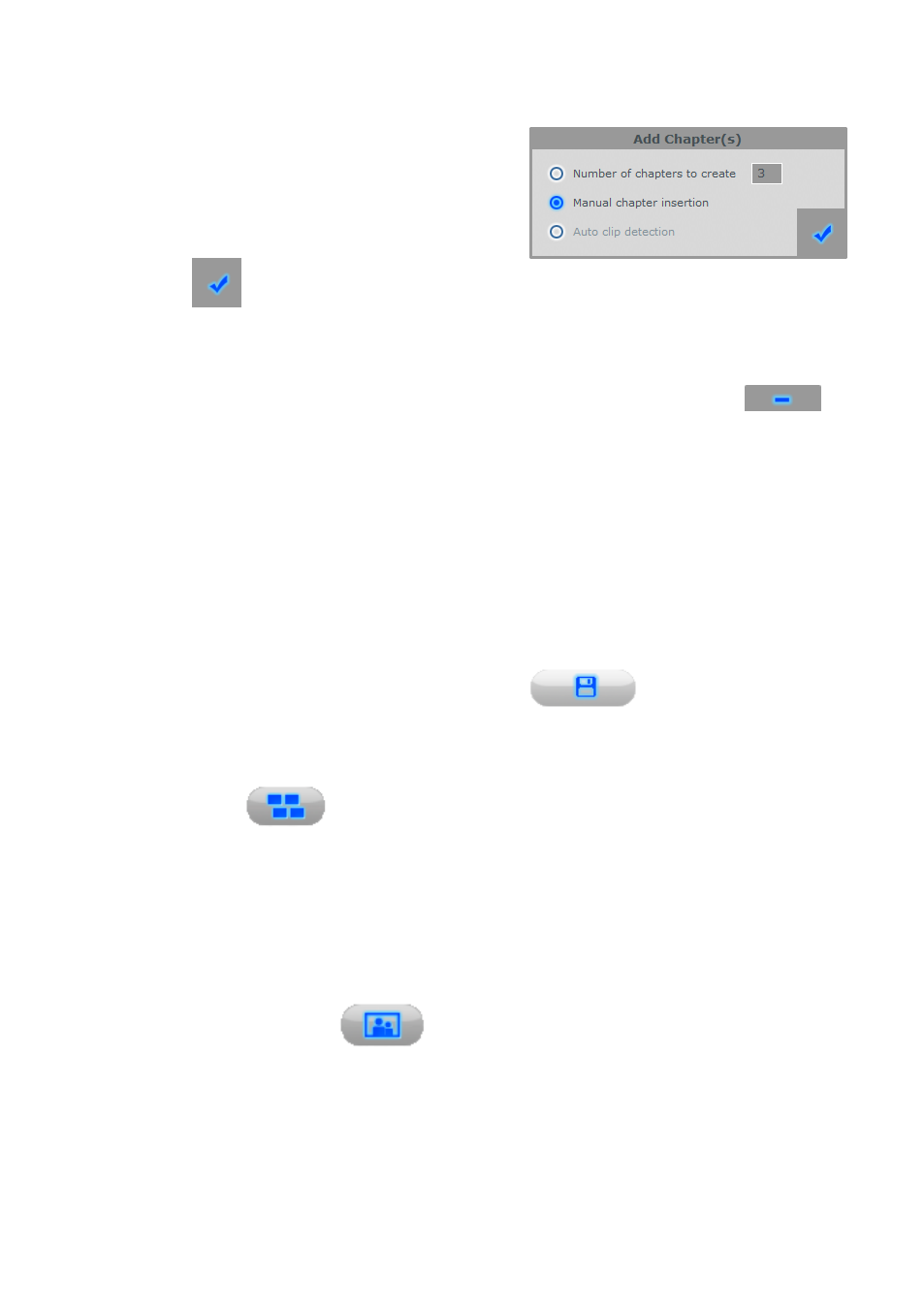
59. VHS to DVD 7.0 Deluxe
To manually add chapter points:
A) Select the 'Manual chapter insertion' option.
B) Play your video clip in the preview panel.
C) Click the Add Chapter(s) button during playback or when paused.
A chapter point will be added to the video at the exact point visible in the preview panel, and
will appear as a thumbnail image in the Chapter Pool on the left.
To delete a chapter point, select the chapter in the Chapter Pool and then click the
Delete Chapter button in the top right corner.
To insert evenly spaced chapter points throughout your clip, select the 'Number of chapters
to create' option, enter the amount of chapters to insert, and then press the Add chapter
button.
The 'Auto clip detection' option is only available when burning the "Edited Video" clip from
the clip panel and more than one video clip was added to the Storyboard of the edit screen.
This option will place chapter points at the beginning of each clip that was added in the
Storyboard.
When you are finished creating your chapters, click the Save button to save
your chapters and exit the Chapter screen.
Themes
– Use the Themes button to change the Theme (background picture,
buttons and clip frames) of your Disc Menu.
Tip: Some Themes display more video clips on one menu screen than others. If
your clips exceed the amount displayed on one screen, another menu screen will
automatically be created. Use the Menu Navigation buttons, listed in this section, to
view and customize each menu screen.
Background Image
– Use the Background Image button to change the
background picture only, for your Disc Menu. Choose to change background images for the
current menu page only, or for all pages if you have more than one menu page.
*You can select a personal image from your own collection,
by clicking the ‘Add photo(s)’
button and adding your own images to the list.
