Honestech VHS to DVD 7.0 Deluxe User Manual
Page 49
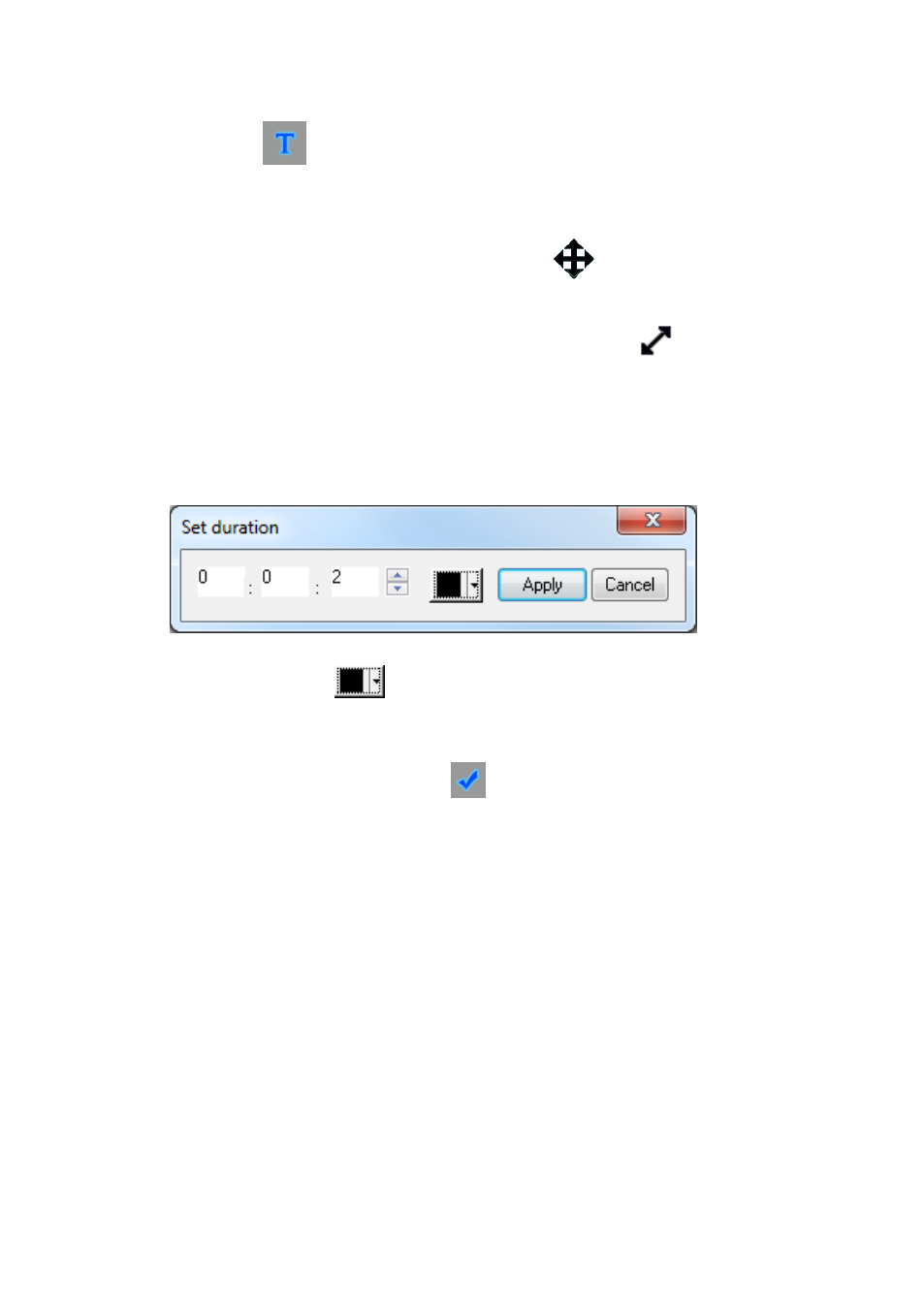
49. VHS to DVD 7.0 Deluxe
Text Input
– Use the Text Input button to customize your title, change fonts, color, add
shadows etc…
Title Position
– adjust the postion of a title within the black preview screen by placing your
mouse cursor over the text, and dragging with the 4 arrow cursor.
Title Resizing
– increase or reduce the size a title by placing your mouse cursor over one of
the four, white corner boxes and dragging diagonally with the 2 arrow cursor.
Text Time
– Use the Text Time slider to adjust how long the title will remain on screen.
*Text Time is dependent on the duration of the selected frame in the Storyboard.
Duration: The durations for both the Intro Title and Ending Credit frames can be changed by
right clicking on either frame in the Storyboard and selecting ‘Set duration’ from the pop-up
menu.
Enter the desired duration (hours, minutes, or seconds) into the corresponding white boxes.
Background Color
– Use the background bolor drop down menu to customize the
background color of the selected frame in the Storyboard.
When you are finished editing a title, click the Apply button to commit your changes and
close the Text Editor.
To remove a title, right click on a titled frame in the Storyboard and select
‘Delete Text’ from
the pop-up menu.
