Herrmidifier Herrmersion RE User Manual
Page 16
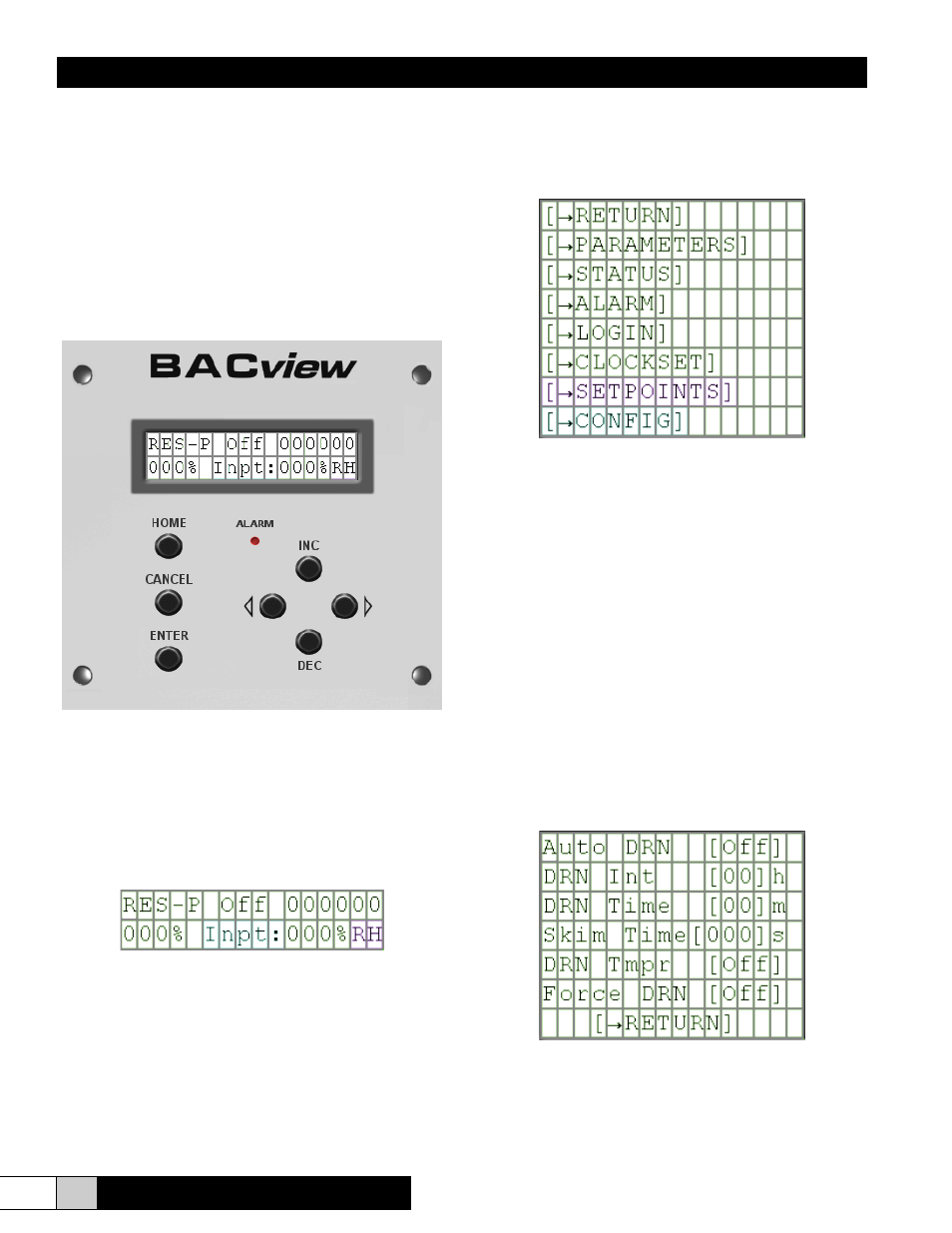
Herrmersion RE
I n s t a l l a t i o n , O p e r a t i o n , & M a i n t e n a n c e M a n u a l
16
www.herrmidifier-hvac.com
CONTROL SYSTEM
The Herrmersion – RE is supplied with a microprocessor
based native BACnet controller that provides complete
control of humidifier operations. The controller comes pre-
programmed for optimum performance. System settings
can be adjusted via the on-board keypad user interface.
When connected to a building management system,
the Herrmersion – RE communicates via some typical
communication protocols; such as, BACnet, Modbus, N2,
or LonWorks. LonWorks requires an additional expansion
card.
Display Unit
The display unit is a 2 line by 16 character backlit LCD display
that provides easy access to system input information,
system status, adjustable system parameters, and system
alarms. An intuitive button selection allows simple navigation
of the menu system. An LED illuminates when the system
encounters an alarm condition or enters an automatic drain
cycle configurable through the keypad.
Standby Screen
The Standby Screen is active only when the keypad is not
being used. It displays basic information such as the unit
model configuration, Operating Status, Output Percentage,
and Input Signal Percentage. This may be a demand signal
input or a relative humidity percentage received from a
humidity transmitter depending upon how the equipment is
configured. In the upper right corner, a string of 1’s and 0’s
provides a quick glance at the status of some key I/O points.
From left to right, these are Air Flow Switch Input Status, Low
Water Level Switch Input Status, Contactor Output Status,
SSR Output Status, Fill Valve Output Status, and Drain Valve
Output Status. A “0” indicates an “open” or “OFF” condition.
A “1” indicates a “made” or “ON” condition.
Home Screen
The Home screen displays a list of menus which allow
the user to modify system parameters, check the status of
inputs/outputs/alarm, configure set-points, set the clock,
or access the factory configuration menu. The Set-points
menu will only be displayed if the unit is configured for stand-
alone P+I control. The Config menu will only be displayed
if the operator is logged into the system as Administrator.
The standard Administrator password is factory set to 2222.
Setpoints and Parameters may only be changed if a User is
logged into the system.
To select a menu option, use the < and > buttons to navigate
vertically through the menu selections until the desired menu
is surrounded by brackets. Pressing the ENTER button one
time will navigate the system to the menu screen you have
selected.
To exit a menu, press HOME once, and the display will return
to the Home screen.
Parameters Screen
The Parameters menu contains a list of system parameters
that may be configured by the operator.
• Auto DRN – If ON, unit will drain periodically according to
the values set by the DRN Int & DRN Time parameters. If
OFF, the unit will never initiate a timed drain. De-ionized
