Obtaining a headset, Using autoanswer – Cisco IP Phone 7942G User Manual
Page 57
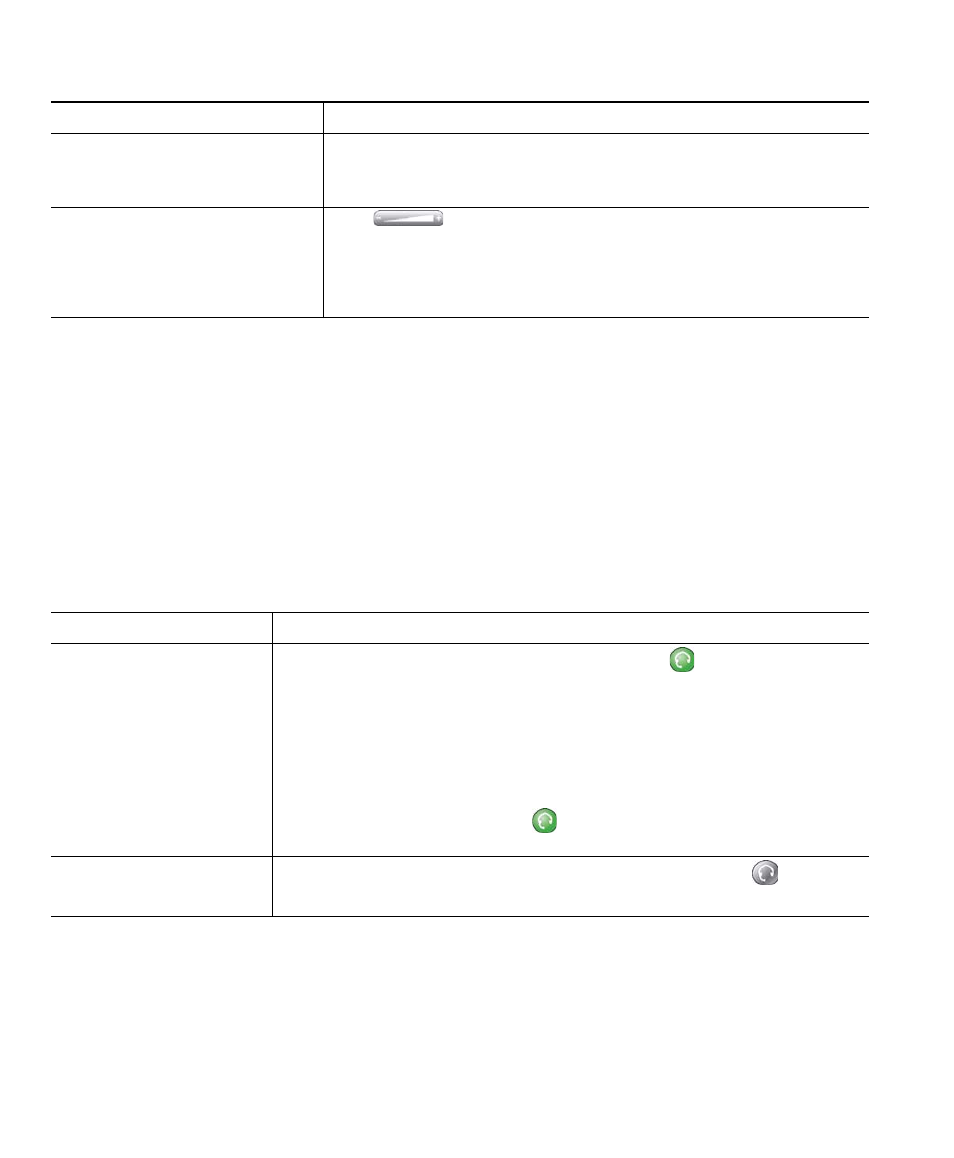
Using a Handset, Headset, and Speakerphone
Cisco Unified IP Phone 7962G and 7942G Phone Guide for Cisco Unified Communications Manager 6.1(3) (SCCP and SIP)
Obtaining a Headset
Your phone supports four- or six-wire headset jacks. For information about purchasing headsets, see
Headset Information, page 5.
Using AutoAnswer
When AutoAnswer is enabled, your phone answers incoming calls automatically after a few rings.
Your system administrator configures AutoAnswer to use either the speakerphone or a headset. You
might use AutoAnswer if you receive a high volume of incoming calls.
Tip
AutoAnswer is disabled when Do Not Disturb is active.
Switch to the handset (from the
speakerphone or headset)
during a call
Lift the handset (without pushing any buttons).
Adjust the volume level for a
call
Press
during a call or after invoking a dial tone.
This action adjusts the volume for the handset, speakerphone, or
headset, depending on which device is in use.
Press Save to preserve the volume level for future calls.
If you...
Then...
Use AutoAnswer with a
headset
Keep headset mode active (in other words, keep
illuminated) even
when you are not on a call.
To keep headset mode active, do one of the following:
•
Press EndCall to hang up.
•
Press New Call or Dial to place new calls.
If your phone is set up to use AutoAnswer in headset mode, calls will be
answered automatically only if
is illuminated. Otherwise, calls ring
normally and you must manually answer them.
Use AutoAnswer with the
speakerphone
Keep the handset in the cradle and headset mode inactive (
unlit).
Otherwise, calls ring normally and you must manually answer them.
If you want to...
Then...
