Using a shared line, Understanding shared lines – Cisco IP Phone 7942G User Manual
Page 46
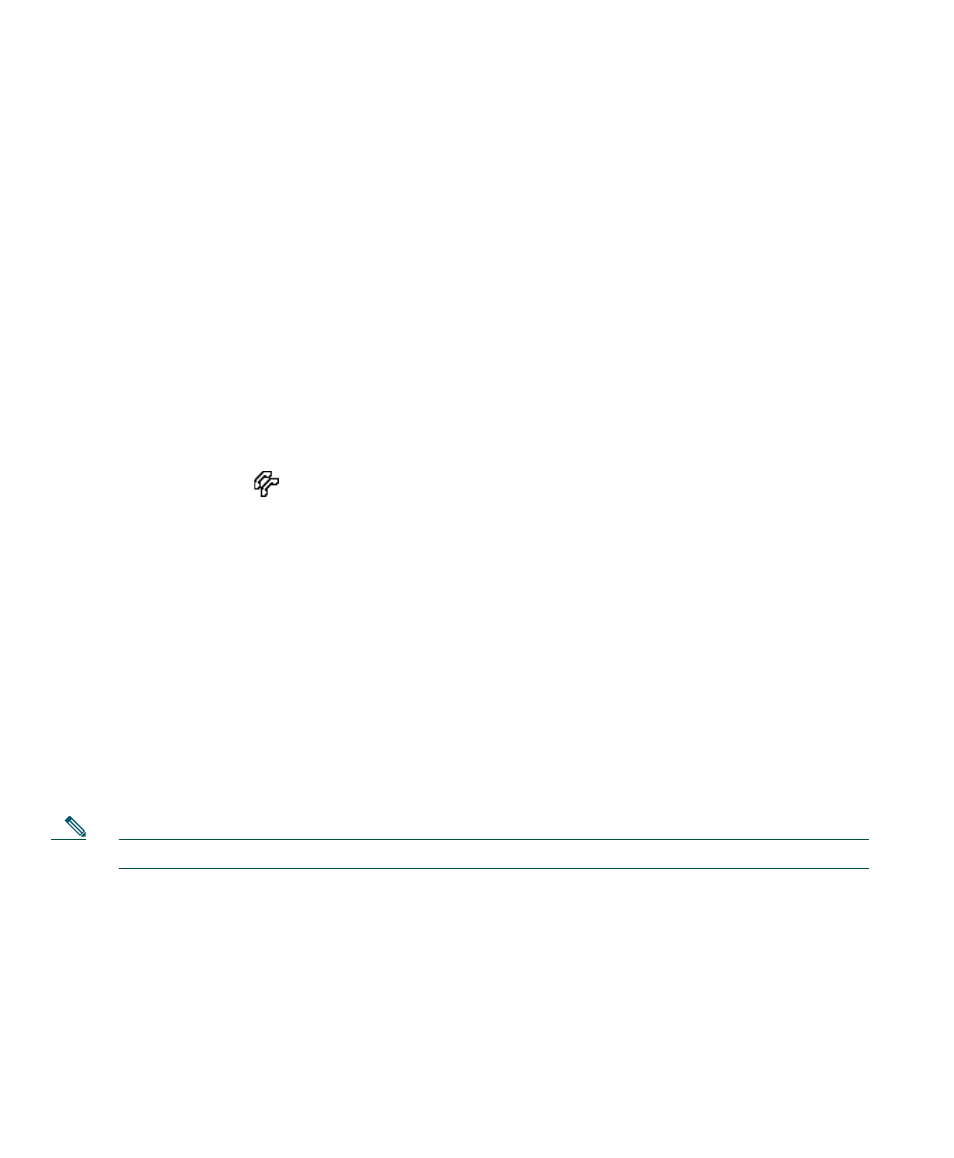
38
OL-17709-01
Tip
Logging out of hunt groups does not prevent non-hunt group calls from ringing your phone.
Using a Shared Line
Your system administrator might ask you to use a shared line if you:
•
Have multiple phones and want one phone number
•
Share call-handling tasks with coworkers
•
Handle calls on behalf of a manager
Understanding Shared Lines
Remote-in-Use Icon
The Remote-in-Use icon
appears when another phone that shares your line has a connected call.
You can place and receive calls as usual on the shared line, even when the Remote-in-Use icon appears.
Sharing Call Information and Barging
Phones that share a line each display information about calls that are placed and received on the shared
line. This information might include caller ID and call duration. (See the
Privacy
section for
exceptions.)
When call information is visible in this way, you and coworkers who share a line can add yourselves
to calls using either Barge or cBarge. See
Using Barge to Add Yourself to a Shared-Line Call, page 39
.
Privacy
If you do not want coworkers who share your line to see information about your calls, enable the
Privacy feature. Doing so also prevents coworkers from barging your calls. See
Preventing Others from
Viewing or Barging a Shared-Line Call, page 40
.
Note
The maximum number of calls that a shared line supports can vary by phone.
