Check device status, Saving the configuration changes, Rebooting from remote – Grandstream GXW410x User Manual User Manual
Page 25
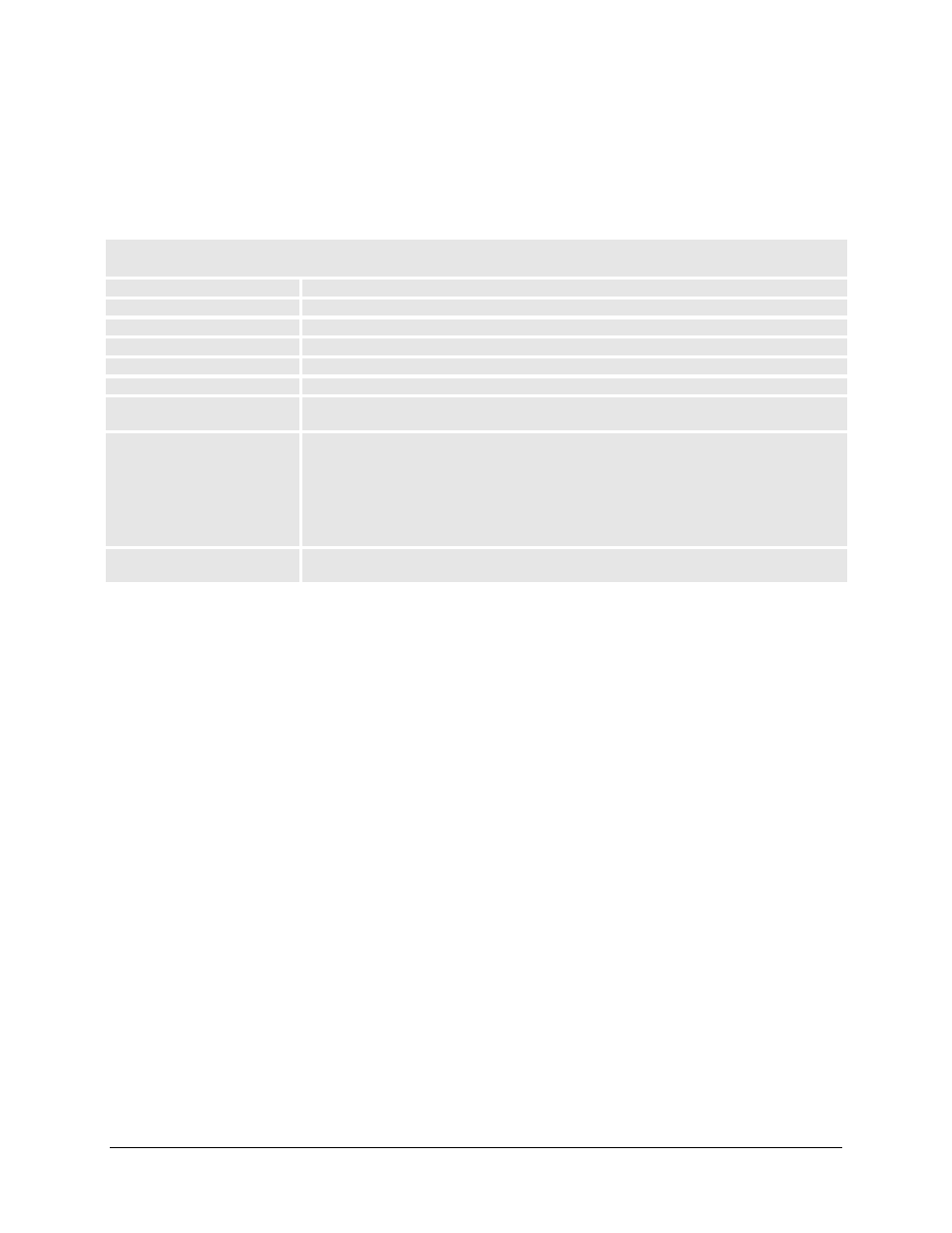
Grandstream Networks, Inc.
GXW410x User Manual
Page 25 of 32
Firmware Version 1.4.1.5 Last Updated: 5/2014
CHECK DEVICE STATUS
You may access the Device Status page which provides details of the GXW product. The Device Status
page terms are defined in Table 11: Status Page Definitions.
TABLE 12: STATUS PAGE DEFINITIONS
STATUS
Hardware Revision
Hardware version number: Main Board, Interface Board
MAC Address
The device ID in HEX format. This is a very important ID for ISP troubleshooting.
IP Address
This field shows WAN IP address of GXW410x
Product Model
This field contains the product model info (GXW4104 or GXW4108)
Software Version
Program: This is the main software release. Boot and Loader are not changed often.
System Up Time
This field shows system up time since the last reboot.
Registered
This field indicates whether the different SIP Accounts configured under Channels
page are successfully registered to the SIP server(s).
FXO Line Connected
This field will give the status of each physical FXO Line connected to the Gateway. It
will update the status regularly.
Yes - Connected and Idle
Busy - Connected and Busy
No - Not connected
Additionally it will also provide real time Caller ID information of Incoming as well as
Outgoing calls.
PPPoE Link Up
This field shows whether the PPPoE connection is running if connected to DSL
modem.
SAVING THE CONFIGURATION CHANGES
Once a change is made, press the “Update” button in the Configuration Menu. The GXW410x will display
the following screen to confirm that the changes have been saved. To activate changes, reboot or power
cycle the GXW410x after all changes are made.
REBOOTING FROM REMOTE
The administrator can remotely reboot the unit by pressing the “Reboot” button at the bottom of the
configuration menu. The following screen will indicate that rebooting is underway.
The user can re-login to the unit after waiting for about 30 seconds.
