Saving the configuration changes, Rebooting the dp715 base station from remote, Saving – Grandstream DP715 User Manual User Manual
Page 52: Configuration, Changes, Rebooting, Dp715, Base, Station, From
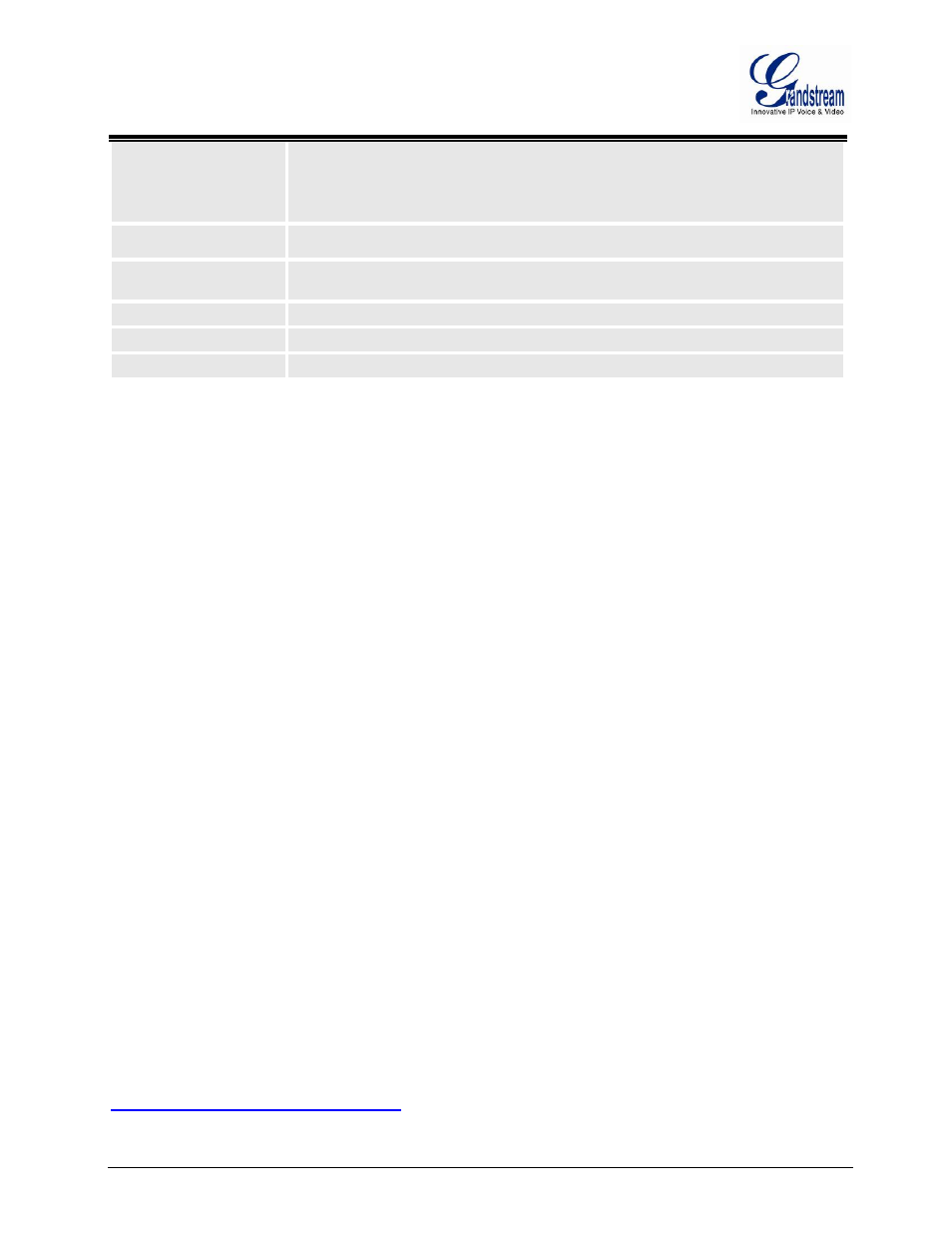
Firmware version 1.0.0.33
DP715/DP710 User Manual
Page 50 of 56
Handset #2: SIP UserID and Authenticate ID left blank, Hunting Group set to "1"
Handset #3: SIP UserID and Authenticate ID left blank, Hunting Group set to "1"
Handset #4: SIP UserID and Authenticate ID entered, Hunting group set to "None"
Hunting Group 1 contains Handset 1, 2, 3. Handset 4 is registered but it is not added to
the Hunting Group 1.
SIP User ID
User account information, provided by VoIP service provider (ITSP). Usually in the form
of digit similar to phone number or actually a phone number.
Authenticate ID
SIP service subscriber’s Authenticate ID used for authentication. Can be identical to or
different from SIP User ID.
Authenticate Password
SIP service subscriber’s account password.
Name
SIP service subscriber’s name for Caller ID display.
Profile ID
Select the corresponding Profile ID between Profile 1 and Profile 2.
SAVING THE CONFIGURATION CHANGES
Click the “Update” button in the Configuration page to save the changes to the DP715 configuration. The
following screen confirms that the changes are saved. Reboot or power cycle the DP715 to make the
changes take effect.
REBOOTING THE DP715 BASE STATION FROM REMOTE
Press the “Reboot” button at the bottom of the configuration menu to reboot the DP715 Base Station
remotely. The web browser will then display a message window to confirm that reboot is underway. Wait 30
seconds to log in again.
CONFIGURING THE DP715 BASE STATION THROUGH A CENTRAL SERVER
Grandstream DP715 can be automatically configured from a central provisioning system.
When DP715 boots up, it will send TFTP or HTTP/HTTPS requests to download configuration files,
“cfg000b82xxxxxx” and “cfg00082xxxxxx.xml”, where “000b82xxxxxx” is the LAN MAC address of the
DP715. If the download of “cfgxxxxxxxxxxxx.xml” is not successful, the provision program will issue request
a generic configuration file “cfg.xml”. Configuration file name should be in lower case letters.
The configuration data can be downloaded via TFTP or HTTP/HTTPS from the central server. A service
provider or an enterprise with large deployment of DP715 can easily manage the configuration and service
provisioning of individual devices remotely from a central server.
Grandstream provides a central provisioning system GAPS (Grandstream Automated Provisioning System)
to support automated configuration of Grandstream devices. GAPS uses enhanced (NAT friendly) TFTP or
HTTP (thus no NAT issues) and other communication protocols to communicate with each individual
Grandstream device for firmware upgrade, remote reboot, etc.
Grandstream provides GAPS service to VoIP service providers. Use GAPS for either simple redirection or
with certain special provisioning settings. At boot-up, Grandstream devices by default point to Grandstream
provisioning server GAPS, based on the unique MAC address of each device, GAPS provision the devices
with redirection settings so that they will be redirected to customer’s TFTP or HTTP/HTTPS server for
further provisioning.
Grandstream also provides configuration tools (Windows and Linux/Unix version) to facilitate the task of
generating device configuration files. The Grandstream configuration tools are free to end users. The
configuration tools and configuration templates are available for download from
.
