Navigation in xml application – Grandstream GXP21xx XML Application Guide User Manual
Page 10
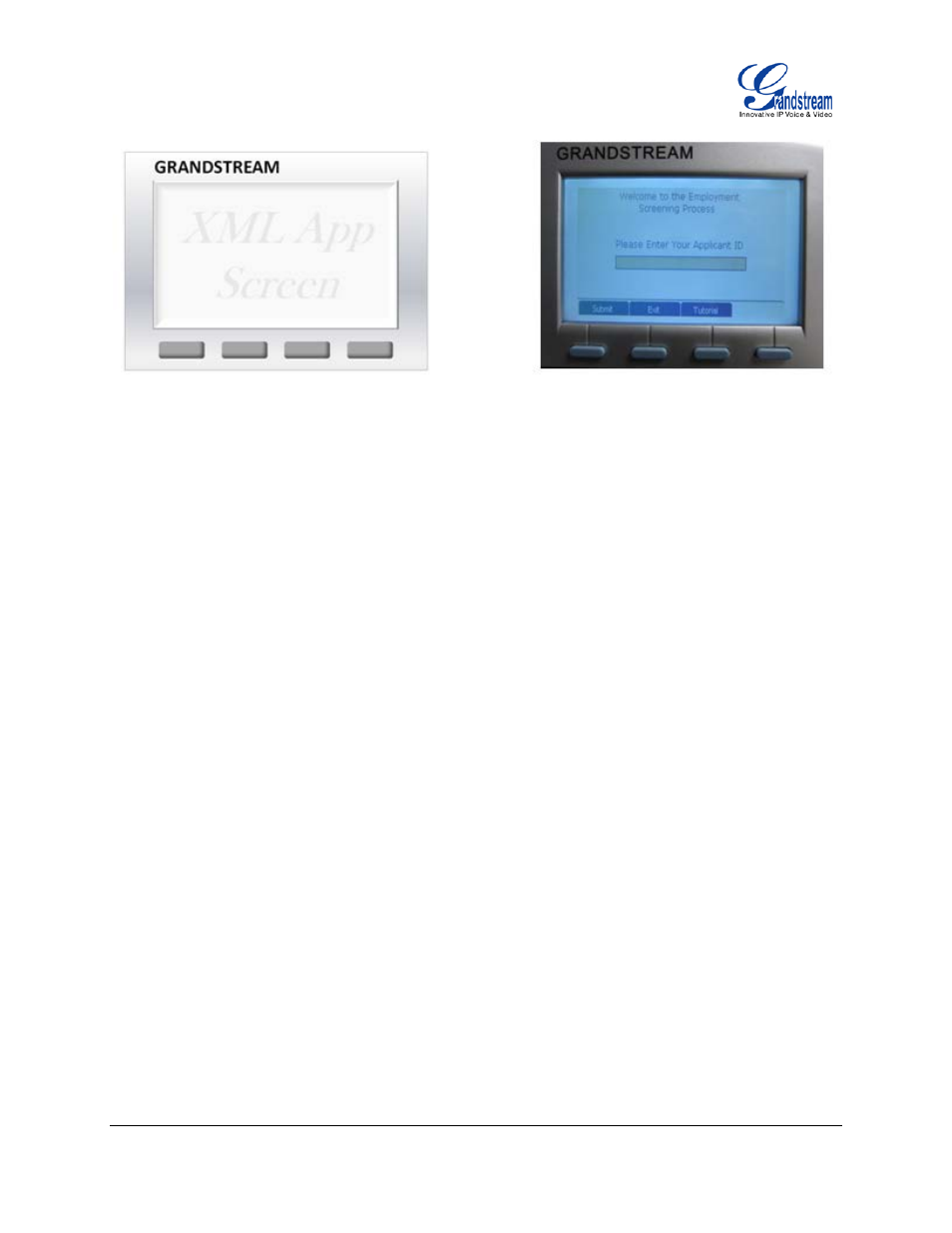
FIRMWARE VERSION 1.0.4.23 GXP21xx XML APPLICATION GUIDE Page 10 of 36
NAVIGATION IN XML APPLICATION
Now the XML application is started on the phone. To navigate and proceed in the application, use the keypad
and softkeys to complete the following different actions.
• Keypad digit input
-
Enter the digits on the phone's keypad if the application requires input.
-
To delete an input digit, press "Left" arrow key on the phone as backspace.
-
If there are multiple input fields, press "UP" or "DOWN" arrow to toggle among the input fields.
-
For example, enter the digits for Your Applicant ID in the input field as the above figure shows.
• Radio button selection
-
Press "UP" or "DOWN" arrow to move the selection cursor to the desired radio button.
-
Press "MENU" to make the selection.
• Checkbox selection
-
Press "UP" or "DOWN" arrow to move the selection cursor to the desired checkbox.
-
Press "MENU" to make the selection.
• Selection list
-
Press "UP" or "DOWN" arrow to move the selection cursor to the desired list field .
-
Press "LEFT" or "RIGHT" to toggle among different selections defined in the list.
• Softkey navigation
-
Press the corresponding softkeys to navigate. The softkeys are defined in the XML code. Each softkey
could contain label for display, action and URL to trigger the phone to display another page. In the
above example, "Submit" will navigate you to the next step of the screening process. "Exit" allows you
to quit the application. "Tutorial" will launch the information page for users to browse.
