Genee World GV-6100 User Manual
Page 23
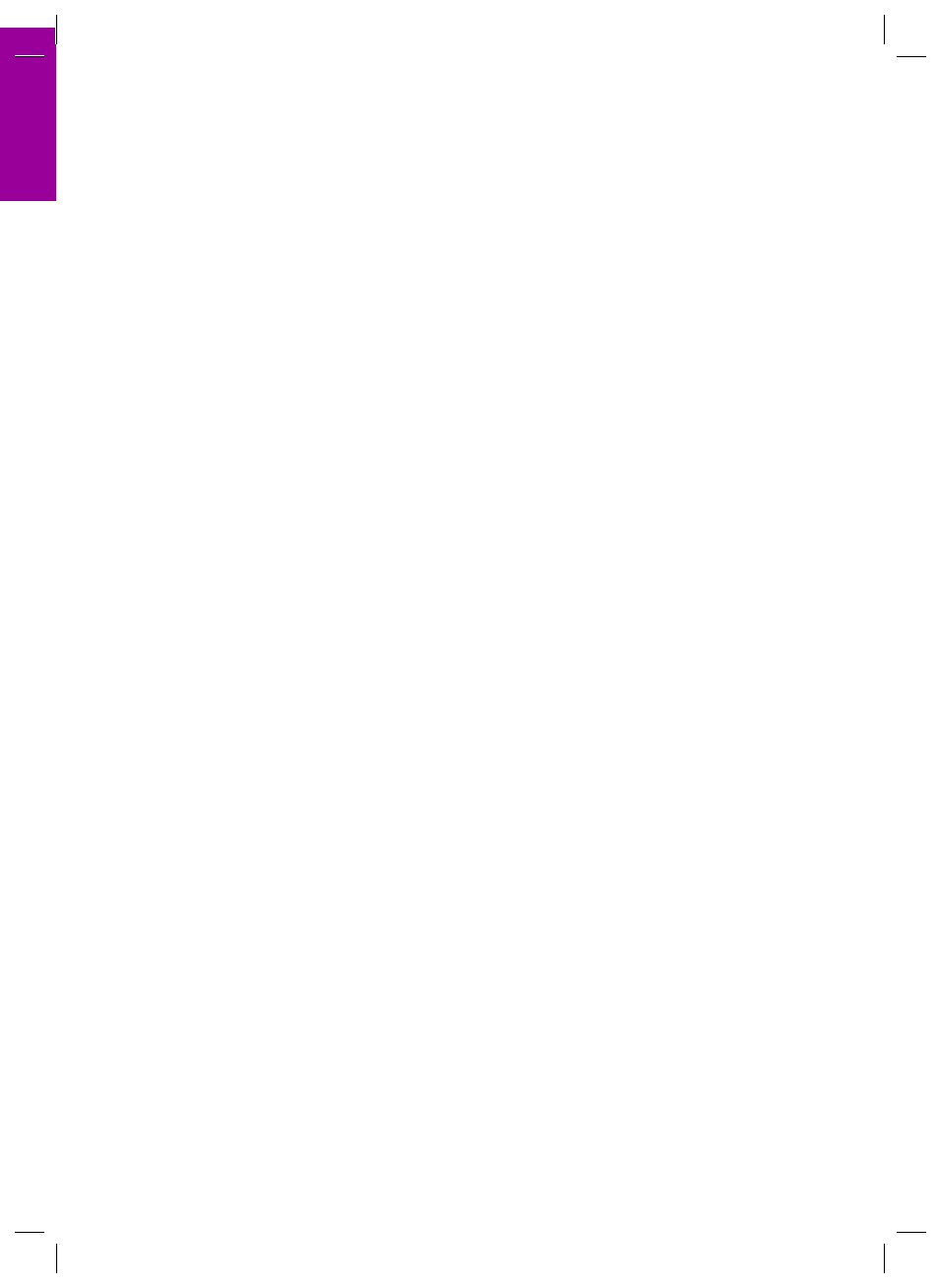
Religious Education
• Share resources easily by placing underneath visualiser and projecting.
• Grab lesson objective and hold at the top of the screen.
• Use to share good examples of pupil’s work
• Use to instantly capture examples of pupil’s’ work for assessment.
• Use to display images of artefacts.
Design & Technology
• Share resources easily by placing underneath visualiser and projecting.
• Grab lesson objective and hold at the top of the screen.
• Use to share good examples of pupil’s work
• Use to instantly capture examples of pupil’s’ work for assessment.
• Use zoom facility to view objects in more detail i.e. PCB. Combine with split screen and freeze frame to
view both sides of an object then remove object from underneath camera.
• Work live underneath camera to demonstrate a technique or process – capture using Windows Movie
maker for use as a teaching resource.
Science
• Share resources easily by placing underneath visualiser and projecting.
• Grab lesson objective and hold at the top of the screen.
• Use to share good examples of pupil’s work.
• Demonstrate practical investigations underneath camera so that whole class can view on screen.
• Capture demonstration using Windows Movie maker and play back as part of plenary or post on VLE as
a learning resource for pupils to access after the lesson.
• Use to instantly capture examples of pupil’s work for assessment.
• Angle camera out of doors to view habitats i.e. pond or bird nesting site.
• Place an experiment which involves time lapse i.e. growing seeds or decaying food underneath camera
and take snapshots at regular intervals to show changes taking place. Drop into Windows Photo Story to
play back in sequence.
• Use zoom facility to view small objects in more detail i.e. plants. Combine with split screen facility to hold
image of a plant whilst identifying in a reference book.
Drama
• Use to mock up stage sets and view from different angles.
• Use camera as a web cam to either display a live performance on a big screen or to capture in Windows
Movie maker for viewing or critical analysis at a later time.
• Use with 2Simple 2 Animate to create simple animation movies with sound and dialogue.
PHSE
• Grab lesson objective and hold at the top of the screen.
• Use to share good examples of pupil’s work
• Use to instantly capture examples of pupil’s’ work for assessment.
• Use as a webcam to capture extracts of drama for replay and discussion.
• Lower arm and capture modelled scenes then use story board software to produce short film to include
music and spoken voice.
Geography
• Share resources easily by placing underneath visualiser and projecting.
• Grab lesson objective and hold at the top of the screen.
• Use to share good examples of pupil’s work
• Use to instantly capture examples of pupil’s’ work for assessment.
• Use zoom facility to view artefacts in more detail i.e. rocks or soil samples.
Literacy
• Share teaching resources easily by placing underneath visualiser and projecting.
• Easily grab parts of text and place into whiteboard software or Word for further discussion and
annotation.
• Pupils use ‘Windows Photo Story’ with captured images to create stories - could also add spoken
dialogue to create a speaking and listening task.
• Instantly share good examples of pupil’s work as part of plenary.
• Use split screen facility to easily compare 2 texts.
• Use negative facility to reverse text i.e. white on black for ease of reading.
• Place text underneath visualiser then freeze frame so that whole class can view text after book is
removed.
• Place book being read underneath camera and use pointer or finger to allow pupils to follow text being
read.
• Grab lesson objective and hold at the top of the screen.
• Use a live example as a stimulus for writing i.e. show a text message for a task to write a set of
instructions. Capture in Windows Movie Maker and play back as many times as needed, pausing to
discuss language and vocabulary to be used.
MFL
• Share resources easily by placing underneath visualiser and projecting.
• Grab lesson objective and hold at the top of the screen.
• Use to share good examples of pupil’s work
• Use to instantly capture examples of pupil’s’ work for assessment.
• Lower arm and capture modelled scenes then use story board software to produce short film to include
music and spoken voice.
Numeracy
• Share resources easily by placing underneath visualiser and projecting.
• Grab lesson objective and hold at the top of the screen.
• Use mirror feature when teaching reflection or symmetry.
• Place coins or counters on surface then split screen. Work live on right hand side of screen to
demonstrate by moving counters how to divide up the number.
• Use a live example to demonstrate a particular operation i.e. show an apple being cut up to demonstrate
fractions. Capture in Windows Movie maker then play back and pause as appropriate to discuss/
annotate.
• Use to show 3D shapes so that everybody can see shape.
• Use to instantly capture examples of pupil’s’ work for assessment.
• Use to share good examples of pupil’s work
ICT
• Share resources easily by placing underneath visualiser and projecting.
• Grab lesson objective and hold at the top of the screen.
• Use to share good examples of pupil’s work.
• Use to demonstrate equipment that is usually too small for everybody to see i.e. handset for voting
system, PDA screen, camera, GPS.
• Use to instantly capture examples of pupil’s work for assessment.
Art
• Share resources easily by placing underneath visualiser and projecting.
• Grab lesson objective and hold at the top of the screen.
• Use to share good examples of pupil’s work
• Use to instantly capture examples of pupil’s’ work for assessment.
• Angle camera to view artefacts from different angles.
• Use colour on/off facility to study effects of colour on tone/shade/impact.
• Work live underneath camera to demonstrate a technique or process – capture using Windows Movie
maker for use as a teaching resource.
• Use negative feature to view images in differing formats.
• Use split screen to show and compare two objects or two paintings.
