Controlling the visualiser from a computer – Genee World GV-6100 User Manual
Page 16
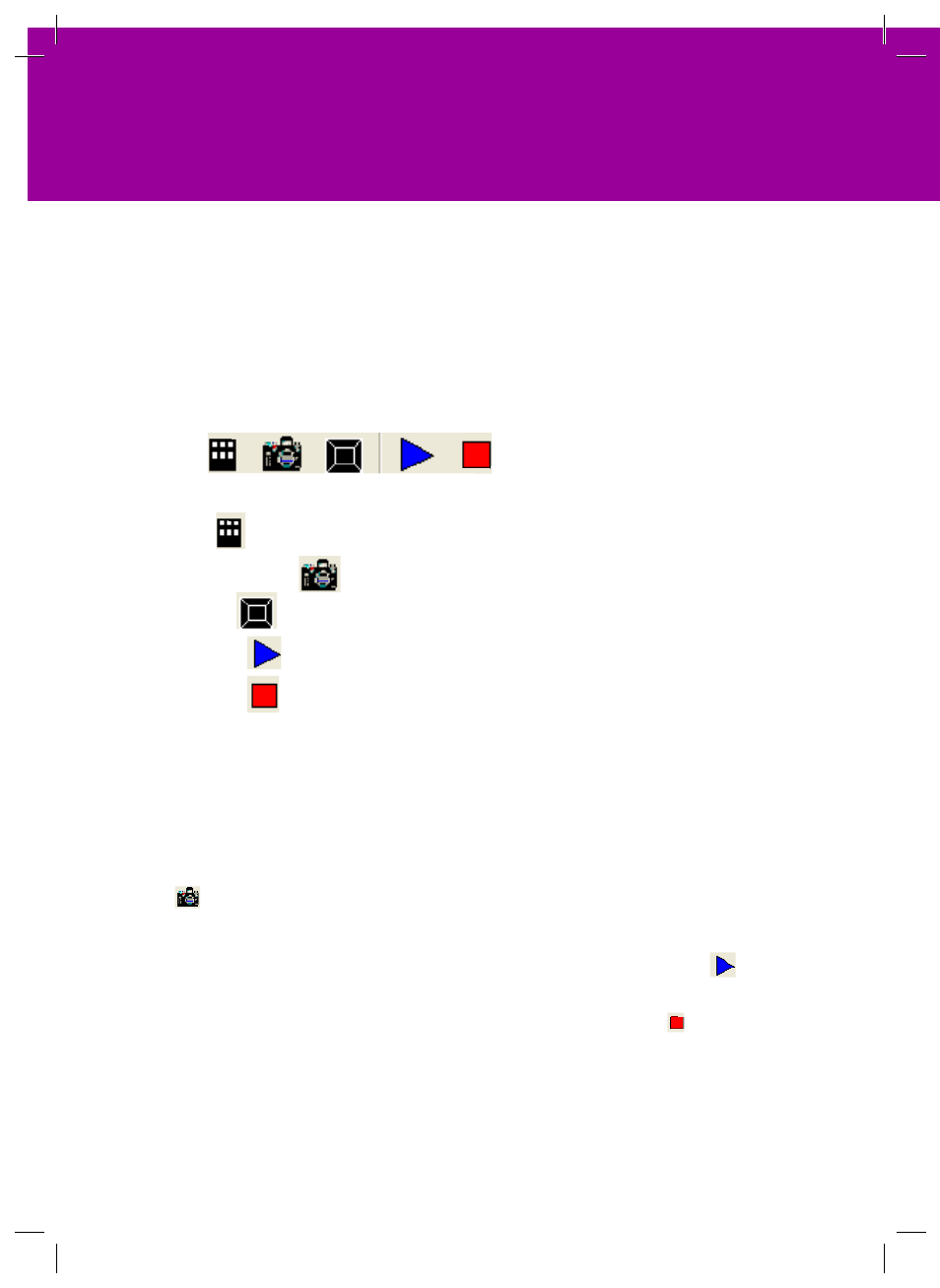
You can control the visualiser from a computer connected with an RS232 connector.
1. Connect the computer and the visualiser with the computer RS-232 cable (9-pin to 9-pin).
2. Select [Start] -> [Program] -> [VideoCap]
3. Click “Control Panel” under “Capture”.
D. Select the COM port COM1 or COM2 and you can control
the visualiser by clicking the buttons on the menu.
Toolbar:
Control:
Control the visualiser by a computer through RS232 cable.
Capture one frame:
Capture the current preview image and save it to the desired path.
Full Screen:
Full screen display the preview content, left double click to exit.
Start Capture:
Start to video capture
Stop Capture:
Stop video capture
VIDEO DISPLAY AND CAPTURE (Optional)
You can capture and control images on the visualiser from a computer connected
with a USB connector.
Click [Start] -> [Program] -> [VideoCap] -> “VideoCapx.xx” (x.xx is software’s
version) to open the software.
1. Static Images Snap
Click “Capture”—>“Capture Frame”, input the file name in dialog box, or you can
click icon on the toolbar, then input file name in dialog window. The image file
is JPG format.
2. Snap Video Stream
Click “Capture”—> “Start Capture”, input the file name in dialog box, or click
icon on the toolbar, then input the file name in dialog box. If you want to set the
time limit for the capture, select “Capture” ->“Set Time Limit“ to set the time
limit. Click “Start Capture” to start capture, and click “Stop Capture” or icon on
the toolbar to stop capture. (If you have set the time limit, it will stop automati-
cally when the time is up.) The video file is AVI format.
3. Set the Frame Rate
Click [Capture] -> [Set Frame Rate], and click open “Choose Frame Rate” to set
the frame rate.
4. Set Time Limit
Click [Capture] -> [Set Time Limit] to set the time limit while capturing video.
CONTROLLING THE VISUALISER
FROM A COMPUTER
