Connection settings, Date / time, Sound – GAI-Tronics Elemec3 Portal User Manual - Version 1.2 User Manual
Page 16: System snapshots
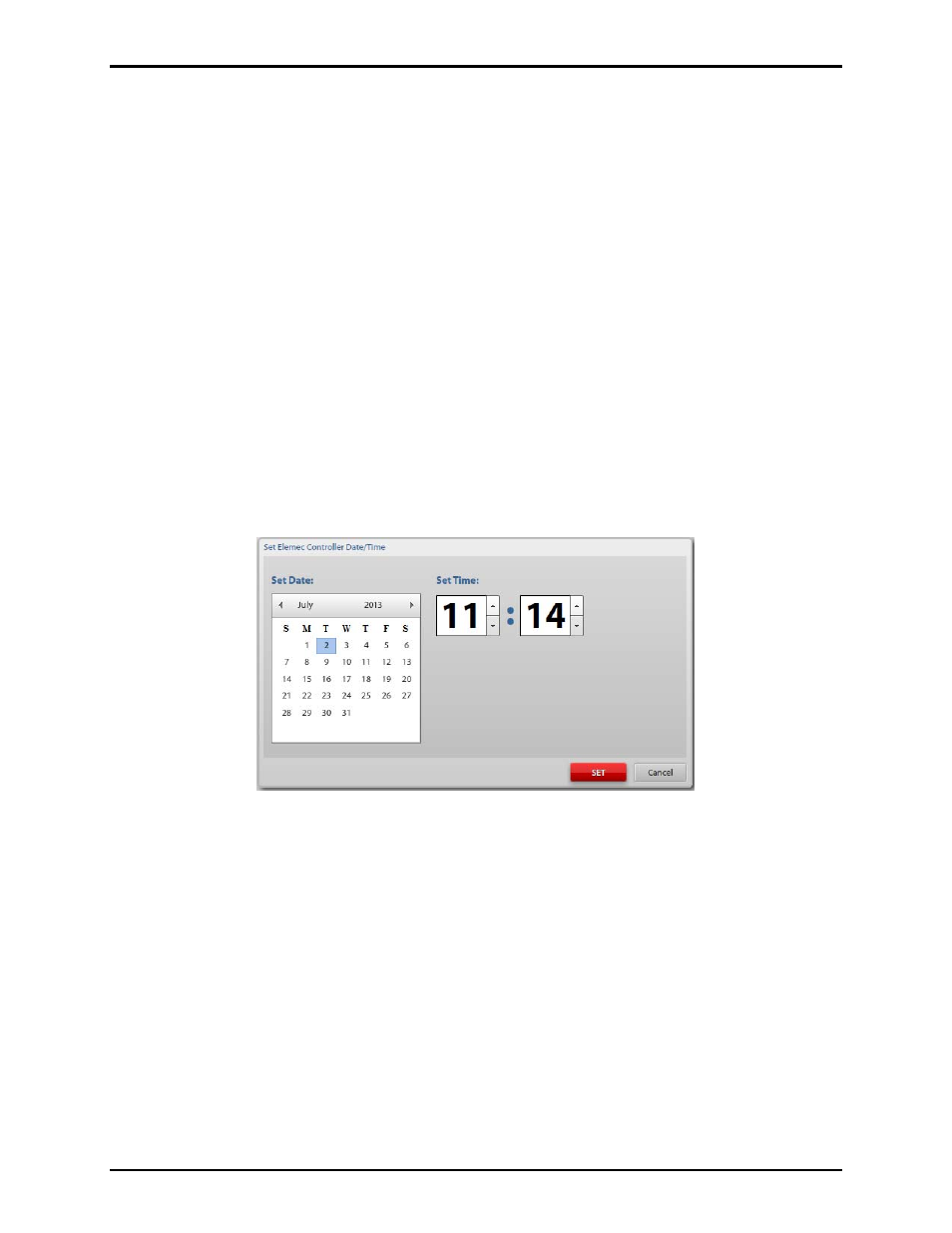
Pub. 42004-485A
Elemec3 Portal User Manual Version 1.2
Page 14 of 35
f:\standard ioms - current release\42004 instr. manuals\42004-485a.docx
02/14
Connection Settings
Default Connection Type
Manual Connection – When selected, the user must enter the IP Address/Host Name of the E3
system.
Auto-Discover Systems – When selected, the user’s computer will search for any E3 systems
connected to the network.
Discover Interval – Sets the amount of time to wait for a response for each network controller
throughout the auto-discover process.
Confirm Disconnect – When checked, confirmation will be required for disconnection.
Date / Time
Date/Time Format – Use drop down box to select U.S. or U.K. time format.
System Date/Time – Displays the current date and time in the current format.
Set – Click the red S
ET
button to view the Set Elemec Controller Date/Time screen. Select the date from
the Set Date calendar and the time from the Set Time fields, and then click S
ET
. This is not necessary if
an NTP Server is specified in the configuration.
N
OTE
: The system will automatically restart after setting the Date/Time.
Figure 20. Set Elemec Controller Date/Time screen
Sound
Play Fault Notification – When checked, a notification tone will be played locally when a fault is
reported.
Play Desconnect Notification – When selected, a notification tone will be played when the connection to
the E3 controller is closed. The tone will continue to repeat at the interval specified by the Repeat
Interval. The tone will not play if the user has manually disconnected from the controller by clicking the
D
ISCONNECT
button.
Repeat Interval – specifies the interval in minutes that the Fault Notification tone will be repeated.
System Snapshots
Clean Status Database on Snapshot – When checked, the database is cleaned to remove all records that
have been previously cleared and/or acknowledged. Each clean operation will create an entry in the
Admin Log identifying the initiator by user and IP address.
