Foxconn B75M User Manual
Page 90
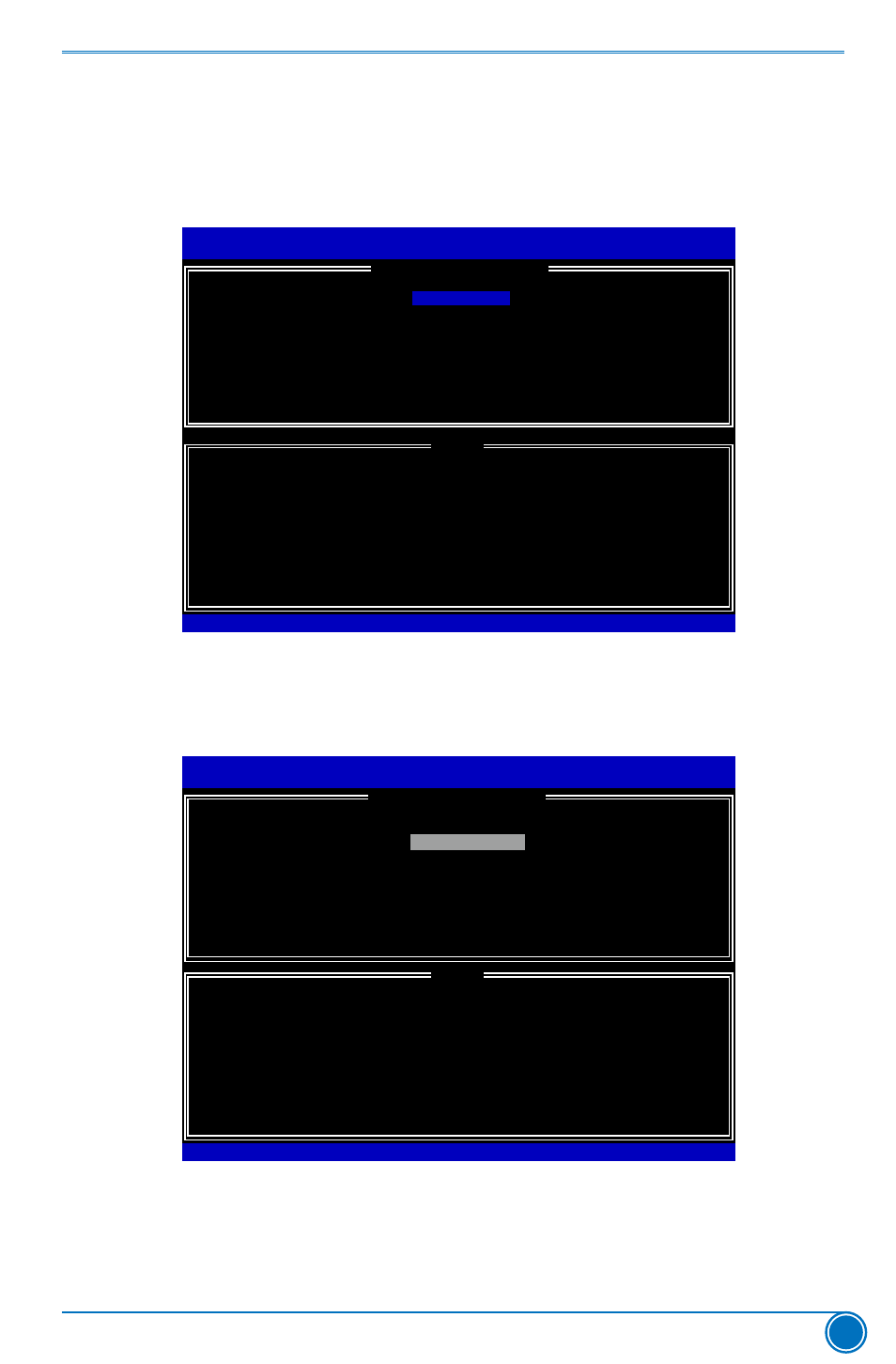
RAID CONFIGURATION
83
Create RAID 10 (0+1)
1. Select “1.Create RAID Volume” from the main menu and press
2. In "Name" item, you can input a device name for the RAID10 system and press
apply it. Here, we name it as TryRAID10 to replace the default Volume0.
Intel(R) Matrix Storage Manager option ROM v5.0.0.1011 ICH9R wRAID5
Copyright(C) 2003-04 Intel Corporation All Rights Reserved.
Enter a unique volume name that has no special characters and is
16 characters or less.
Intel(R) Rapid Storage Technology - Uption ROM - 11.0.8.1204
Copyright(C) 2003-11 Intel Corporation. All Rights Reserved.
[
CREATE VOLUME MENU
]
[
HELP
]
Name:
RAID Level:
Disks:
Strip Size:
Capacity:
Sync:
Volume0
RAID0(Stripe)
Select Disks
128KB
0.0 GB
N/A
Create Volume
TryRAID10
[↑↓]-Change [TAB]-Next [ESC]-Previous Menu [ENTER]-Select
3. In “RAID Level” item, you can use Up or Down arrow key to make a selection. Select
RAID10(RAID0+1) and press
Intel(R) Matrix Storage Manager option ROM v5.0.0.1011 ICH9R wRAID5
Copyright(C) 2003-04 Intel Corporation All Rights Reserved.
RAID 10: Mirrors data and stripes the mirror.
Intel(R) Rapid Storage Technology - Uption ROM - 11.0.8.1204
Copyright(C) 2003-11 Intel Corporation. All Rights Reserved.
[
HELP
]
Name:
RAID Level:
Disks:
Strip Size:
Capacity:
Sync:
TryRAID10
RAID0(Stripe)
Select Disks
64KB
149.1 GB
N/A
Create Volume
RAID10(RAID0+1)
[↑↓]-Change [TAB]-Next [ESC]-Previous Menu [ENTER]-Select
[
CREATE VOLUME MENU
]
4. After exiting from "RAID Level", it goes directly to "Stripe Size" item. Because all four disks
are elected for RAID10, so there is no need to go to Disks option.
