2 bios configuration, 3 create raid in bios, Enter raid bios setup – Foxconn B75M User Manual
Page 79: 2 bios configuration 5-3 create raid in bios
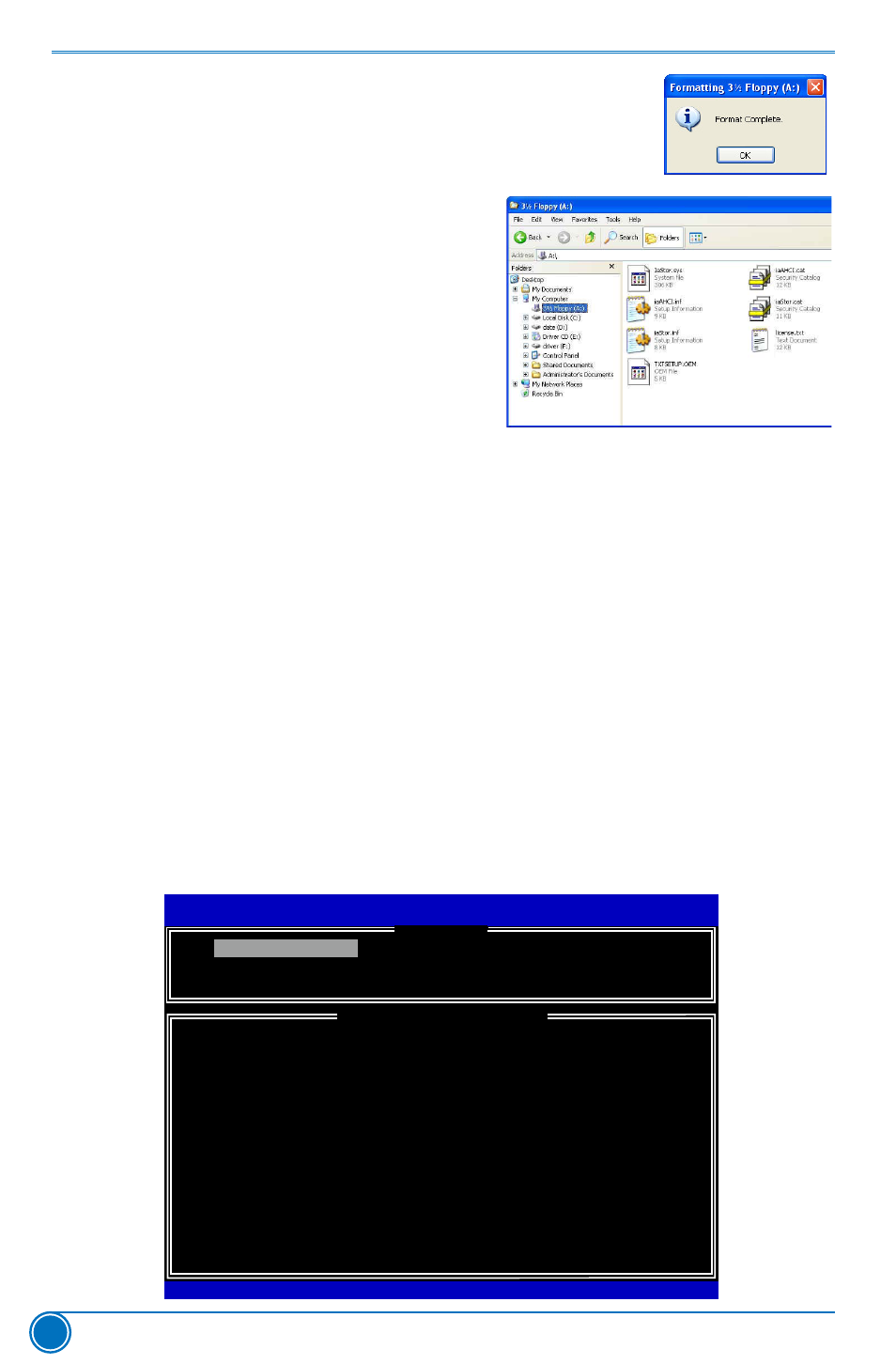
RAID CONFIGURATION
72
8. Format finished. Click "OK" to continue
copying of RAID driver into this diskette.
9. Check if the diskette contains the driver files.
Later, when in the process of installing
Windows XP in your RAID system, it will ask
you to use this floppy diskette to provide
driver for additional specific devices, for
example, a RAID device.
10. Install Serial ATA Hard Disks :
10-1. Shut down your computer.
10-2. Install SATA hard disks into the drive bays, connect all power and SATA cables.
5-2 BIOS Configuration
1. Enter the BIOS setup by pressing key during the POST(Power On Self Test).
2. Set the “SATA Mode” to “RAID Mode”. (Please refer to Chapter 3 BIOS Setup)
3. Press
5-3 Create RAID in BIOS
enter RAID BIOS Setup
When BIOS is restarted, it will display a message asking you to press
taneously to enter the main menu of Intel® Rapid Storage Technology enterprise Option ROM
Utility. Press the
Intel(R) Matrix Storage Manager option ROM v5.0.0.1011 ICH9R w6AID5
Copyright(C) 2003-04 Intel Corporation All Rights Reserved.
1. Create RAID Volume 4. Recover Volume Options
2. Delete RAID Volume
5. Acceleration Options
3. Reset Disks to Non-RAID 6. Exit
RAID Volume :
None Defined.
Physical Devices:
ID Device Model
Serial #
Size Type/Status(Vol ID)
0
ST3320418AS
9VM8Y4D8
298.0GB
Non-RAID Disk
1
ST3160815AS
5RX4M04N
149.0GB
Non-RAID Disk
Intel(R) Rapid Storage Technology - Uption ROM - 11.0.8.1204
Copyright(C) 2003-11 Intel Corporation. All Rights Reserved.
[
DISK/VOLUME INFORMATION
]
[
MAIN MENU
]
1. Create RAID Volume
[↑↓]-Select [ESC]-Exit [ENTER]-Select Menu
