1 requirements, 2 overview, 3 granting privileges – Deonet Backup Solutions 5.2.7.0 User Manual
Page 94: Better edge backup v5.2
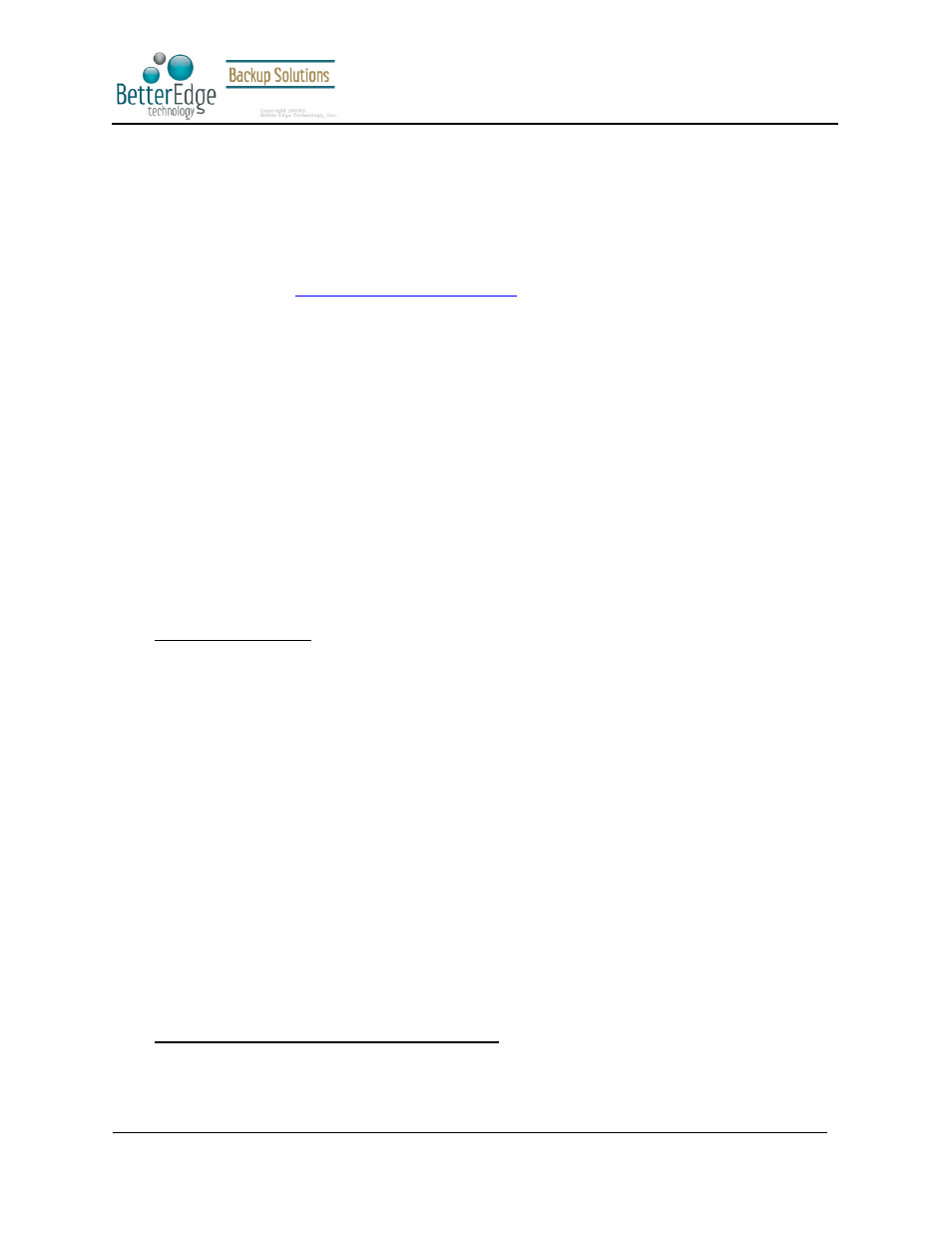
Better Edge Backup v5.2
User Guide
Copyright © 2008, Better Edge Technology, Inc. All Rights Reserved.
Page 94 of 121
(September 16, 2008)
14 Backup/Restore Individual Brick Level Backup for Microsoft
Exchange Server (Professional Version Only)
14.1 Requirements
i.
Microsoft Exchange Server 2000 with Services Pack 3 and post-SP3 update rollup installed. Please
refer to
http://www.microsoft.com/exchange/
for more information.
or
Microsoft Exchange Server 2003.
ii.
Better Edge Backup must be installed onto the computer running Microsoft Exchange Server 2000
/ 2003.
14.2 Overview
Brick Level Backup for Microsoft Exchange Server is not designed to fully protect an Exchange server, but to
facilitate easy backup and fast restore of individual emails, contacts, calendars, tasks etc. The brick level restore
cannot fully recover the Information Store after a disaster. If used, a brick level backup must be utilized in
conjunction with full Information Store Backup, in order to fully protect the exchange server.
14.3 Granting Privileges
Brick Level Backup requires “Full Mailbox Access” permission for the user running Better Edge Backup. Normally,
Better Edge Backup can acquire the permission on it’s own but if you encounter ‘Access Denied’ errors you need to
manually grant access privileges to the user running Better Edge Backup using one of the following instructions
below:
For one specific mailbox
Use the following procedure to grant access to an Exchange 2000 or an Exchange 2003 mailbox:
1
Start Active Directory Users and Computers.
2
On the View menu, ensure that the Advanced Features check box is selected.
3
Right-click the user whose mailbox you want to give permissions to and choose Properties.
4
On the Exchange Advanced tab, click Mailbox Rights.
5
Notice that the Domain Admins and Enterprise Admins have both been given Deny access to Full Mailbox
access.
6
Click Add, click the user or group who you want to have access to this mailbox, and then click OK.
7
Be sure that the user or group is selected in the Name box.
8
In the Permissions list, click Allow next to Full Mailbox Access, and then click OK.
9
Click Ok all the way out.
10
Restart the Microsoft Exchange Information Store.
For mailboxes located within a specific mailbox store
Use the following procedure to grant access to an Exchange 2000 or an Exchange 2003 mailbox found on a
specific mailbox store:
