4 how to restore microsoft sql server database(s), Better edge backup v5.2 – Deonet Backup Solutions 5.2.7.0 User Manual
Page 69
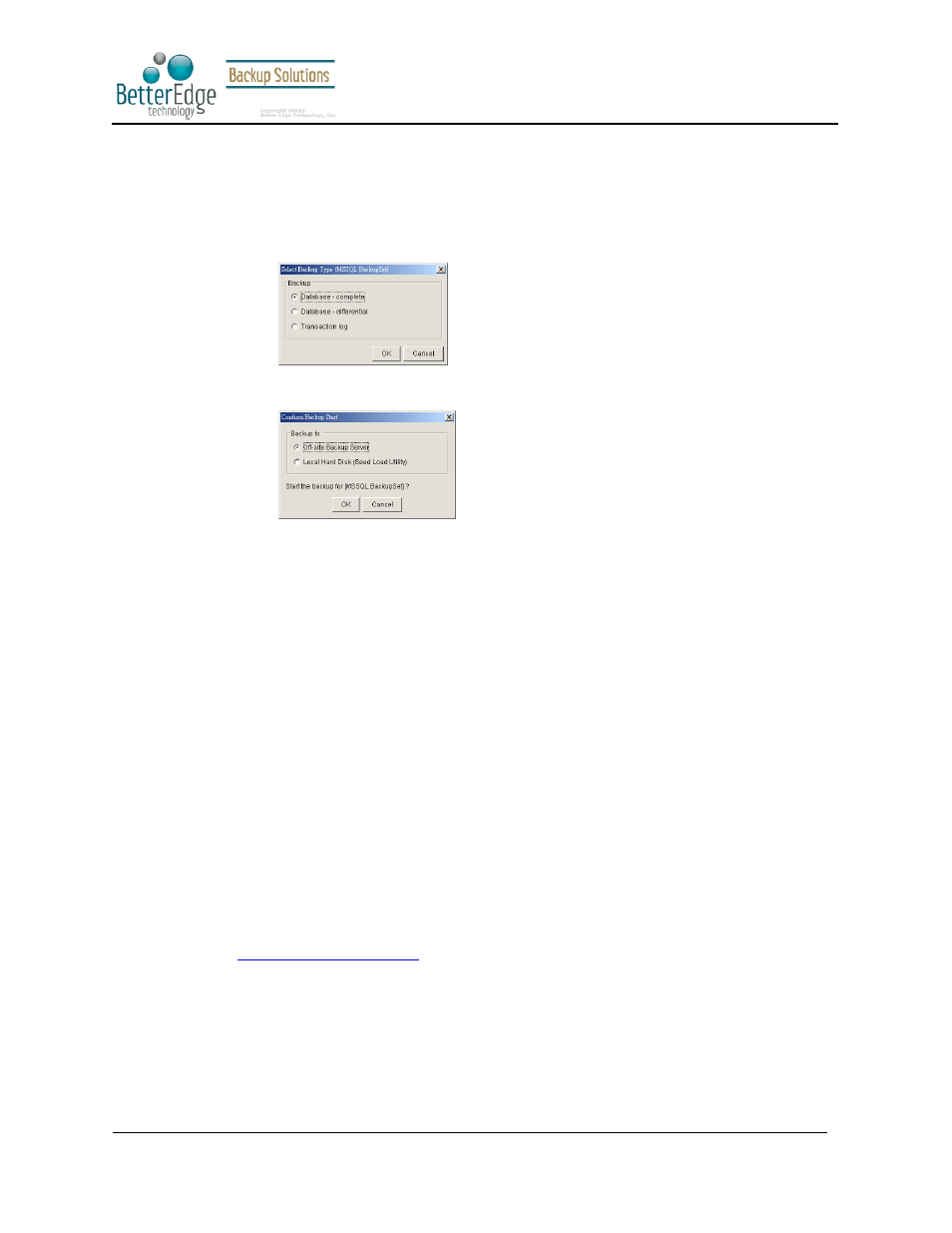
Better Edge Backup v5.2
User Guide
Copyright © 2008, Better Edge Technology, Inc. All Rights Reserved.
Page 69 of 121
(September 16, 2008)
iii.
Run Backup
a.
Select the backup set you want to run on the left panel and press the [Start Backup] button
(
►
)
b.
Select the backup type (e.g. Complete, Differential, Transaction Log) you would like to
perform
c.
Select [Off-site Backup Server] to start backing up your files to an Offsite Backup Server.
10.4 How to restore Microsoft SQL Server database(s)
Please follow the instructions below to restore your Microsoft SQL Server databases from an Offsite Backup Server.
i.
Download the backup files (.bak) from the Offsite Backup Server
Please refer to the [Quick Start - Backup File] section for information on how to download backup
files from Offsite Backup Server.
ii.
Open Microsoft SQL Enterprise Manager
You can open Microsoft SQL Enterprise Manager from [Start Menu] -> [Program] -> [Microsoft
SQL Server] -> [Enterprise Manager]
iii.
(Optional) Restore “master” database
You need to restore “master” database if you:
a.
are rebuilding all your databases from scratch
b.
have changing any server-wide or database configuration options
c.
have added logins or other login security-related operations.
d.
have created or removed logical backup devices.
e.
have configured the server for distributed queries and remote procedure calls, such as
adding linked servers or remote logins.
You do not need to restore your master database if you just want to restore a user database. For
more information on Microsoft SQL Server “master” database, please visit
http://www.microsoft.com/sql/
.
To restore “master” database, please do the following:
a.
Start Microsoft SQL Server in “Single User Mode”
1.
Right click your Microsoft SQL Server and select [Properties]
